1. Feature Overview
If you have any leads in your system-
- Who have unsubscribed
- Who have invalid email addresses
- To whom emails have bounced
- Who have marked your emails “Spam”
- Who your users manually check the Do Not Email field when adding or editing a lead
- Who’s Do Not Email field was checked, when importing the lead into LeadSquared
They will show up in the Blocked Email Address List, along with the reason as to why they’ve been blocked, and a note explaining the same. There are no actions available for you to perform on this page. You can only view the list.
Note:
- If you want to email a lead who’s part of the Blocked Email Address List, you must manually edit the lead, and uncheck the Do Not Email field.
- To block an entire email domain from receiving emails, see Block Email Domains.
- To opt-out all leads from receiving emails by default, and send emails only to leads that manually opt-in, see Data Protection and Privacy Settings.
- For more details on Email Settings, see Email Settings – Feature Guide.
2. Prerequisite
You must be the Admin of your LeadSquared account.
3. Block Emails to Individual Leads
To block specific email addresses from receiving your emails –
- Navigate to Leads>Manage Leads and click on the relevant lead.
- Click Lead Details.
- To edit the lead details, click
 .
. - Alongside Do Not Email, click
 .
. - Click Save.
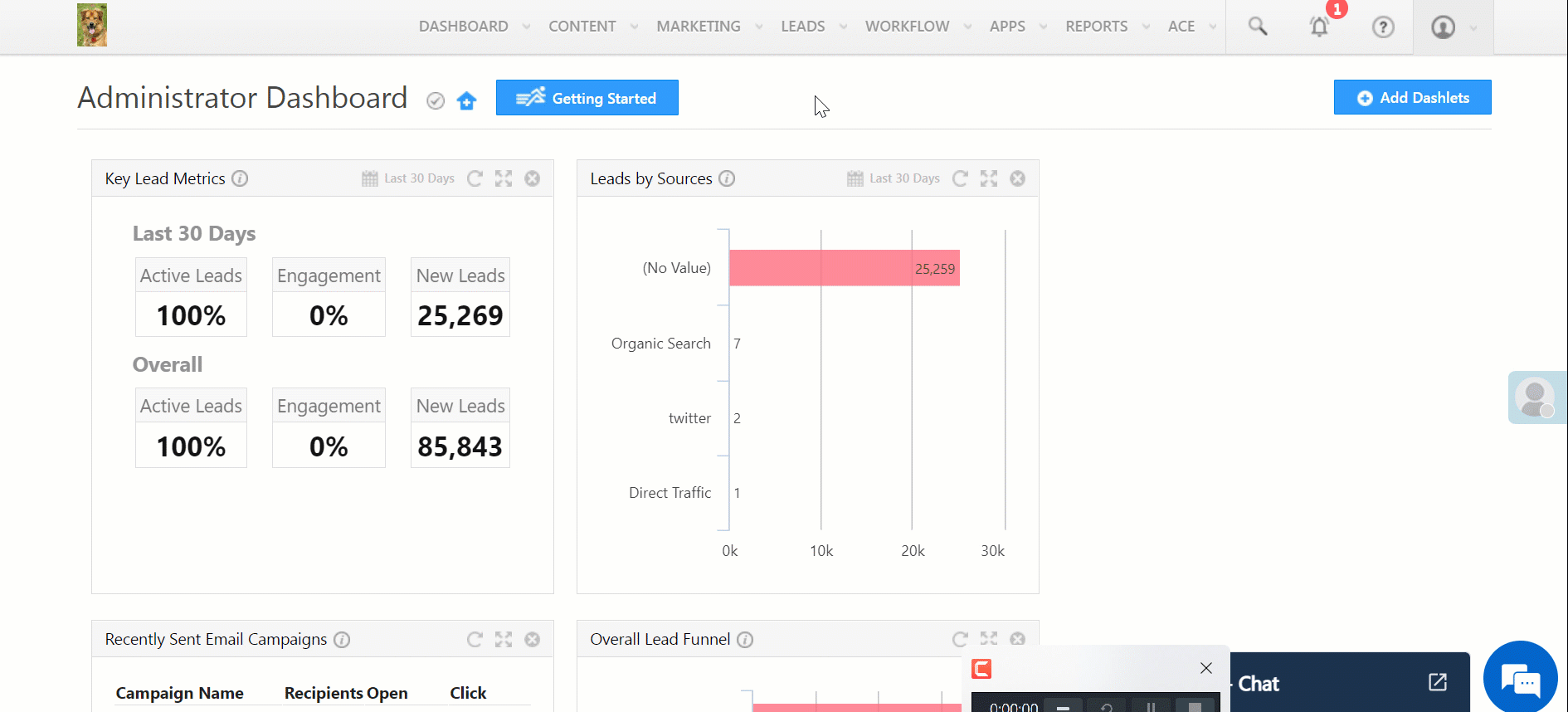
4. View Blocked Email Address List
To view this list, from your LeadSquared account, navigate to My Profile>Settings>Email Settings>Blocked Email Addresses.
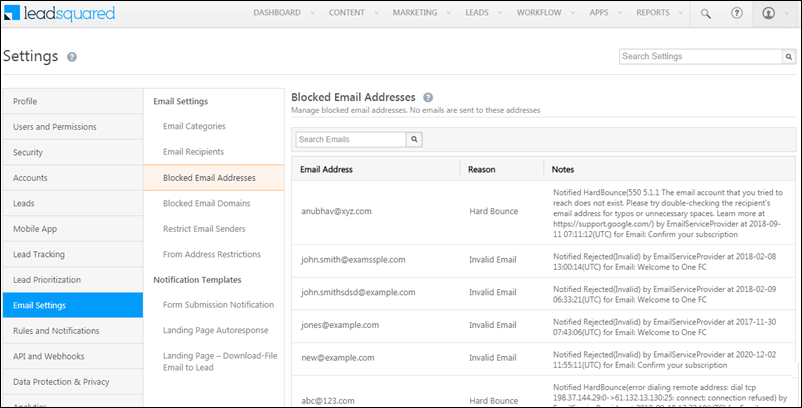
Any Questions?
Did you find this article helpful? Please let us know any feedback you may have in the comments section below. We’d love to hear from you and help you out!






