1. Feature Overview
On the Company Profile page, you can update your organization details. The values you enter here will be applied to your LeadSquared account. For e.g., Company Name and Address are used in the footer of emails to meet Can-Spam guidelines. Once you update these details, they will reflect across all emails.
2. Prerequisite
You must be an Admin user of your LeadSquared account.
3. Manage Company Profile
- Navigate to Settings>Profile>Company Profile.
- Click Edit, and update the desired fields.
- Once you’re done, click Save.
Note:
- All phone numbers in your LeadSquared account will be displayed with the selected Phone Number Format.
- LeadSquared’s default currency is US Dollar ($). The selected currency type will be applied to the Sales Activities your users post.
- The selected Date Format will be applied to all the users in your account.
- The selected Time Zone value is user specific except in reports that capture company level data. For example, a Bangalore sales user’s time zone is different from a user in Singapore.
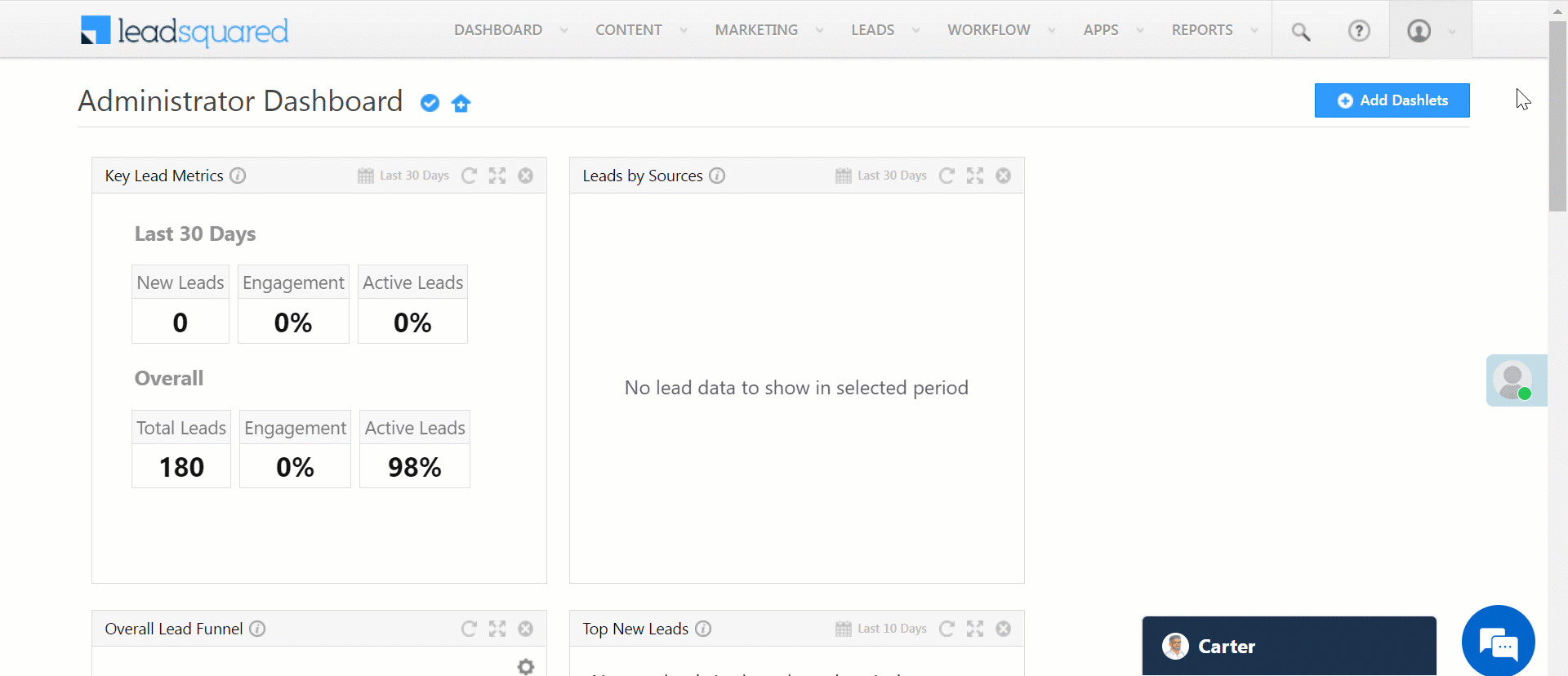
Any Questions?
Did you find this article helpful? Please let us know any feedback you may have in the comments section below. We’d love to hear from you and help you out!
Was this Helpful?
Let us know if you liked the post and help us improve.






