1. Feature Overview
With the Email Settings feature in your LeadSquared account, you can restrict your users from sending emails to leads. This setting is different from the From Address Restrictions setting where you can restrict specific user roles from sending emails on behalf of the lead owner or any other user. To know more, see
Note:
- By default, all your users have access to send emails to your leads.
- For more details on Email Settings, see Email Settings – Feature Guide.
2. Prerequisite
You must be the administrator of your LeadSquared account.
3. Restrict Email Senders
This setting lets you choose which of your users can send emails to your leads –
- Navigate to My Profile>Settings>Email Settings>Restrict Email Senders.
- To revoke a user’s access to send emails, alongside their name, uncheck
 .
.
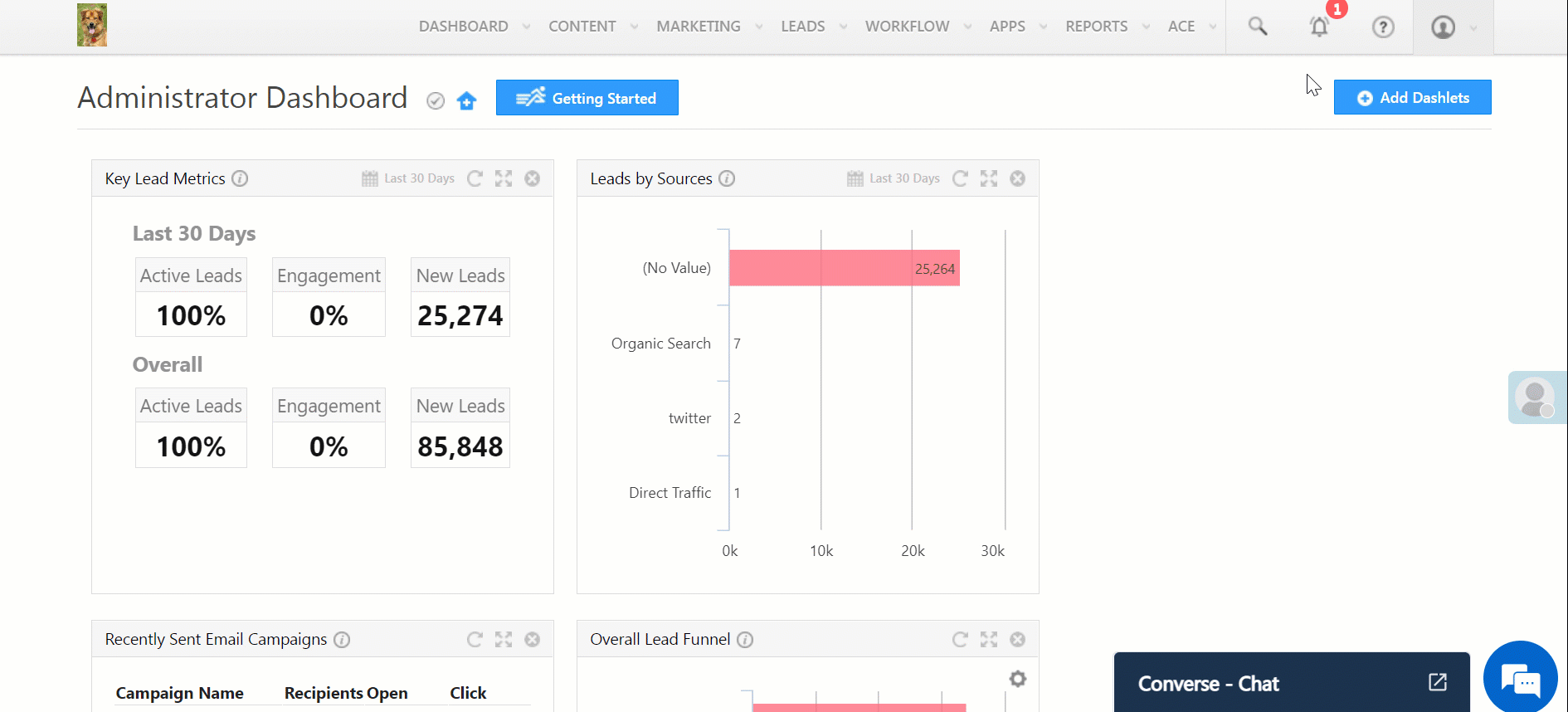
4. FAQs
Why is the Lead Owner and Lead Owner Manager not appearing in the “From Address” dropdown for mail merge?
- Issue Description: When sending emails from the system, the “From Address” dropdown does not show the Lead Owner or Lead Owner Manager fields for mail merge.
- Solution: This issue occurs because certain users were restricted from email settings. To resolve the issue check if the users have been restricted from sending emails as described above.
Any Questions?
Did you find this article helpful? Please let us know any feedback you may have in the comments section below. We’d love to hear from you and help you out!






