1. Feature Overview
The Automation Usage Report gives you a report of all the automations that have been executed. The Automation Usage Report also displays the number of executions in each automation and the total number of executions in all automations. You can filter these automations by their date range to view the reports of automations executed during a specific time period.
Note: For more details on automations, see –
2. Prerequisite
You must be the Administrator of your LeadSquared account.
3. Automation Usage Report
Navigate to Workflow>Automations and under Related Settings, click Automation Usage Report.
- To view the report of automations created within a particular date range, next to Date Range, click the dropdown.
- You can view the execution count of the automations in thousands (K), lakhs (L), millions (M) and crores (Cr). To select the relevant count, click the dropdown next to Execution Count In.
- Your top 5 automations within the selected date range are displayed as a pie chart based on their execution count.
- A list of all your published automations are displayed below the pie chart.
- You can view the reports
- Automation-wise – This view displays a list of all the executed automations within the selected date range. To view a day-wise list of the executions, click on the arrow before the automation name. To view a specific automation, click on the name of the automation.
- Day-wise – This view displays all the dates when automations were executed and the total number of executions on that day. To view the automations executed on a particular day, click on the relevant date. To view a specific automation, click on the name of the automation. You can arrange the dates in ascending or descending order.
- To export the Automation Usage Report for a particular date range, click Export. The exported file will display the Automations, their execution count, and the dates when they were executed. The date field will follow the same format (mm/dd/yyyy or dd/mm/yyyy) set in the user’s device.

4. FAQs
What is an automation execution?
Each trigger and action executed within an automated workflow (automation) is an automation execution. An example of a trigger within an automation is ‘New Lead Created’, ‘New Activity Created on Lead’ and an action executed within an automation can be ‘Update Lead’, ‘Send Email’, ‘Send SMS’, ‘Add Activity’, ‘Create Task’ etc. For instance, if an automation is created to send an email to every new lead created, New Lead Created will be the trigger for the automation and Send Email will be the action executed.
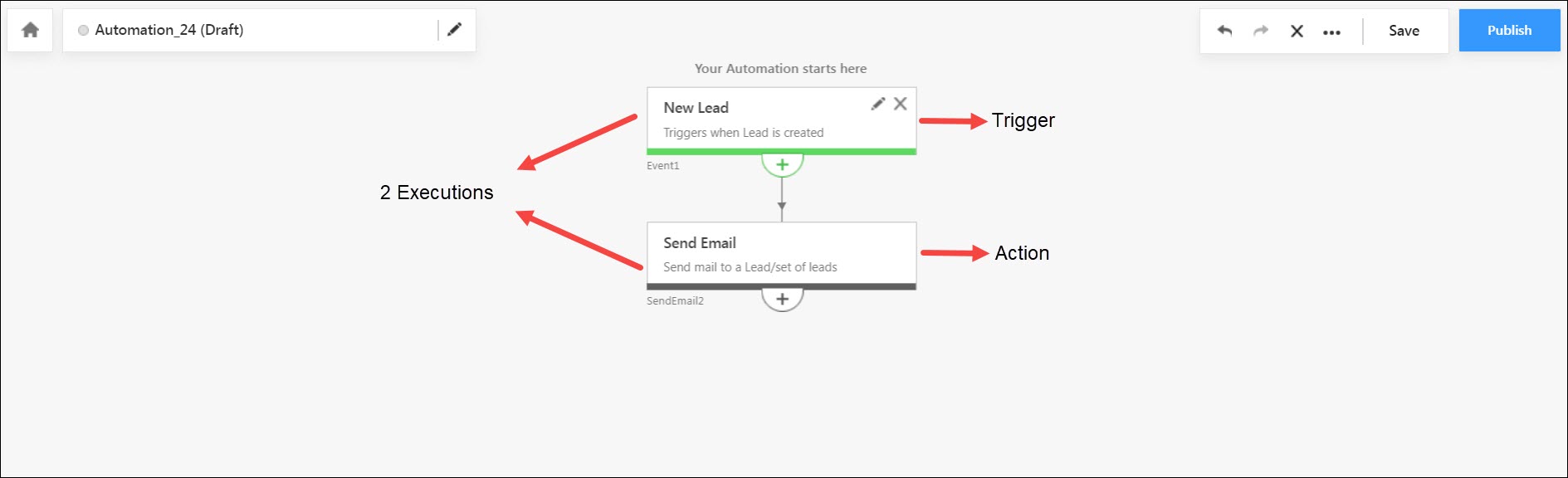
How is automation execution calculated?
If one lead goes through an automation with five automation cards (each card represents a particular action within an automation), then five automation executions are counted. Similarly, if hundred leads go through the same automation with five cards then five hundred automation executions are counted. Let’s consider the example used in the FAQ above. If one lead goes through this automation, both the trigger and action cards are executed and hence, there are 2 automation executions. If 50 leads go though this automation, then the trigger and action cards are both executed 50 times each and hence, there are 100 automation executions.
Any Questions?
Did you find this article helpful? Please let us know any feedback you may have in the comments section below. We’d love to hear from you and help you out!






