1. Feature Overview
The Billing and Usage page displays your LeadSquared plan details and product usage. You can see the features available in your plan, their limits, and your current usage. You can also buy more items (users, leads/contacts, emails, automations, API rate limits, Forms, Processes, SMS credits) and view the purchase history for all your orders.
Note: Reach out to your account manager or contact us at support@leadsquared.com to –
- Receive consolidated invoices at your desired frequency.
- To send timely billing and usage notifications to specific admins.
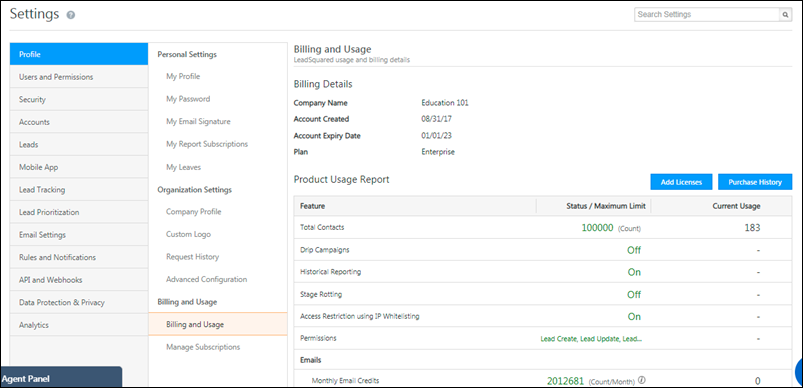
2. Add Licenses
In case you exceed the usage limit for any feature, or if you’re approaching the limit and want to purchase more licenses, click the ![]() button. You’ll be directed to the Manage Subscriptions page where you can place orders for add-on license items.
button. You’ll be directed to the Manage Subscriptions page where you can place orders for add-on license items.
Note:
- The Add Licenses feature is not available by default. Contact your account manager or write to us at support@leadsquared.com to get it enabled for your account.
- The prices listed in all screenshots are for illustrative purposes only. Actual pricing will depend on your LeadSquared plan.
3. Manage Subscriptions
You can purchase items on a recurring or one-time basis.
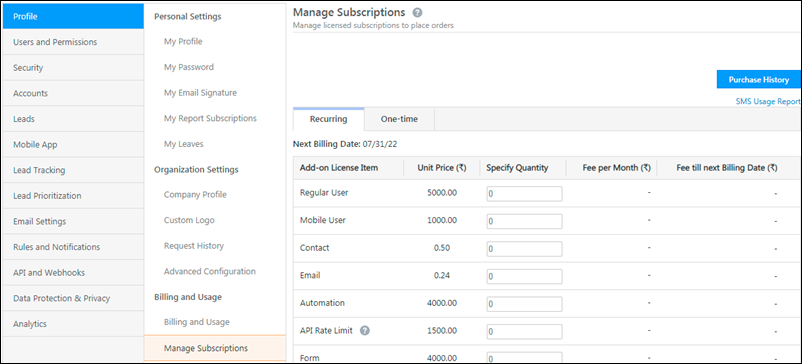
3.1 Recurring Billing
Add-on license items bought through recurring billing are billed monthly, from the current date till the next billing date.
Note: LeadSquared generates a bill at least 15 days prior to the end of your billing cycle. If your next billing date is less than (or equal to) 15 days from the current date, the license amount will be calculated on a pro-rata basis considering your next billing date of the upcoming cycle.
The pro-rata fees are calculated as follows –
- Daily Subscription Fee = Monthly Fees/30
- Pro-rata Subscription Fees = (Subsricption End Date – Subscription Start Date) * Daily Subscription Fee
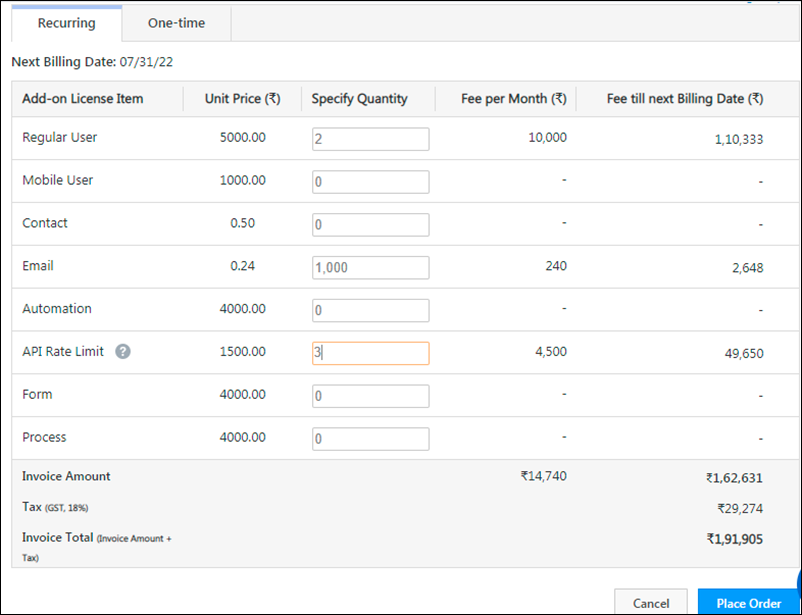
3.2 One-time Billing
Under one-time billing, you can purchase emails (minimum 1000) and SMS/Text credits (minimum 1000). Note that SMS credits can only be purchased if you’re using the SMS Marketing app. Click the SMS Usage Report link to analyze your SMS usage.
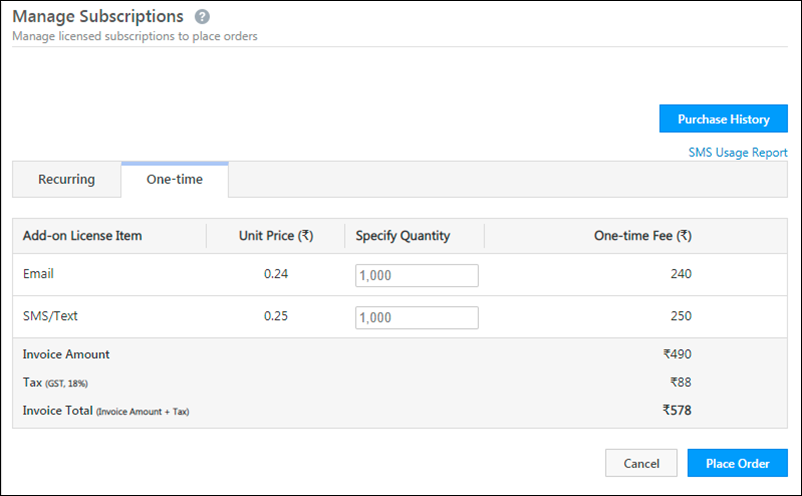
4. Pre-paid Billing
If pre-paid billing is enabled for your account, you’ll be directed to a payment gateway to complete the payment for the items you’re purchasing. The items will be added to your account only after successful payment.
- To purchase items, enter the quantity alongside the item. The invoice amount is automatically calculated. Click the help
 icon alongside the total for more information.
icon alongside the total for more information. - Click the
 button to place your order.
button to place your order.
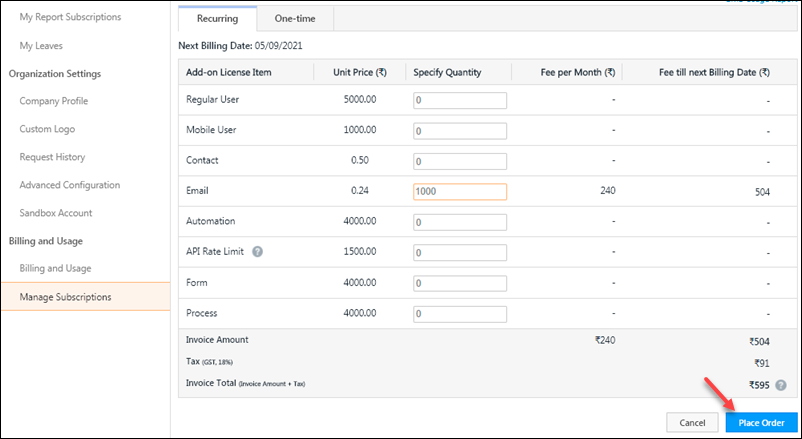
Next, enter your payment information.
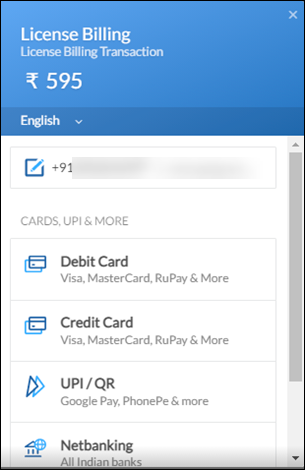
You’ll see the following success message when the payment is processed successfully –
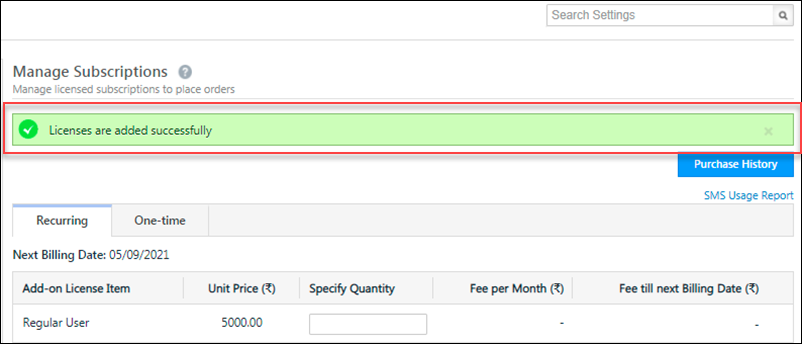
Click the ![]() button to view your orders. You can also download the invoice by clicking LeadSquared invoice number. The feature limits on the Billing and Usage page will be updated to reflect your purchases.
button to view your orders. You can also download the invoice by clicking LeadSquared invoice number. The feature limits on the Billing and Usage page will be updated to reflect your purchases.
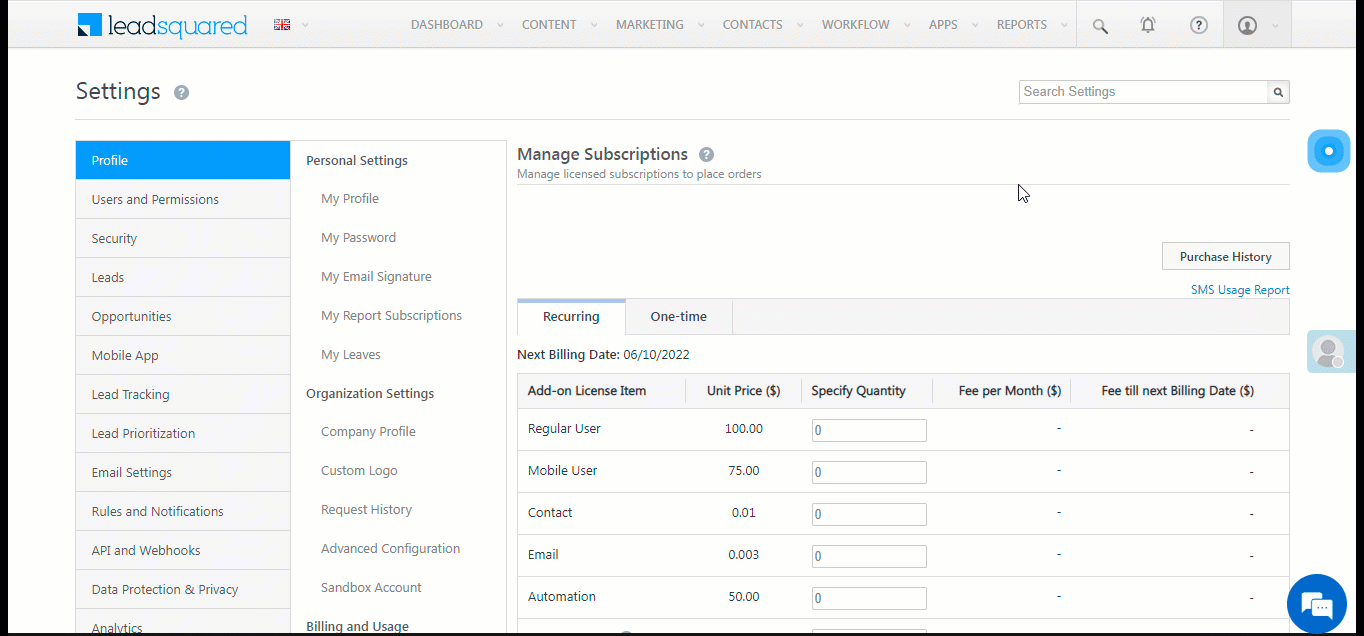
3. Post-paid Billing
If post-paid billing is supported on your account, items you purchase will be added to your account as soon as you place an order, and you’ll be charged on your next billing date.
- Specify the quantities for each of the add-on license items.
- Click the
 button
button - To check your orders, click the
 button.
button.
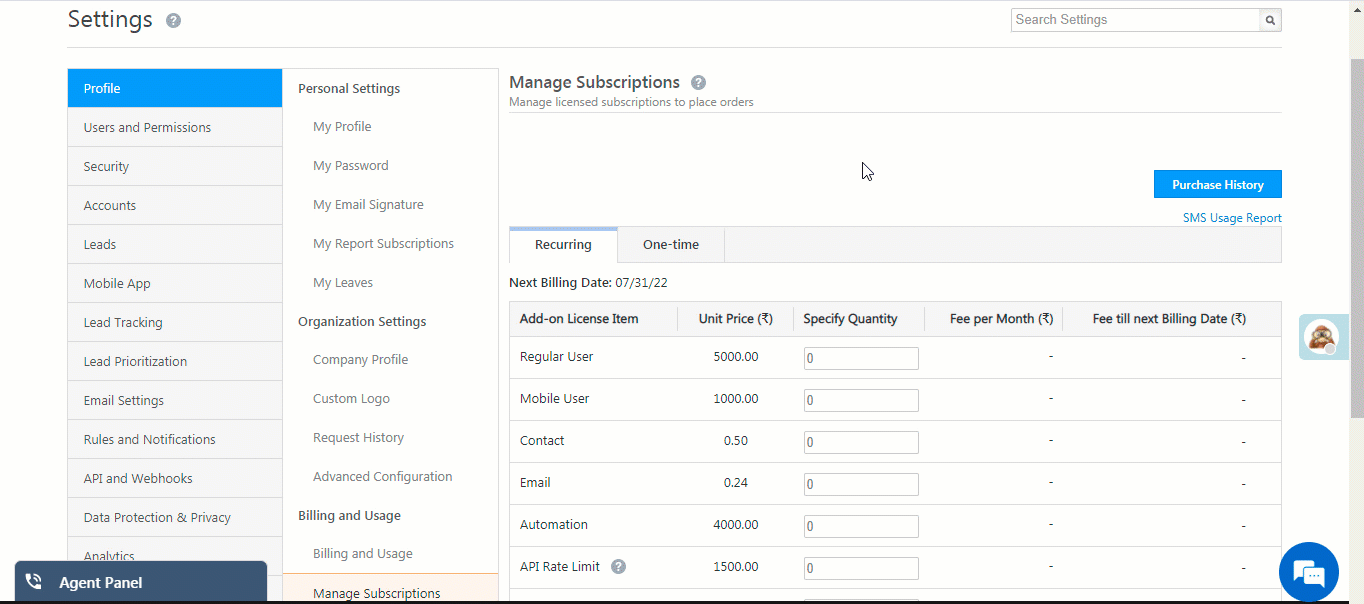
You’ll receive email confirmations for all your orders (pre-paid and post-paid) –
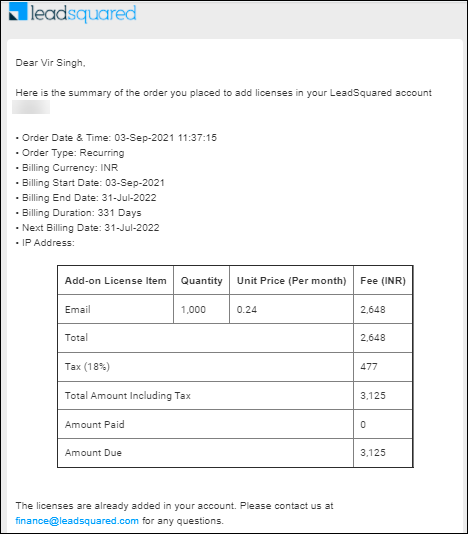
Any Questions?
If you have any additional questions, please leave them in the comment section below.






