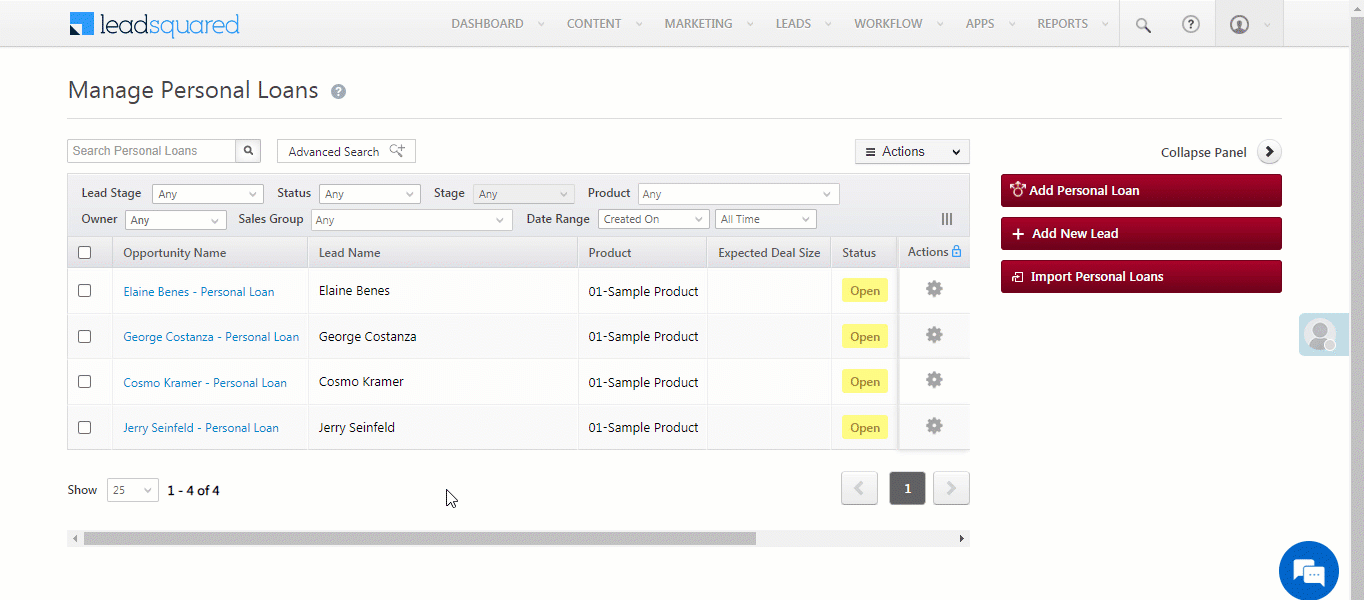You can bulk update multiple opportunity fields through Opportunity Import. Before you get started, you must ensure at least one Opportunity Duplicate Detection rule is in place. Begin by exporting the opportunities you want to update. In the exported CSV file, update the relevant opportunity fields. Once you’re done, import this CSV file back into LeadSquared. The multiple opportunity fields you’ve changed in the CSV will then get updated.
Note:
- To bulk update only a single opportunity field, refer to Bulk Update Opportunities.
- The following steps will work only if there’s at least one duplicate detection rule set up for the opportunity type. To know how to do this, refer to Opportunity Duplicate Detection.
- First, select and export the opportunities you want to update from your LeadSquared account. To know more, refer to Export Opportunities.
- In the CSV file that contains the opportunities, update the values of the opportunity fields (e.g., Deal Value, Stage, Documents, etc.) you want to change.
- Delete all opportunity and lead fields in the CSV file except –
- The Prospect ID lead field.
- The opportunity fields you want to update the values for.
- The opportunity field(s) based on which the duplicate detection rule(s) has been set up.
- Once you’re done, save the CSV file, and import it back into the LeadSquared (refer to Import Opportunities).
- On the Import Rules tab, against Handling duplicate Personal Loans, enable Overwrite duplicates.
- Alongside Mandatory, enable the
 against Do not create new opportunities. This will ensure duplicate opportunities are not created on import.
against Do not create new opportunities. This will ensure duplicate opportunities are not created on import.- If you don’t want to change the opportunity owner during import, enable the
 against Do not update owner of existing opportunities.
against Do not update owner of existing opportunities.
- If you don’t want to change the opportunity owner during import, enable the
- Once you’re done, click Import. This will bulk update all the selected opportunity fields.
In the below example, we’ve set up the duplicate detection rule on the “Opportunity Status” field, and we’re looking to bulk update the “Opportunity Stage” and the “Expected Deal Size” fields –