1. Feature Overview
When you send emails to your prospects with links to web pages, we encode them so we can track who clicked on your emails. After they click on the links if they visit your website or landing pages, we further track their visits on your web pages. However, this tracking will work only if you ensure that you modify your DNS settings as described in this article.
This article also explains how you can configure the DKIM/SPF settings in your LeadSquared account.
2. Prerequisite
You must be the Administrator or a Marketing User of your LeadSquared account.
3. Add CName Records in Your DNS
To ensure we are able to track, we recommend that you add a CNAME setting in your DNS server which will essentially be:
click.yourdomain.com pointing to e.gtolink.in*
| Type | Host | Data |
| CName | click.<mydomain.com> where mydomain.com is replaced by your domain’s name (e.g., leadsquared.com). | e.gtolink.in or e-in21.gtolink.in or e-in22.gtolink.in or e-us11.gtolink.in or e-ir31.gtolink.in or e-ca12.gtolink.in |
Once this setting is done, we will encode the links in your emails pointing to click.mydomain.com instead of e.gtolink.in. This will not only ensure tracking but also make your emails look professional.
4. Confirm New Domain on LeadSquared
Once the CName records are added in your hosting account, confirm the new domain in your LeadSquared account.
- Navigate to My Profile>Settings>Lead Tracking>Email Link Domain. You can view your current domain for email links on this page.
- Once the CName is live, the connection status on the Email Link Domain page gets updated. Now, click Confirm New Domain.
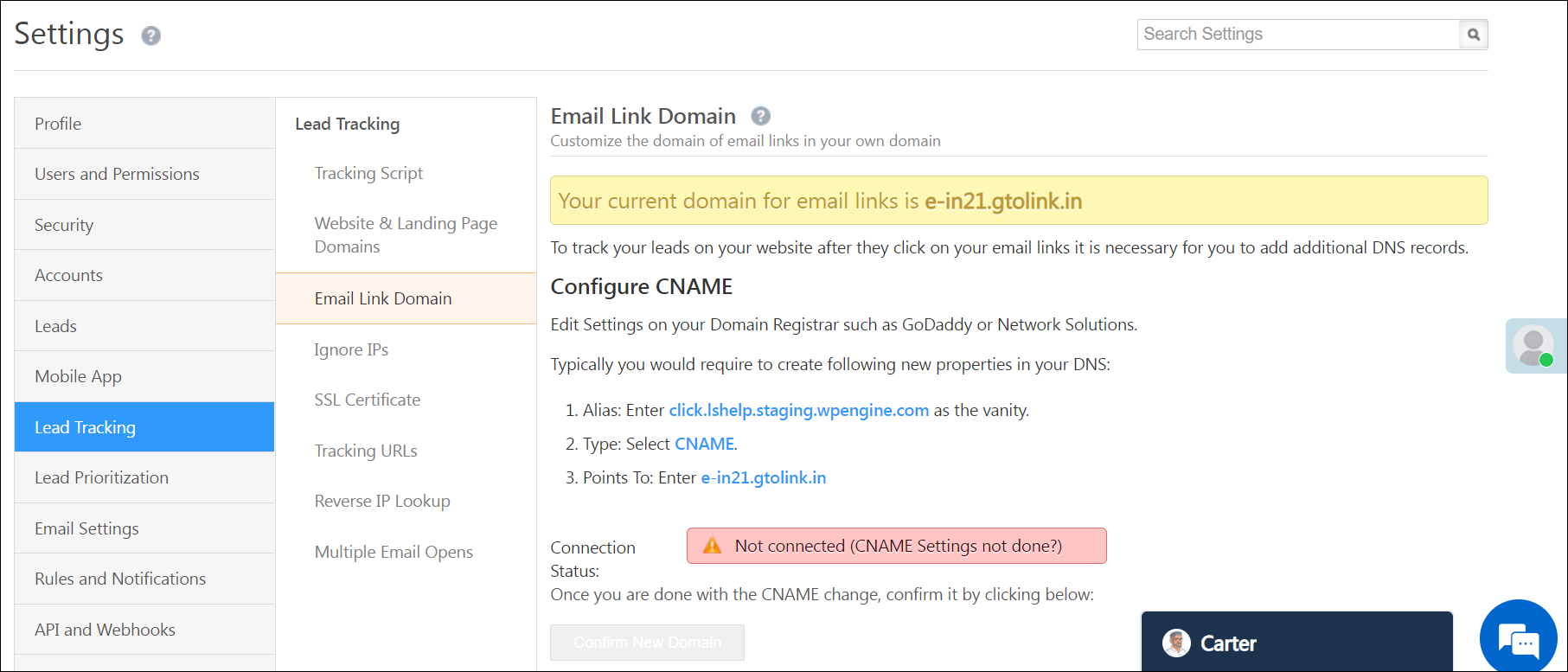
5. DKIM/SPF Settings
DomainKeys Identified Mail (DKIM) helps verify that the sender’s server is legitimate and authorised to send the email. Sender Policy Framework (SPF) helps verify that mails claiming to be from your organisation are sent from one of your IP addresses. These settings help in avoiding spam mails being sent in your organisation’s name.
- For DKIM/SPF cName records, please reach out to your account manager or support@leadsquared.com
- After you get the cName records, add them to your DNS.
Note:
- If you have different domains for your website and emails, the Email link domain settings are updated in the website domain and DKIM/SPF settings are updated in the Email domain. We suggest using a single domain for both websites and emails.
- If you are unable to create CName records in your Domain Service Provider, contact support@leadsquared.com.
Any Questions?
We’d love to answer your questions or hear your own unique use cases. Feel free to share your experiences in the comments section below.






