1. Feature Overview
The Holiday Calendar feature lets you create your organizations holiday schedule in your LeadSquared account. You can apply the holiday calendars you create to different teams across different regions. You’ll also be able to auto check-in your users in accordance with the holiday calendar.
Note: By default, you can add only up to 50 holidays in a calendar. But if required, we can increase this number to 100 holidays. To enable this enhancement on your account, contact your account manager, or write to support@leadsquared.com.
2. Prerequisites
- You must be the Admin of your LeadSquared account.
- You must create Teams in your account.
3. Create a Holiday Calendar
- Navigate to My Account>Settings>Users and Permissions>Holiday Calendar and click Create.
- Set your holiday calendar configurations –
- In the Calendar Details tab, enter the Name, Calendar Year and Description (optional).
- Click the Holiday List tab and enter the holiday names and dates. Click the Add button if you wish to add more holidays.
- Click Save.
- Once created, you can Edit or Delete your template by clicking the Settings
 icon.
icon.
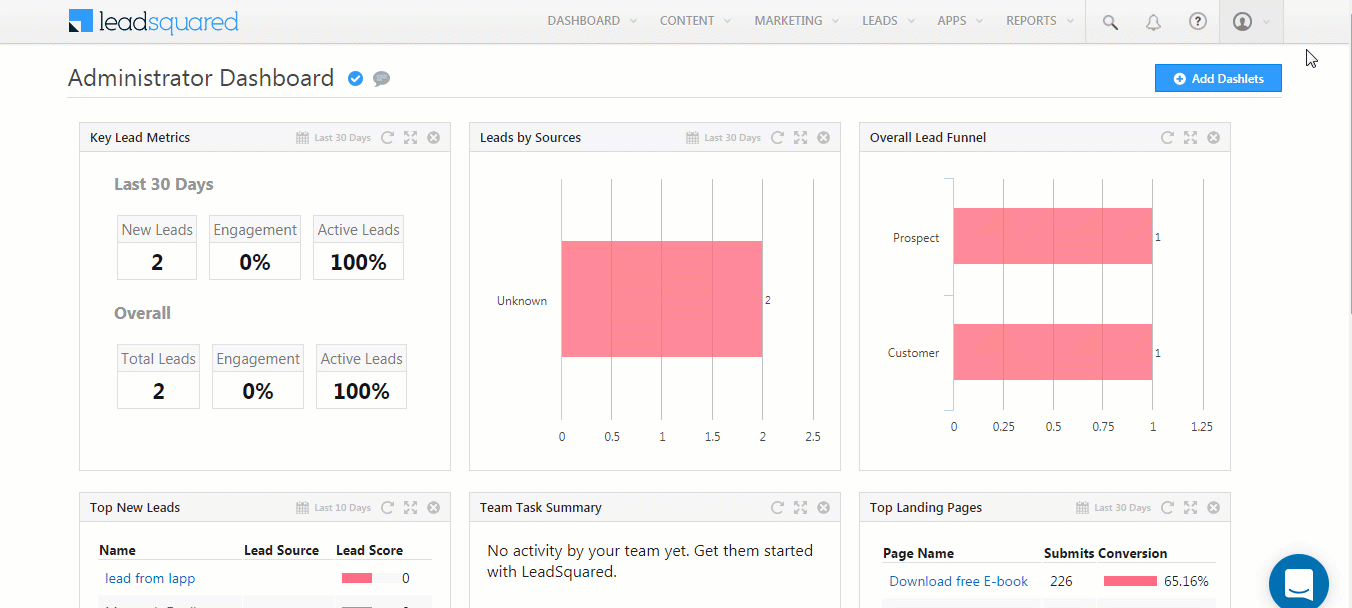
4. Assign a Holiday Calendar to a Team
- Navigate to My Profile>Settings>Users and Permissions>Teams.
- Alongside the team you want to assign the Holiday Calendar to, click
 .
. - Click Apply Holiday Calendar.
- In the drop-down under the Holiday Calendar column of the pop-up window, select the calendar you want to assign the team. If the team you’re applying a calendar to has a parent team, you can select the Inherit from Team option and inherit the calendar assigned to the parent team.
- Click Save.
Note: The following GIF assumes you’re using the new Teams V2 UI, which makes it easier to assign features (dashboards, workday templates, smart views, etc.,) to teams. You can enable it from Profile>Organziation Settings>Advanced Configuration, search for ‘Teams’ and enable Switch to teams UI V2.
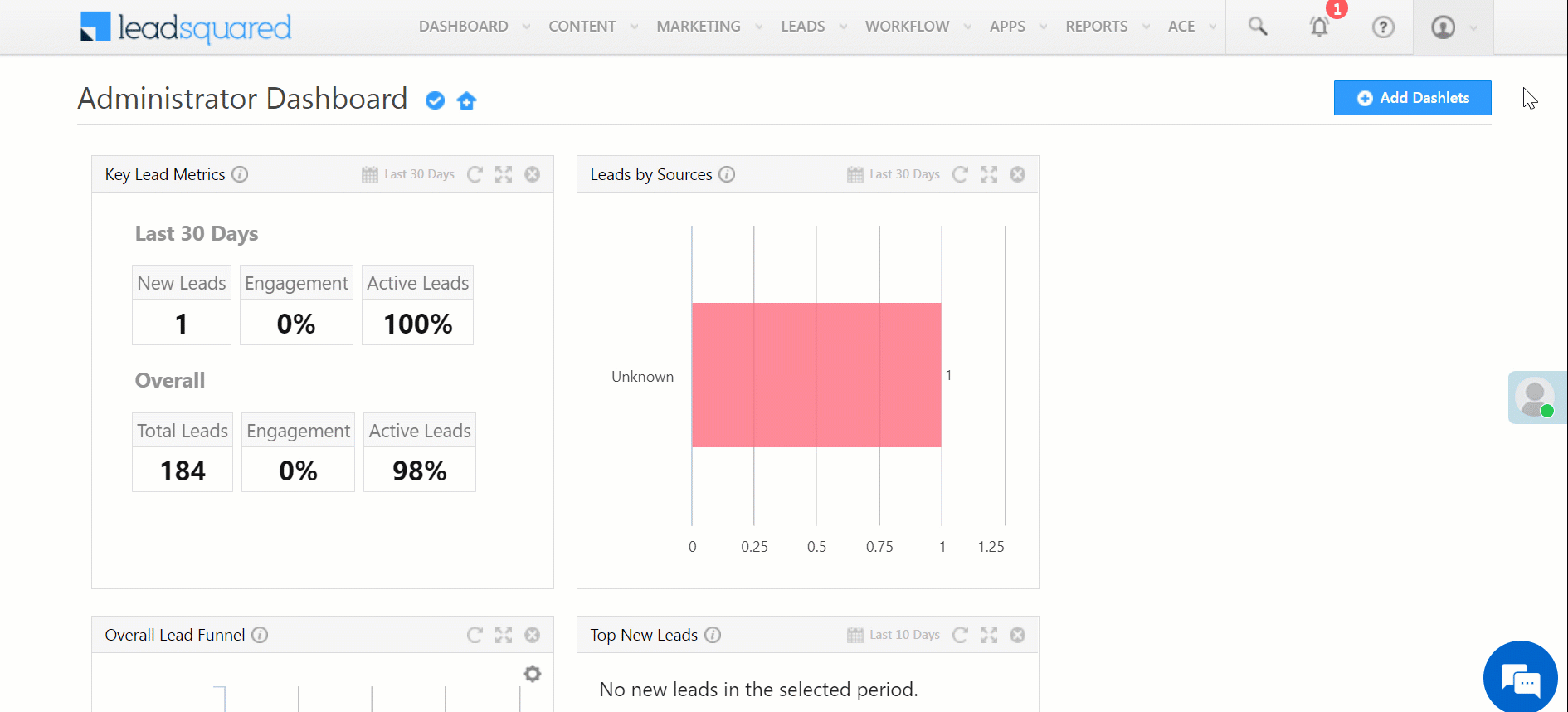
Any Questions?
Did you find this article helpful? Let us know your thoughts in the comments section below.
Was this Helpful?
Let us know if you liked the post and help us improve.






