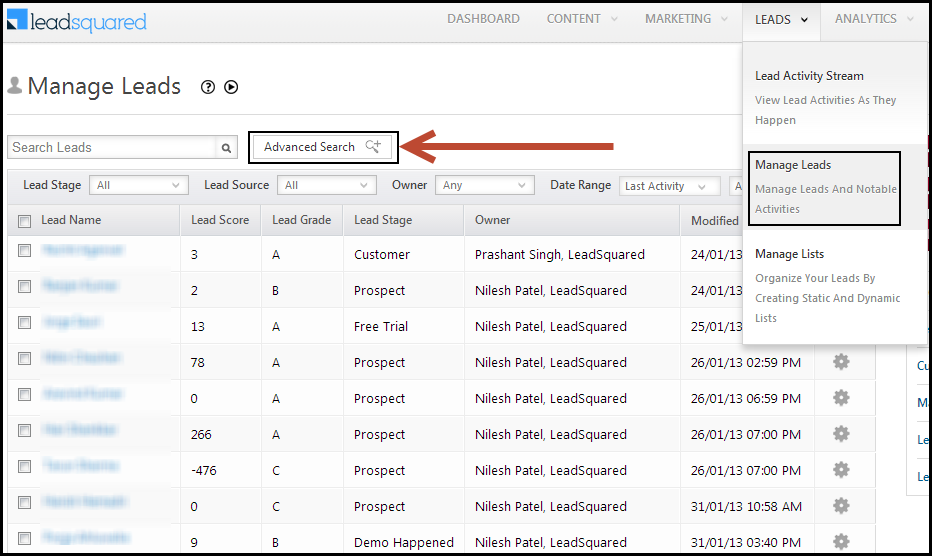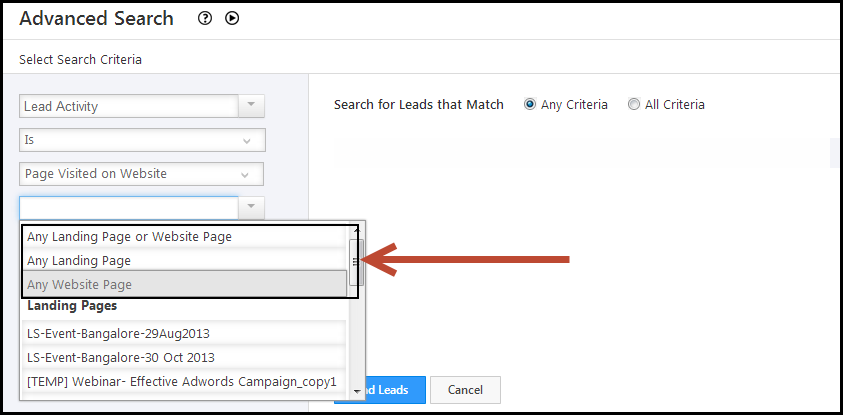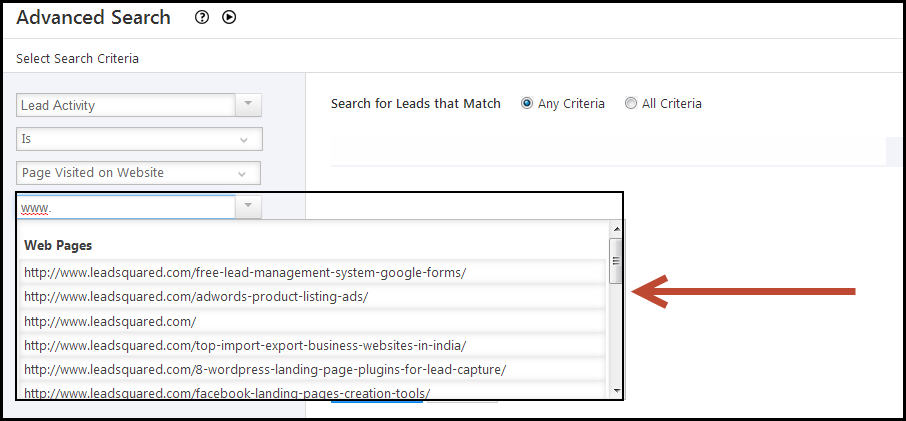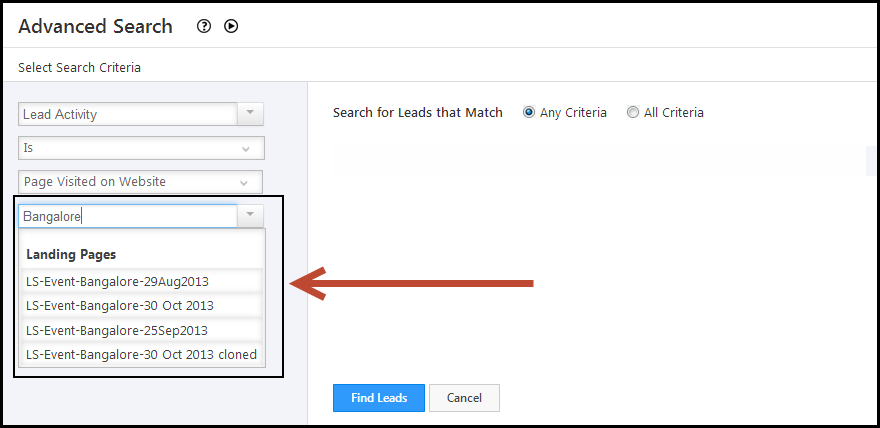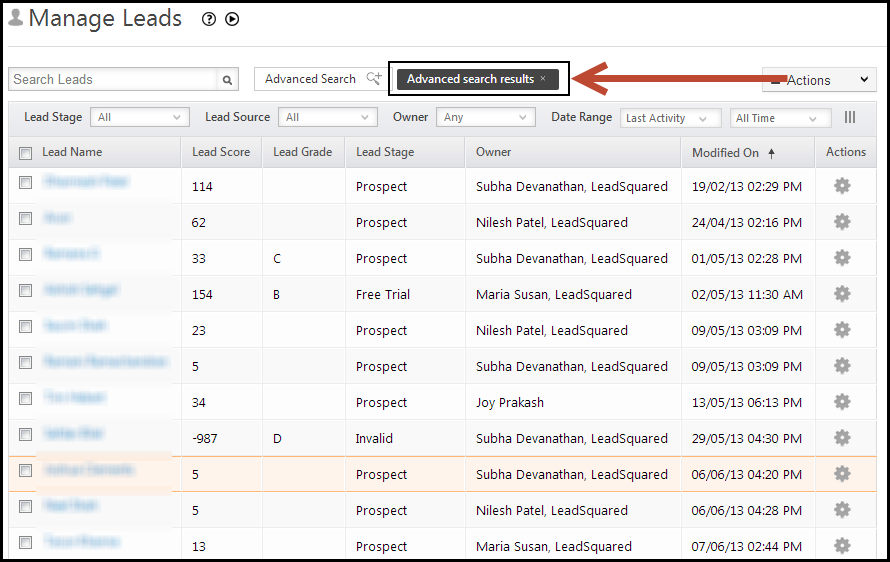You can easily find the leads who visited a particular website page or landing page, in the past 30 days, using our Advanced Search feature. Follow the below steps
1. Navigate to Dashboard > Leads > Manage Leads. Click on Advanced Search.
2. Select the following criteria
- Lead Activity
- Is
- Page Visited on Website
3. You will now have the option of selecting Any Landing Page or Website Page, Any Landing Page or Any Website Page. You can also select any of the listed Landing Page names.
4. If you want to find leads who came from a specific website page, then start typing in the box. As shown in the screen shot below, if you type “www.“, all the website pages will be displayed. You can select the required page.
5. If you want to select a landing page, you can start typing the landing page name in the box. All the relevant landing pages will be displayed and you can select the required landing page.
6. Select 30 days as the time interval.
7. Click on Add. Select the All Criteria check box. Click on Find Leads to get the leads who visited a particular website page/landing page in the last 30 days.
8. You will be redirected to the Manage Leads page and all the leads that satisfy the criterion will be displayed.
For more information on Advanced Search, see How do I use Advanced Search feature in LeadSquared?