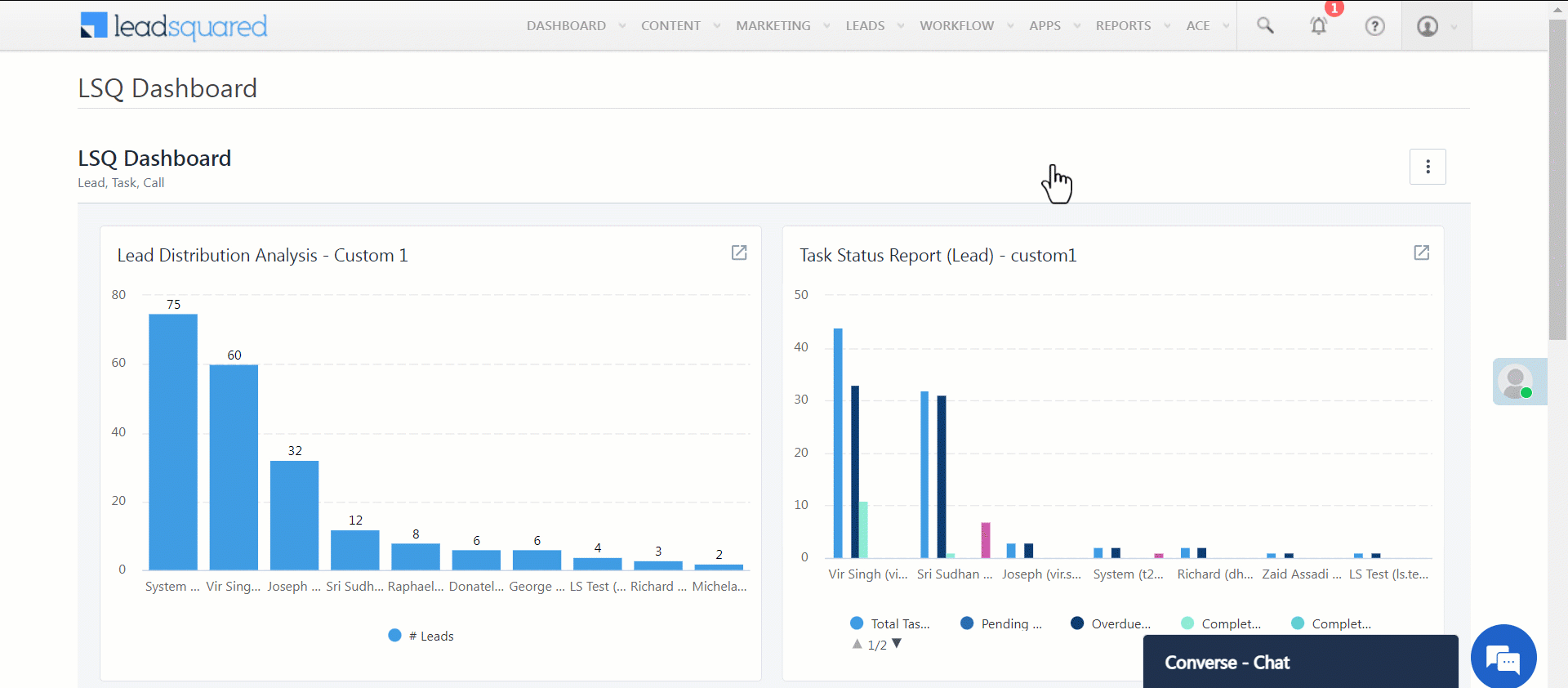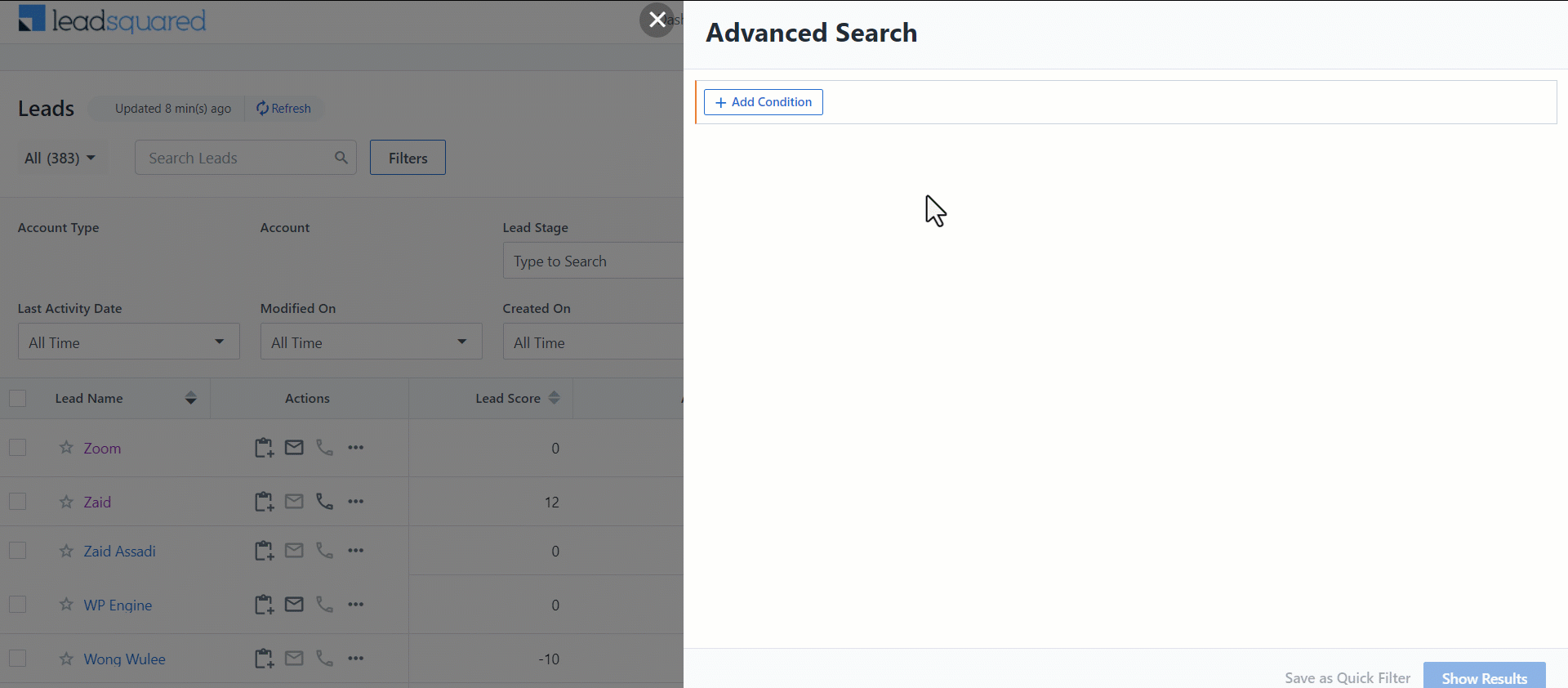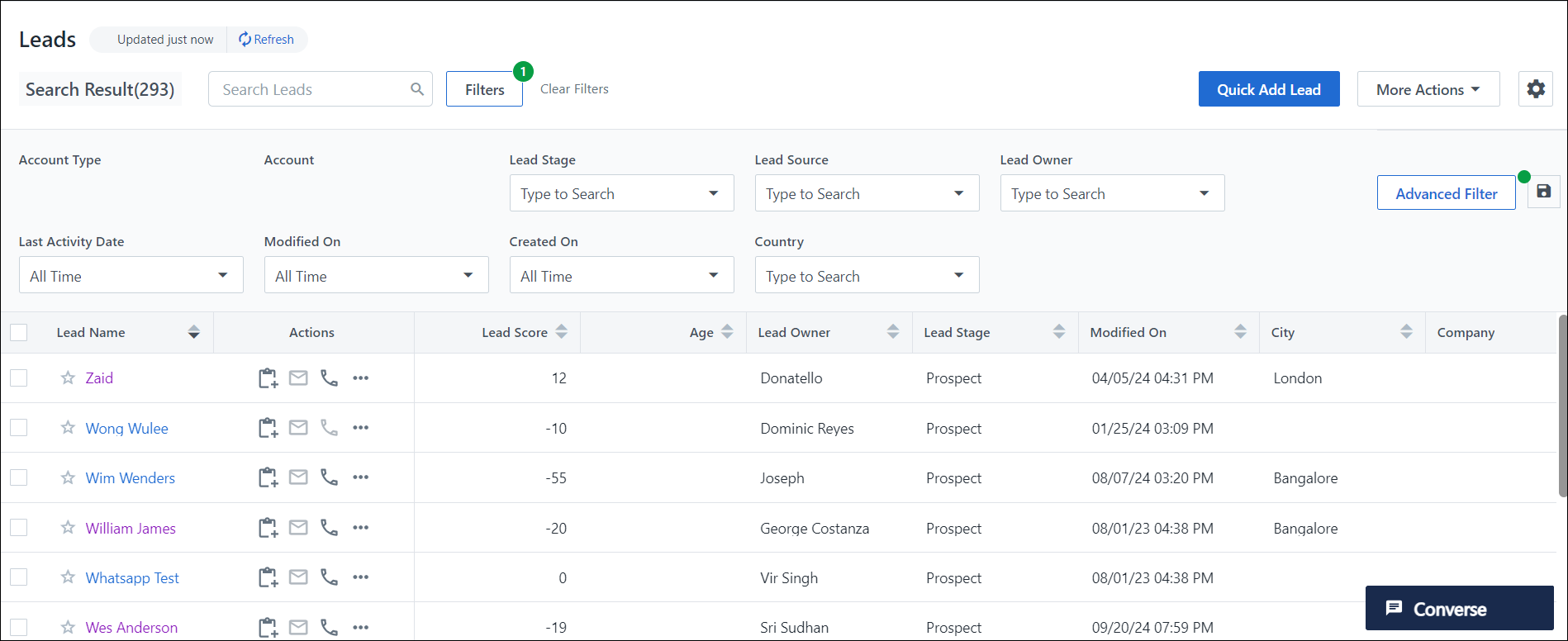You can find the leads who clicked a link in your Email campaign using the Advanced Search feature of LeadSquared. To do this, follow the steps below:
- From the default LeadSquared dashboard, go to Leads -> Manage Leads. The Managed Leads window appears.
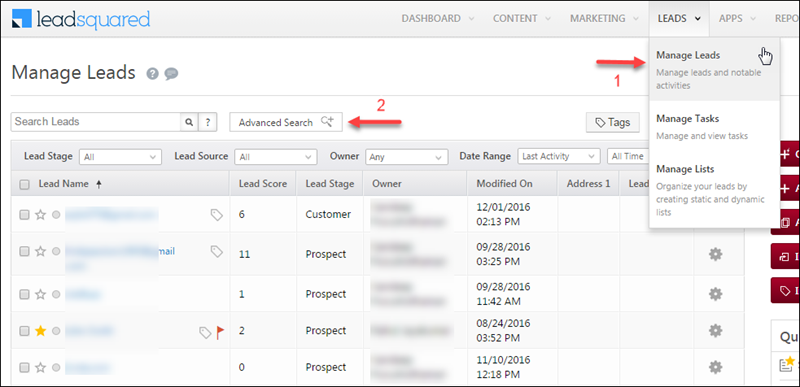
- Click Advanced Search. The Advanced Search pop-up box appears.
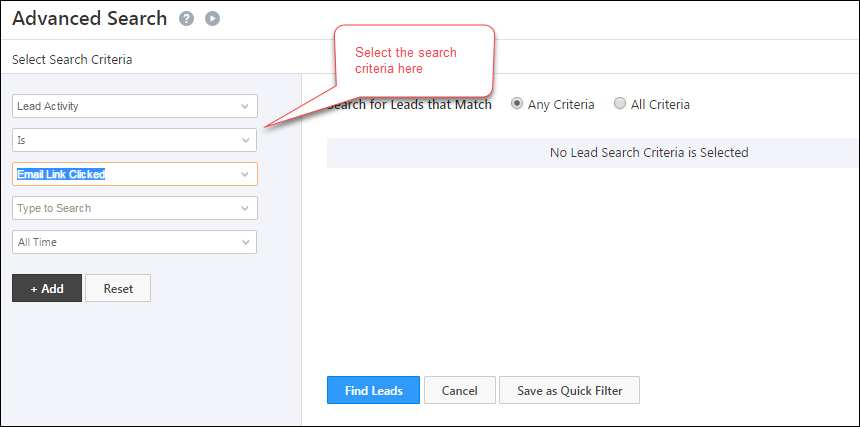
- Select the following criteria
- Lead Activity
- Is
- Email Link Clicked
- If you want to find the leads who clicked on a specific Email campaign, enter the name of the Email campaign in the box as shown in the image below. If you enter ‘Lead’, all the Email campaign with this text appears. Select the required page.
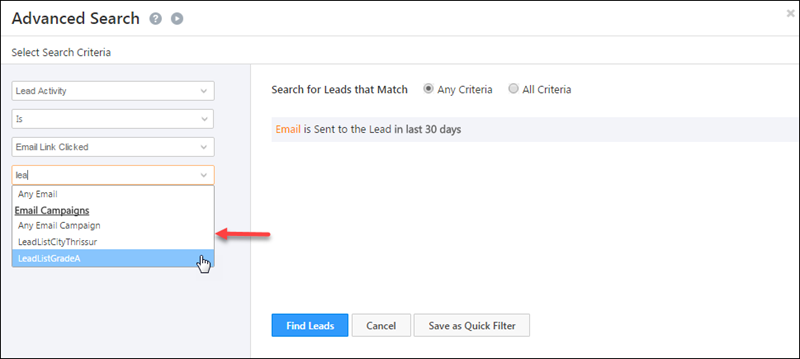
- Select the required time interval. Click Add and select the All Criteria check box. Click Find Leads to get the leads who clicked a link in your Email campaign.
- You are redirected to the Manage Leads window and all the leads that satisfy the selected criterion appears.
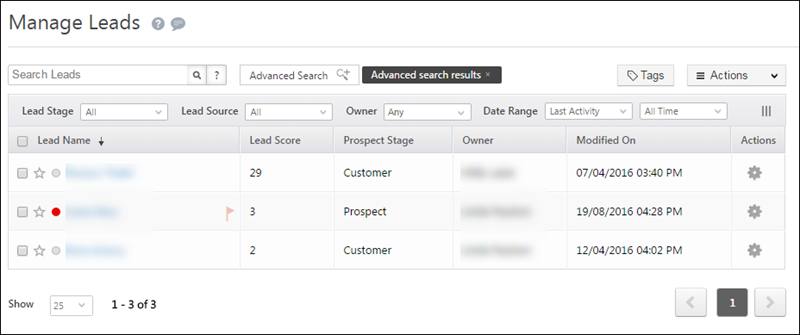
For more information on Advanced Search, refer to How do I use Advanced Search feature in LeadSquared?