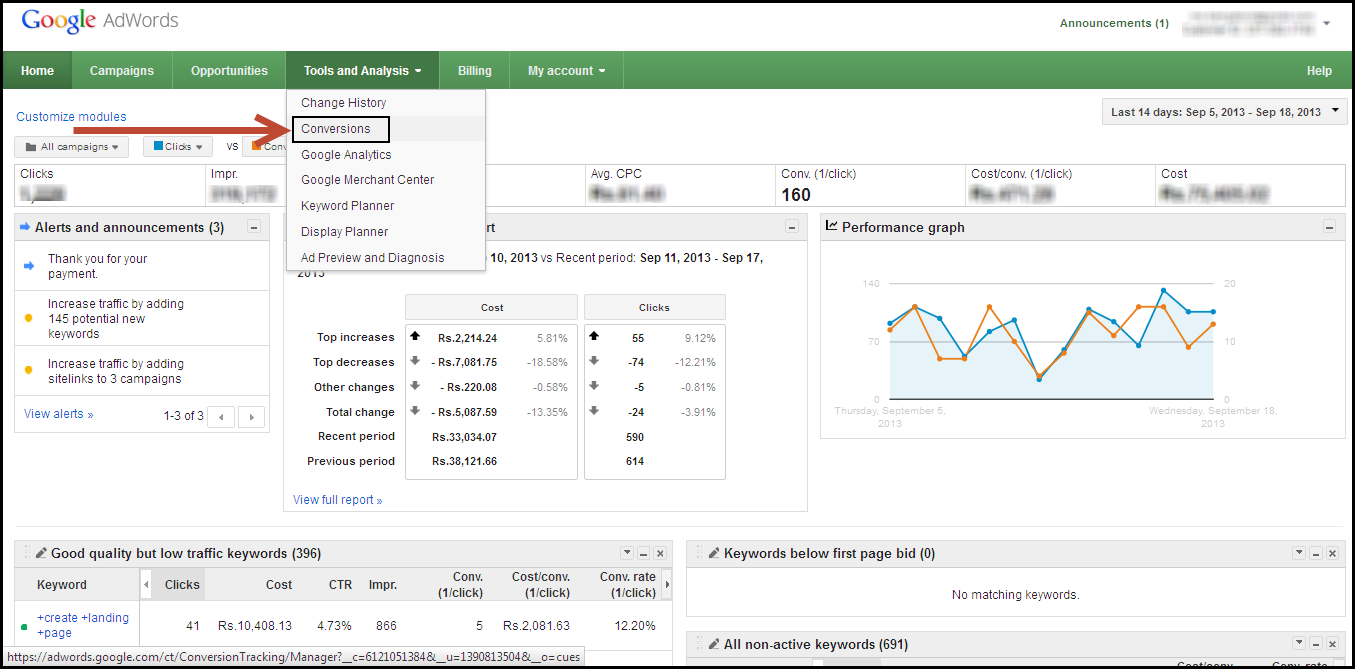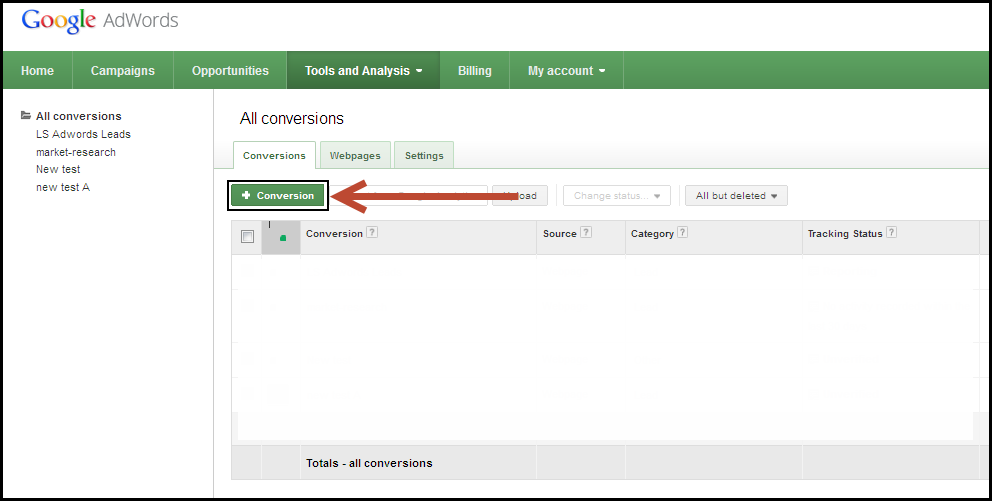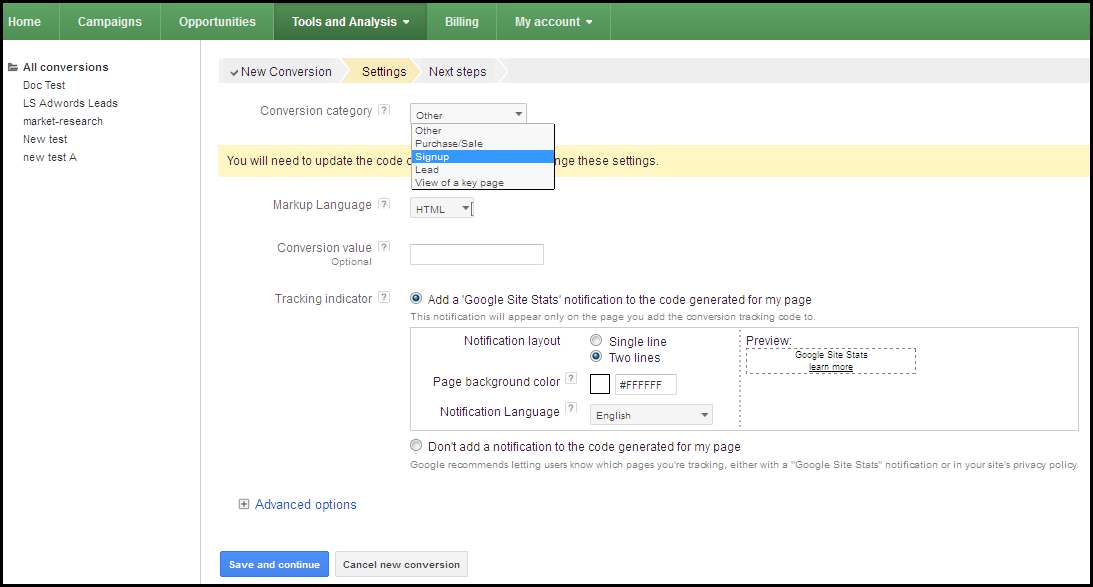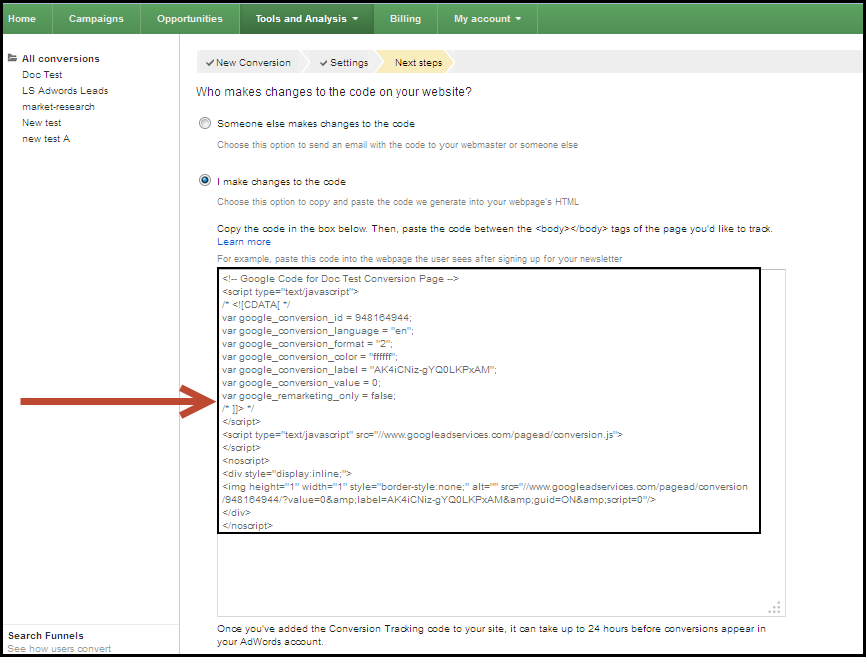You will need to invoke the Google Conversion Code to track the conversions from Google Ads. That is, when visitors click on your Google Ads, and submits on the landing page, a conversion takes place. By tracking these conversions, you’ll know which ads, keywords and campaigns bring you business. This helps you invest more wisely in the best ones and, likely, boost your return on investment(ROI).
Conversion Tracking works by adding a single snippet of HTML and JavaScript code to your webpage. Specifically, this snippet is placed on the page your customers see after they complete a conversion, such as a Thank you page they see after submitting on a landing page.
You use this article to obtain a Google Conversion Code of your ad and then, use the code in LeadSquared to track conversions.
1. Log in to your Google AdWords account. Navigate to Tools and Analysis > Conversions.
2. Click on the Conversion button to obtain the code for your Google Ad.
3. In the New Conversion page, enter a conversion name and select a relevant source. Save it to continue.
4. Next, select the conversion category based on your requirement, and choose the markup language. Retain default values for other options. Save it again to continue.
5. Select the I make changes to the code radio button. You will see the conversion code. Copy this conversion code.
6. You must paste this code in the Thank you page, or the page to which the visitors are re-directed to after they submit on the landing page. In Step 3 of creating a landing page,there is an option available for you to redirect the landing page visitor to an external URL. In the same page, you can paste the above code in the Javascipt box.
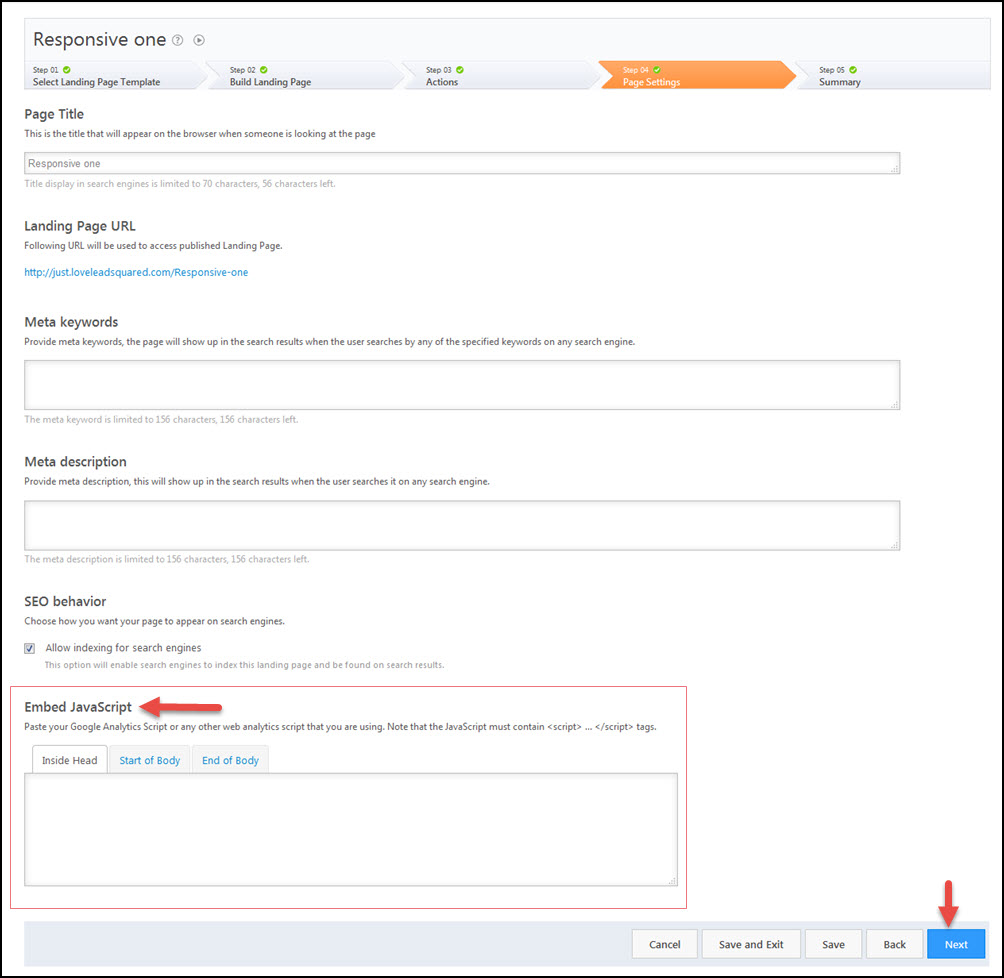 Click here to see some addition addition help articles from Google.
Click here to see some addition addition help articles from Google.