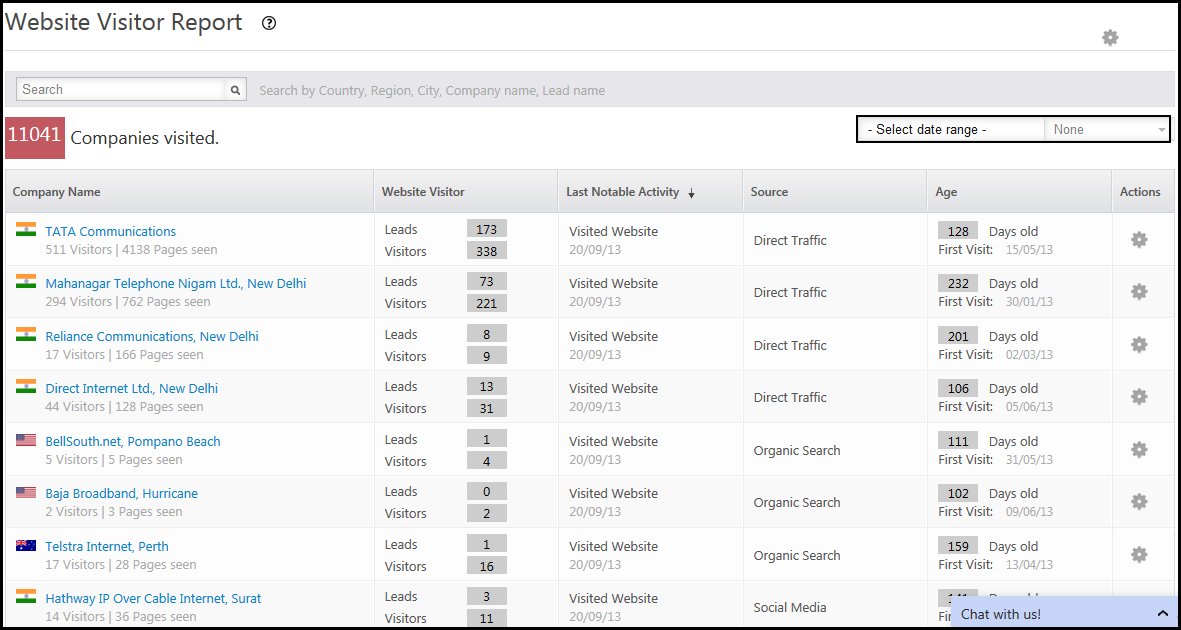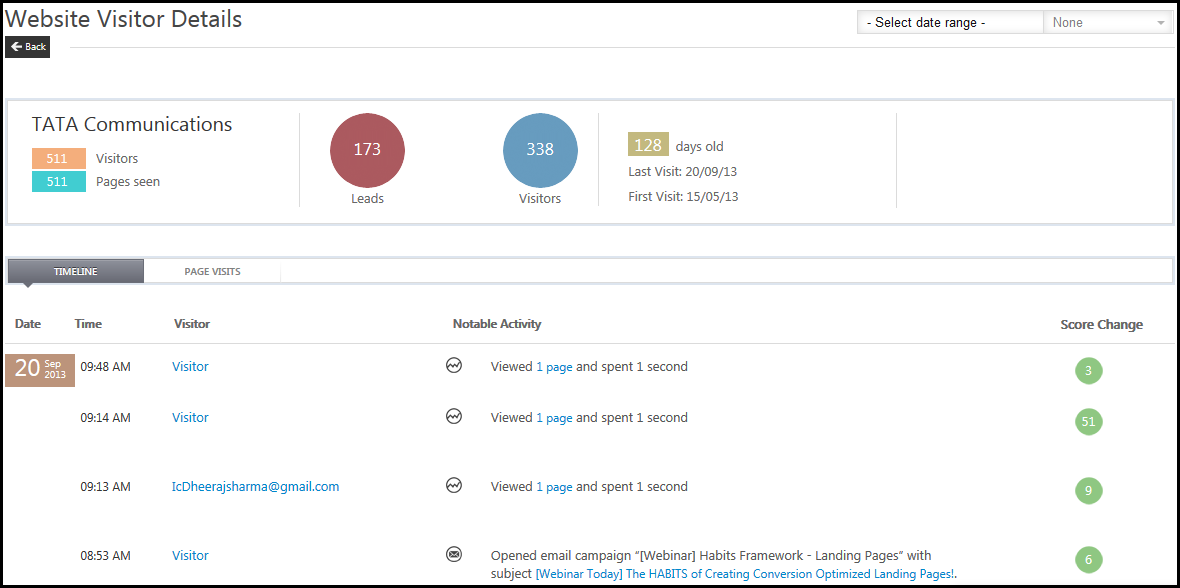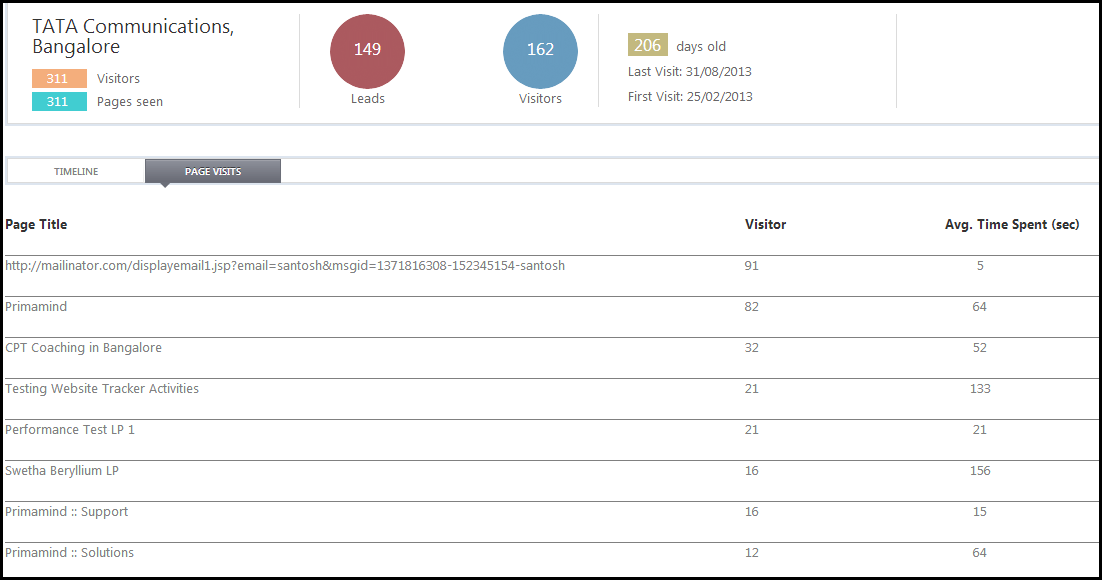You can track your website visits through the Website Visitor Report. In this report, you can see the Internet Service Provider (ISP) name, number of visitors and leads, their source, and the time since they visited. You must ensure that you have installed LeadSquared’s website tracking script in all pages of your website. For more information, see How To Deploy Visitor Tracking Script On Your Website?
Website Visitor Report
Navigate to Dashboard > Analytics > Website Visitor Report.
- Company Name: The ISP name from which leads are originating.
- Website Visitor: Statistics of the number of visitors and leads. This will indicate the conversion rate.
- Last Notable Activity: Date on which a visitor or lead performed a notable activity.
- Source: The source from which the visitor or lead comes through.
- Age: Time since the first notable activity was performed.
- Actions: you can hide the particular IP or the company all together. If you hide IP address or the company, the report does not include the results of the hidden IPs and companies.
You can sort the reports by clicking on each of the headings of the report field. Sorted fields are marked with an arrow symbol.
Website Visitor Details
If you click on the required ISP name, you will see the website visitor details page. Here you will see the how many visitors visited how many pages of your website. You can see the first visit and the last visit dates. In the Timeline tab, you will see the visitor, the notable activity performed and the lead score attained. Here you will see the email address if the visitor is already a lead in LeadSquared, else it is displayed as Visitor.
In the Page Visits tab, you will see the pages visited and the time visited on each page by the visitors.