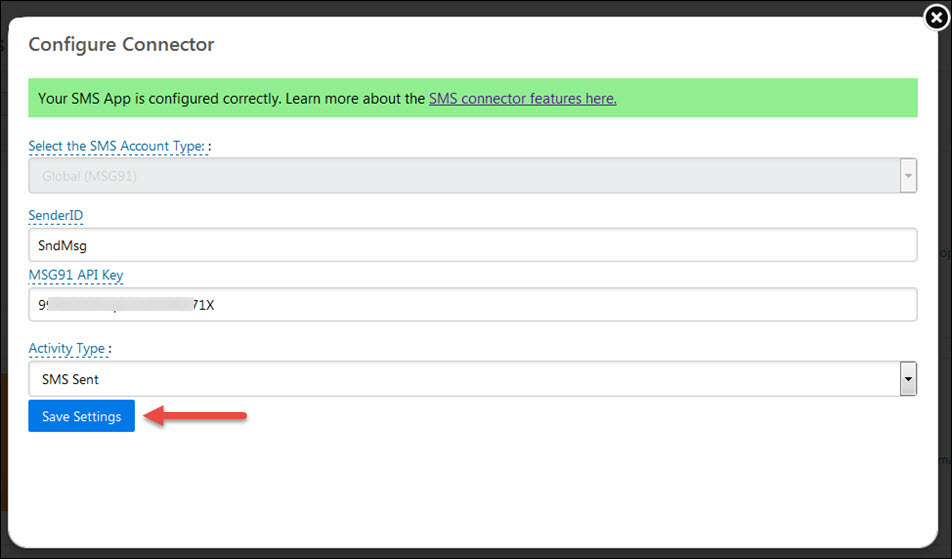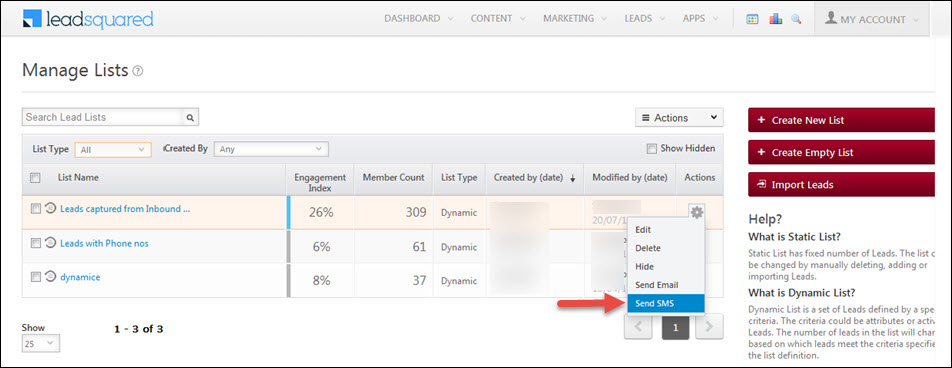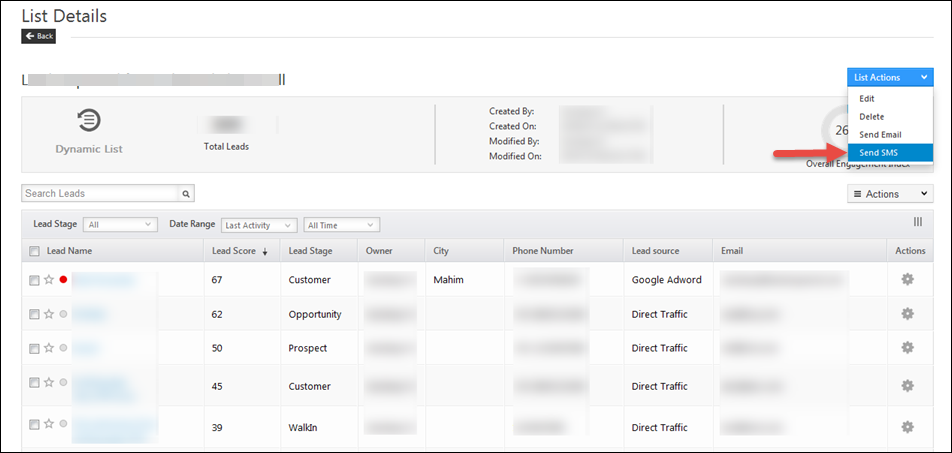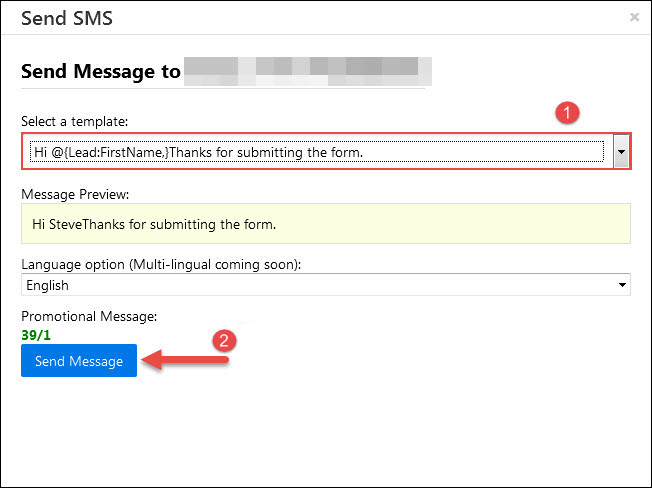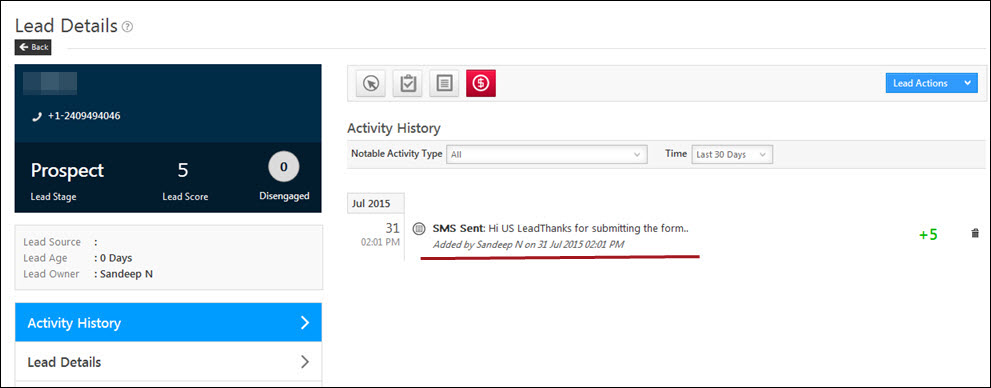It is now possible to integrate MSG91 SMS service with LeadSquared. Please follow the below procedure to configure & setup MSG91 SMS service with your Leadsquared account.
Prerequisite
You must be an Admin User of your LeadSquared Account.
You must have created an account with MSG91 SMS service
You must have MSG91 – API key.
Procedure
Step-1: To setup SMS app, navigate to Apps -> Apps Market place > and select SMS App and click on Install button.
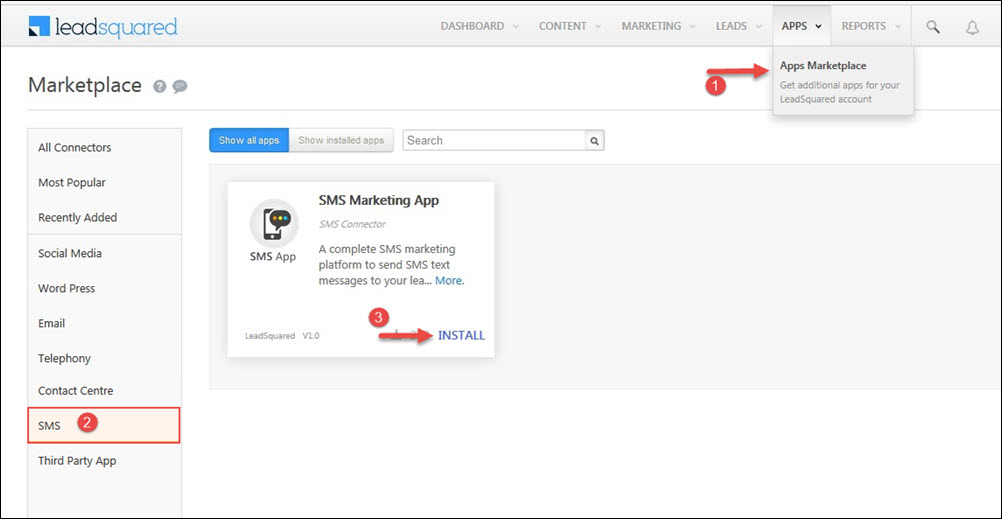
Step-2: On installing the app, Click on SMS app it will be redirected to SMS connector details page, hover the mouse over Settings button to configure the appp.
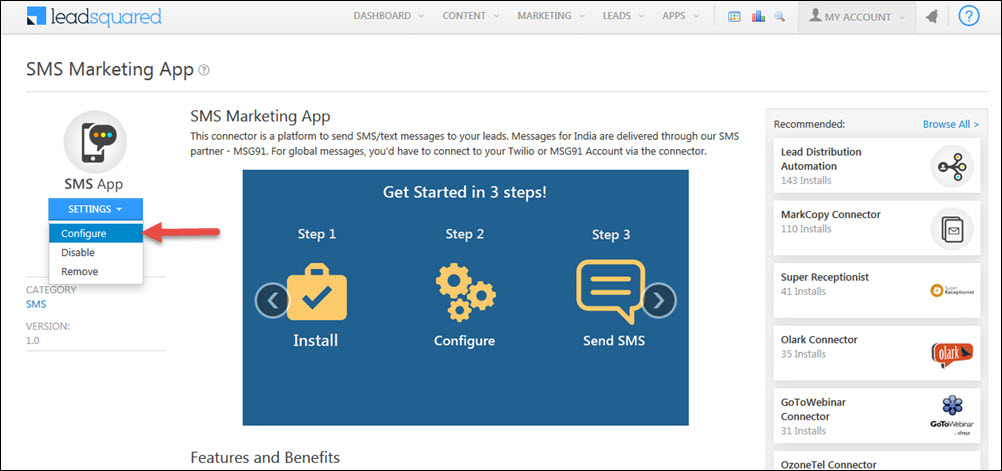 OR, On Installing the app, you’ll spot the SMS app in Show in installed app to Configure the app.
OR, On Installing the app, you’ll spot the SMS app in Show in installed app to Configure the app.
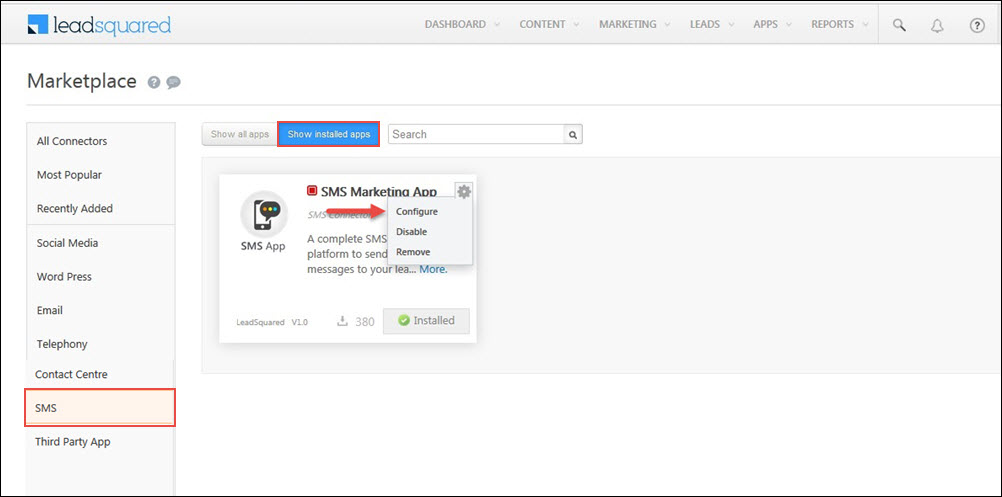
Step-3: Configure the SMS app in the following order:
- Select SMS account type as Global (MSG91),
- Specify the Sender ID,
- Specify MSG91 – API key
- Click on Save Settings button to complete the configuration of SMS app.
On clicking Save Settings, you’ll see the confirmation message. Now, you’re set to send SMS to your leads.
Step 4: To send SMS to your leads across the world, navigate to Leads -> Manage leads -> and select the desired lead record and click Send SMS option.
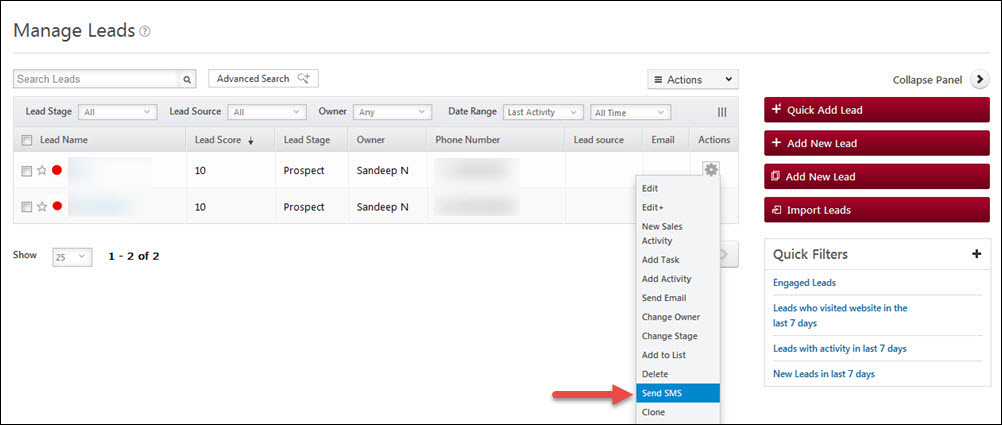
Send SMS to List of Leads
To send SMS to list of leads, navigate to Leads > Manage list > select your list > hover the mouse over Action icon and click on Send SMS.
It is also possible to send SMS to list of leads from list details page.
Step 5: Choose your SMS template and click on Send Message to send SMS to your leads.
Once the SMS is sent you can see the log in Lead Activity History.