This help article allows you to understand how to send SMS to multiple leads at the same time from the LeadSquared Mobile App.
Prerequisite
- You should have installed LeadSquared mobile app android version 5.5 or higher.
Procedure
- From the LeadSquared Mobile App, go to Leads. The Leads list appears:
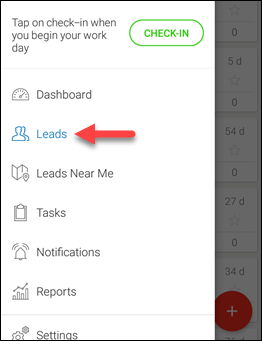
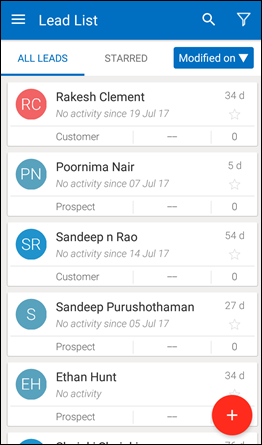
- Multi-select the leads and click the menu in the top right corner and click Send SMS.
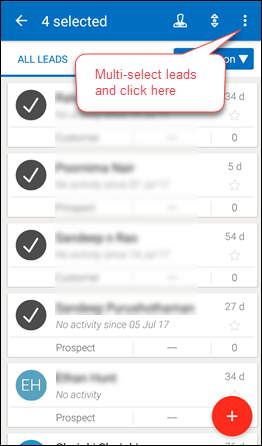
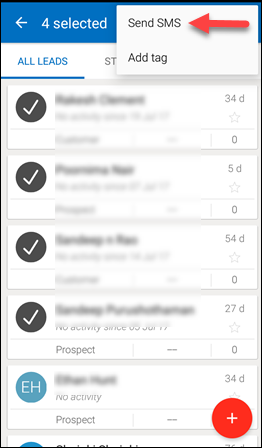
The SMS screen appears where you can see your selected recipients and proceed or go back and select more leads.
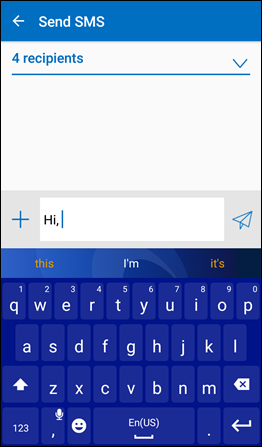
Send the SMS and the following dialogue box appears which implies that sending the messages involves the cost for sending regular SMSs.
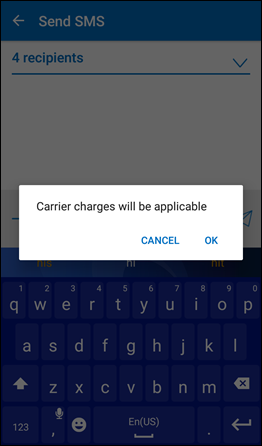
- Click OK and the SMS is sent to multiple leads. If there is a failure, you will receive a ‘Notification’ from where you can always retry sending your message to the failed recipient list.
Note: You cannot send SMSs to more than 20 leads at a time.
Was this Helpful?
Let us know if you liked the post and help us improve.






