This Help Article allows you to understand how to set web browser notifications for task reminders in your LeadSquared CRM. These browser notifications allows you to remind about the upcoming tasks in your LeadSquared CRM.
The task reminder notifications pop-up based on the time period you specify to remind while creating a task. Please see the below image for reference.
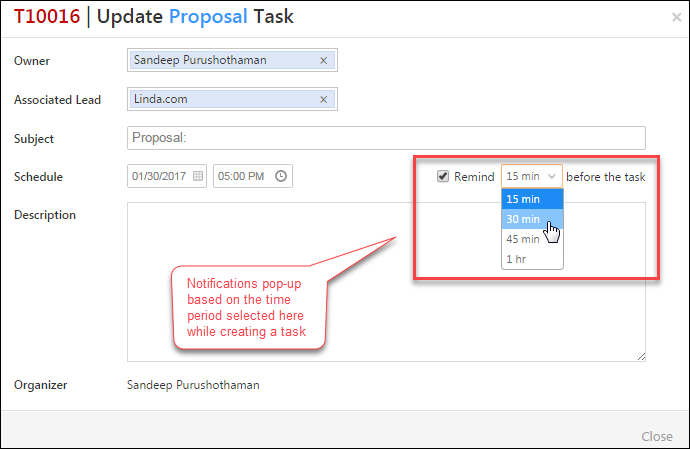
A sample task reminder notification is shown in the image below:
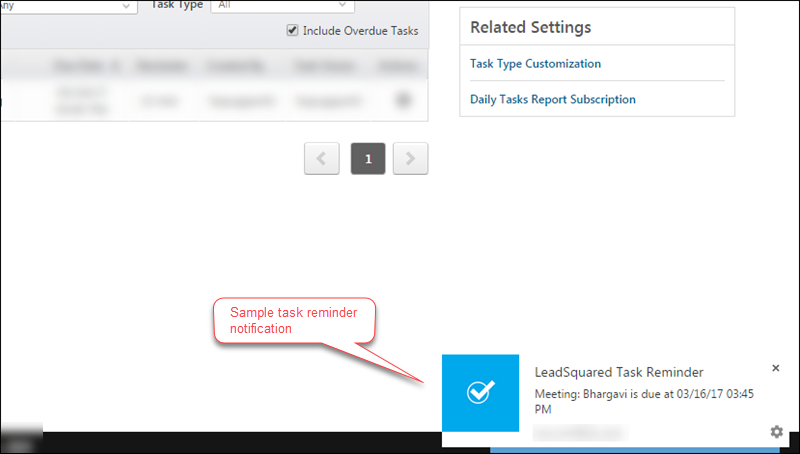
- If your task is associated with a Lead, clicking the task reminder notification redirects to the corresponding Lead Details window.
- If your task is not associated with a Lead, clicking the task reminder notification redirects to the corresponding task detail.
Prerequisite
- You should use either Google Chrome, Mozilla Firefox or Opera as your web browser. Compatibility with other web browsers are not guaranteed.
- Your Google Chrome browser must be of version 50 or higher
- Your Mozilla Firefox browser must be of version 44 or higher
Procedure
How to Enable Notifications for your Web Browser?
Google Chrome
- Log on to LeadSquared system. The default dashboard appears and also a pop requesting to show notifications appears.
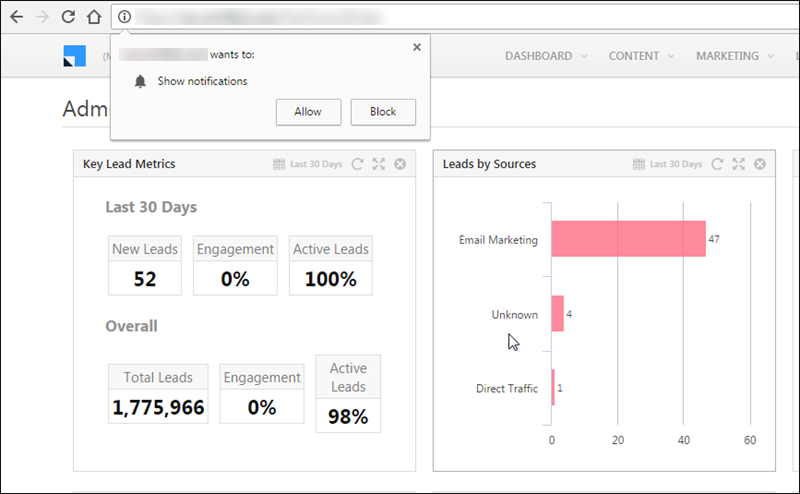
- Click Allow you want the reminders to pop-up.
Mozilla Firefox
- Log on to LeadSquared system. The default dashboard appears and also a pop up requesting to show notifications appears.
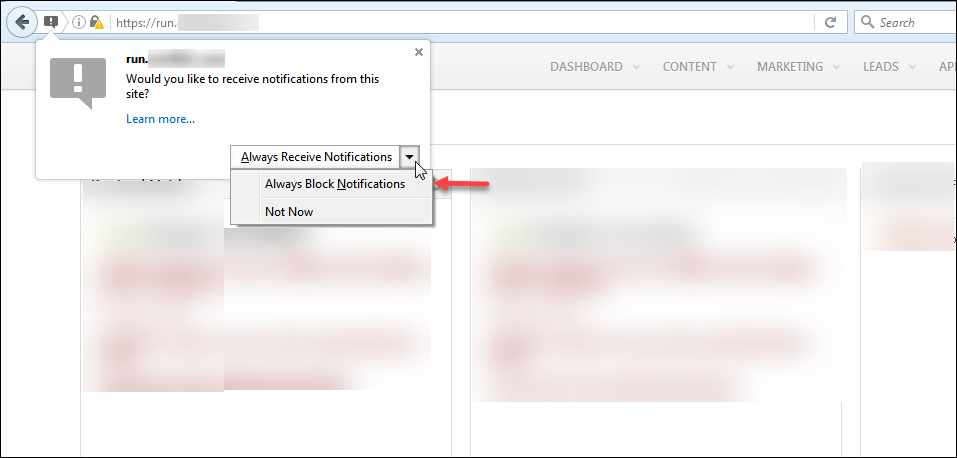
- Click Always Receive Notifications, if you want the reminders to pop-up.
How to re-enable Notifications for your Web Browser?
Google Chrome
If you want to re-enable the task reminder notifications after blocking, follow the steps below:
- Go to your LeadSquared system and click the Site Info from the address bar.
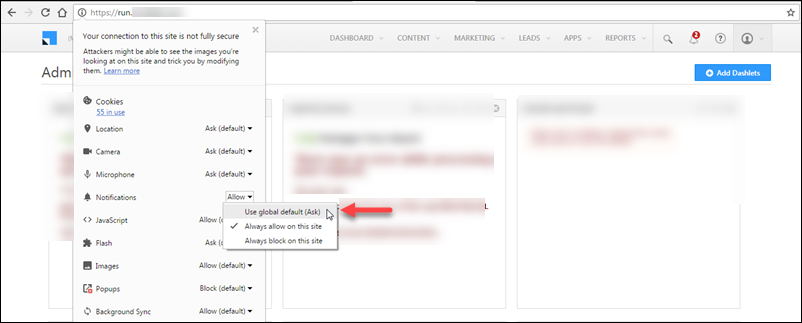
- Click Notifications and select Use global default (Ask). A new message appears below as highlighted in the image below:
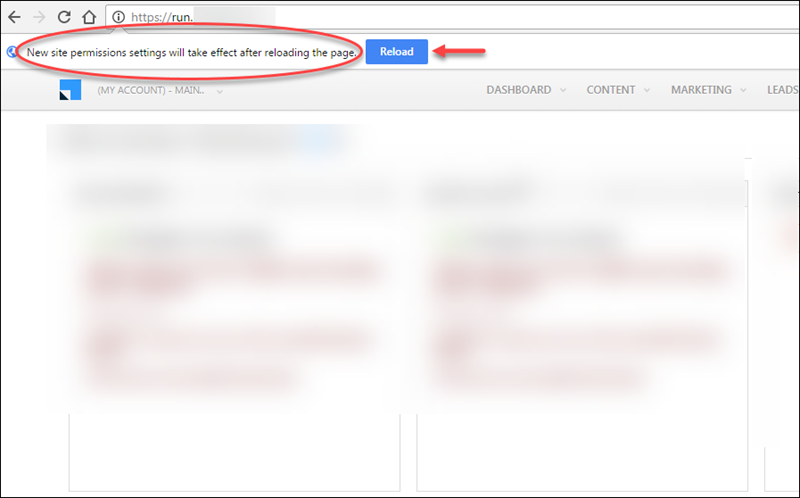
- Click Reload. The LeadSquared window reloads and new permissions takes effect.
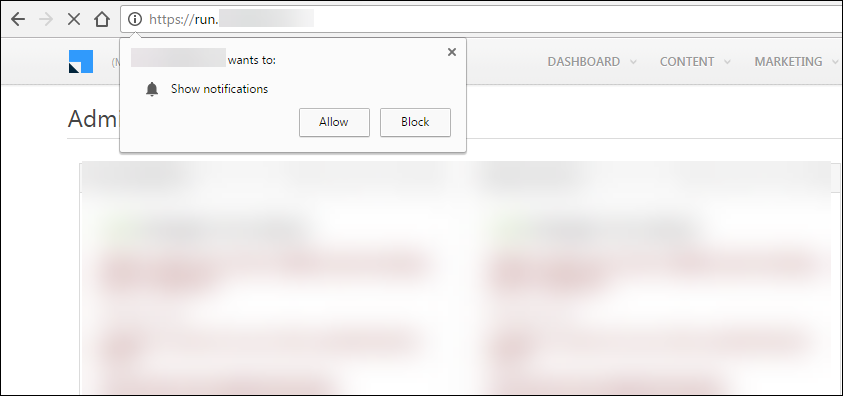
Mozilla Firefox
If you want to re-enable the task reminder notifications after blocking, follow the steps below:
- From your Firefox browser, go to your LeadSquared system and click the Site Info from the address bar.
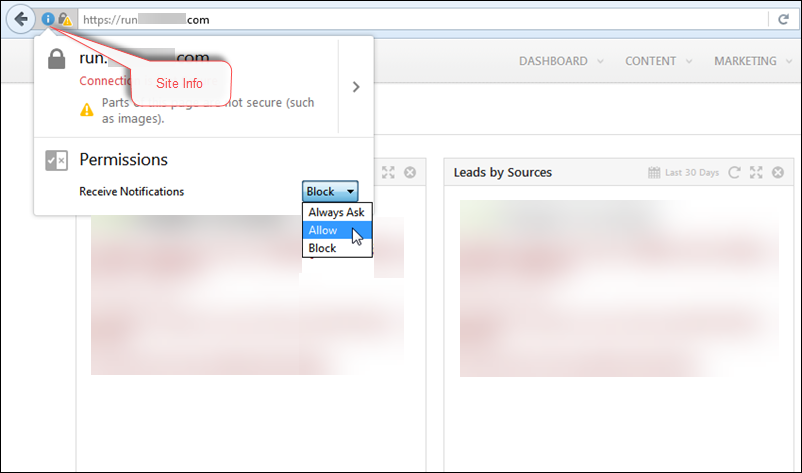
- The permission is set to block in the Receive Notifications drop-down. Select Always Ask and reload the page. A pop up appears requesting to receive notifications or not.
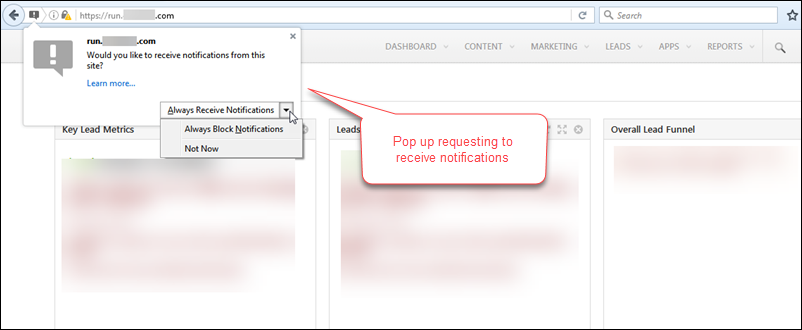
Note: Notifications do not work properly, if multiple users of your LeadSquared CRM use the same browser in the same computer.
Example: Consider if a Sales User logs onto your LeadSquared CRM. The user gets the pop-up box requesting to show the notification. The User allows it and creates a task based on his requirement.
After this, consider that an administrator logs onto your LeadSquared CRM by using the same browser in the same computer. The administrator not only does not receive a pop-up box requesting to show the notification but also receives the task reminders which was set by the Sales User. The following error message appears in the Task Grid/Lead Details Page, if you click the task reminder.
”Task not found/Lead not found”
This browser specific issue happens because once a LeadSquared user allows the notification using the Receive Notification pop-up box, it is stored in the browser based on the user details. If another LeadSquared user logs onto your LeadSquared CRM using the same browser, the previous user details are used and the Receive Notification pop-up box does not appear. The tasks corresponding to the previous user also appears which is not valid to you.






