1. Feature Overview
On the Lead Details page, you can create a Custom Activity Tab for any system or custom activity type on your account. From this tab, you can view the logs for the selected activity type. For example, create a tab that displays only Meetings, Demos, and Home Visits.
Note: You can add up to 50 tabs on the Lead Details Page. To configure the number of tabs you can add in your account, contact your account manager, or write to support@leadsquared.com.
2. Prerequisite
You must be the Administrator of your LeadSquared account.
3. Create Custom Activity Tab
- Navigate to Leads>Manage Leads.
- On the Manage Leads page, click on any lead.
- On the Lead Details page, below Lead Actions, click
 .
. - On the Add an activity tab pop-up, enter the tab name and select the activities for which you’re creating the tab.
- To display this tab by default when you open the Lead Details page, alongside Set as Default Tab, click
 .
.
- To display this tab by default when you open the Lead Details page, alongside Set as Default Tab, click
- Once you’re done, click Save.
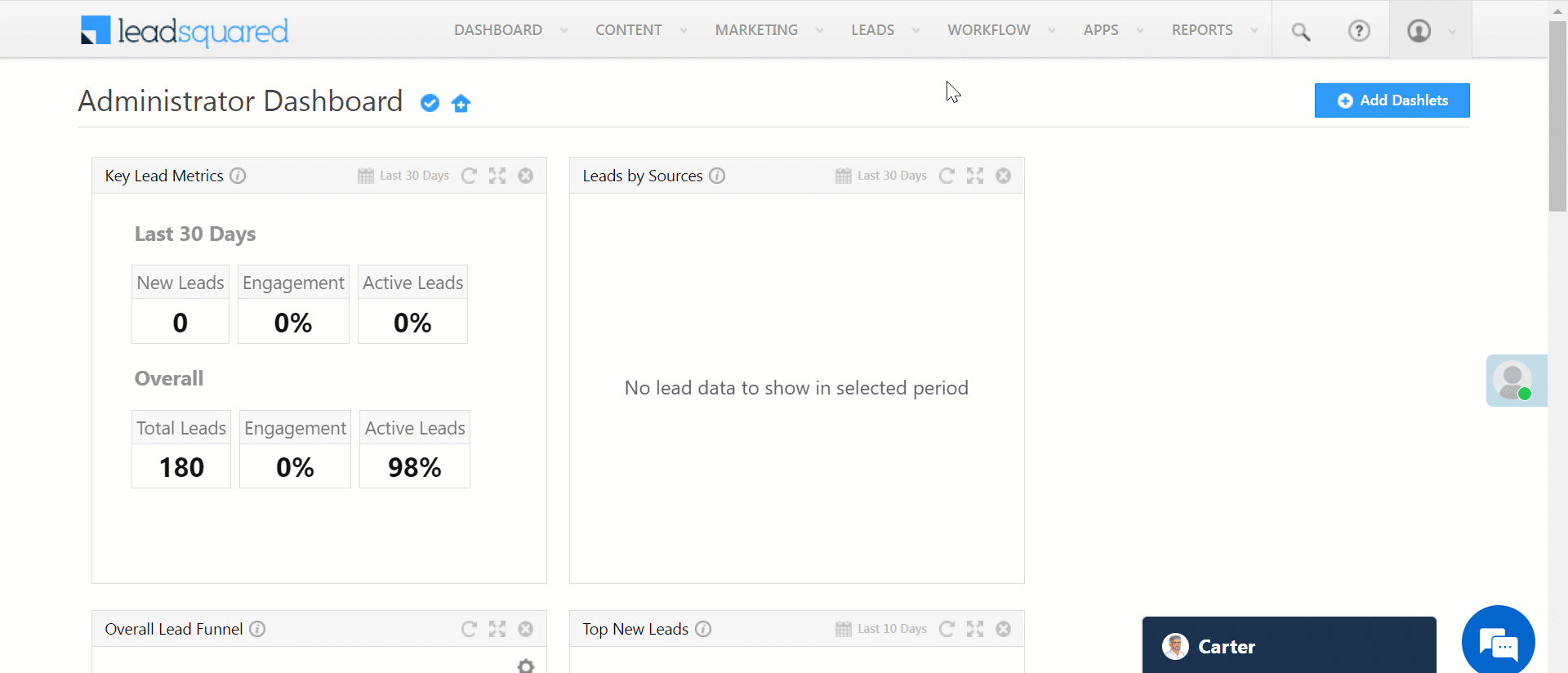
4. Other Actions
- To move between different tabs, click
 .
. - To reorder the tab positions, click and drag the tabs to where you want to place them.
- To view the list of all the activity tabs, click
 .
.- You can change the default activity tab using this list. Move the cursor along the list and alongside the required tab, click Default.
Note:
- The tab level actions performed for one lead will be applied by default to all the leads in your account.
- The list also displays custom tabs created using the Custom Tab Connector. To know more, see Custom Tab Connector.
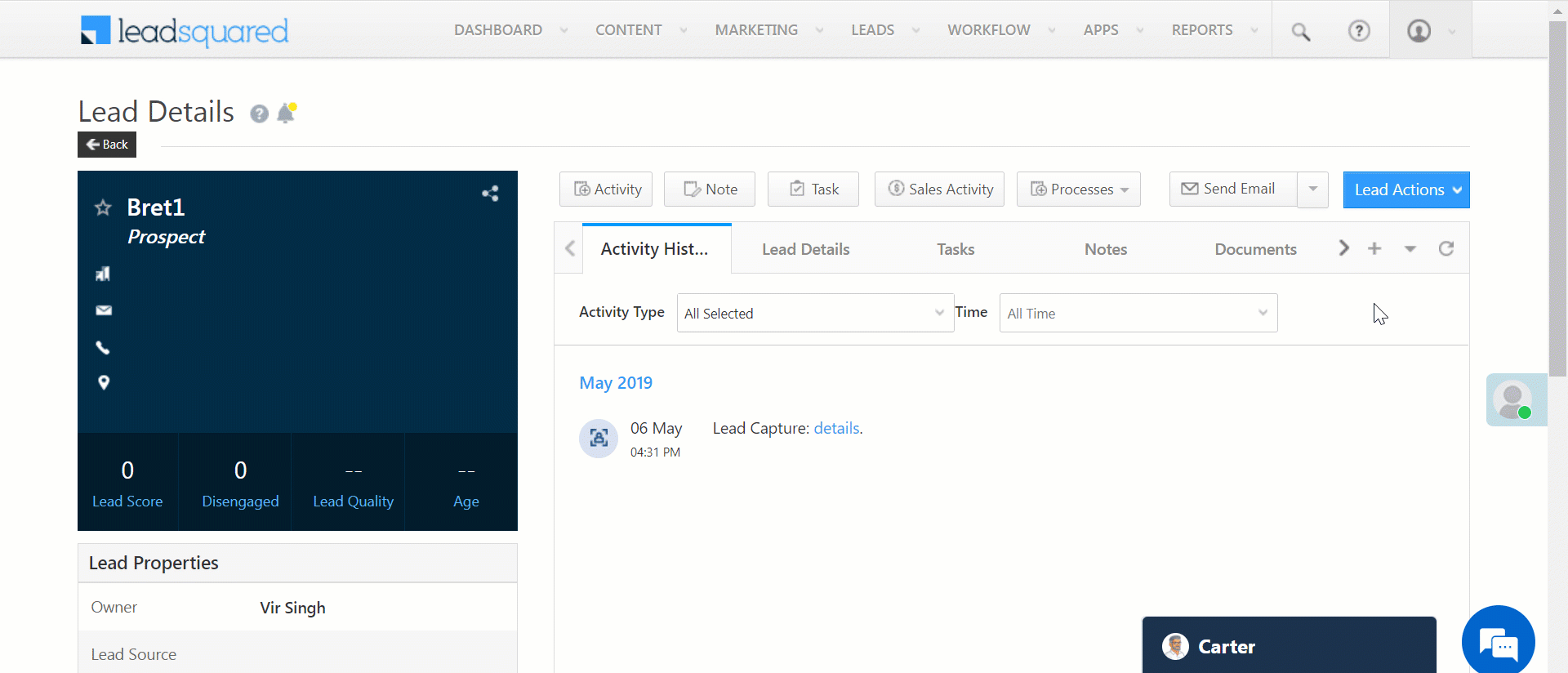
Any Questions?
Did you find this article helpful? Please let us know any feedback you may have in the comments section below. We’d love to hear from you and help you out!
Was this Helpful?
Let us know if you liked the post and help us improve.






