1. Feature Overview
Once your users post a Custom Activity, you can lock that activity to prevent anyone from making changes to it. Some use cases where the Lock Activity setting can be applied are when there’s a custom activity that collects customer data or contains some computed value like incentives, loans, interest rates, etc. Once these values are assigned, locking the activity will prevent users from editing or deleting it.
2. Prerequisite
You must be the Admin user of your LeadSquared account in order to use this feature.
3. How it Works
After you enable the Lock Activity setting on a custom activity, you must pass the Lock an Activity API for every activity you want to lock. You can either –
- Call this API from your end
- Call a Lapp using an automation to lock multiple activities. To know more, refer to Calling a Lapp from Automation.
4. Enable the Lock Activity setting
- Navigate to My Profile>Settings>Leads>Custom Activities & Scores.
- Alongside an existing activity, click
 .
.- For a new custom activity, click Add.
- On the Add/Update Custom Activity Type pop-up, alongside Lock Activity, enable the checkbox
 .
. - Then select the user roles for which you want to lock the activity. These users won’t be able to edit or delete the activity once locked.
- Click Next, and then click Save.
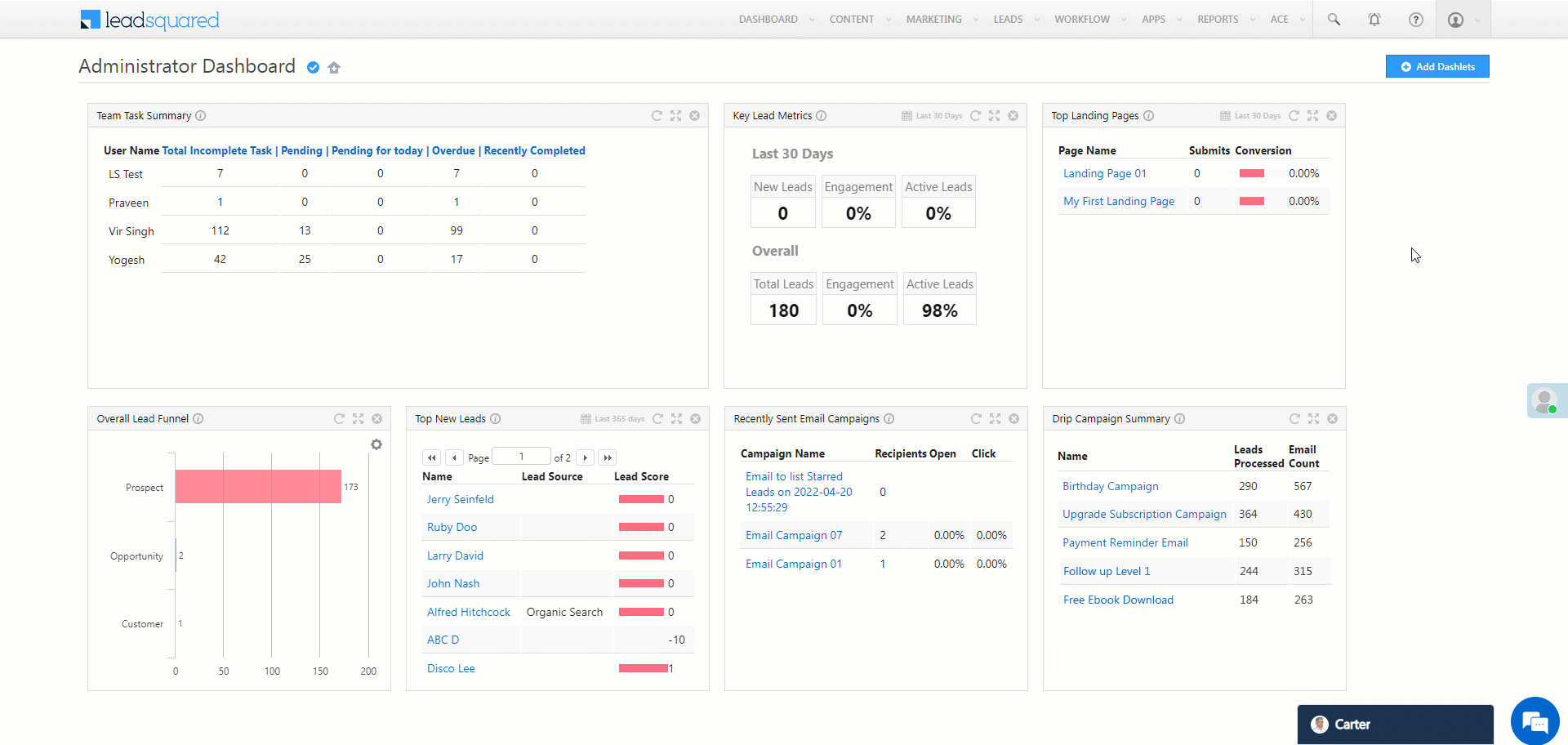
5. Call the Lock an Activity API
Pass the activityId of the activity you want to lock in the Lock an Activity API.
Any Questions?
Did you find this article helpful? Please let us know any feedback you may have in the comments section below. We’d love to hear from you and help you out!






