1. Feature Overview
LeadSquared comes pre-built with a number of core or system activities like email bounced, email link clicked, website page visited, lead captured, etc. We automatically post these activities against your Leads or Opportunities, whenever they are performed. The activities then appear in the Manage Activites page or on the lead’s detail page. Example of an activity posted against a lead is “Had a Phone Conversation”, while an example of an activity posted against an opportunity is “Home Loan Proposal Email Open”.
In addition to core activities, you can also create custom activities to accommodate your own unique use cases. You can also add fields within each custom activity to capture relevant data. Here are some examples –
| Industry | Custom Activity |
| Real Estate | Site Visit |
| Education | Attended Fair |
| Healthcare | Clinic Visit |
| Finance | KYC Document Collection |
| Travel | Itinerary Shared |
| Generic | Attended Webinar, Downloaded Document, Had a Phone Call |
Notes:
- If opportunities are enabled on your account, you can post activities directly on the opportunity. To know how to add activities to opportunities, refer to Opportunity Details.
- This article shows you how to create activity types. Once you’ve created an activity type, you can add activities of that type to your leads from the Manage Activities page.
2. Create a Custom Activity Type
- Navigate to My Profile>Settings>Leads>Custom Activities & Scores and click Add.
- On the Add Custom Activity Type pop-up, enter the relevant activity details, then click Next. See the table below for more details.
- Now add custom fields related to the activity. Notes, Status and Owner fields are available by default. Click Add Field to add more custom fields. Select the data Type of the field (String, Number, DateTime, DropDown, etc.). You can also mark fields as mandatory. Click Next to go to the final step.
- Customize how you want your add/edit activity forms to appear. Drag and drop the fields you want displayed on the form from Available Fields to Activity Details. Click Add Section to add another section to the form.
- Click Save.
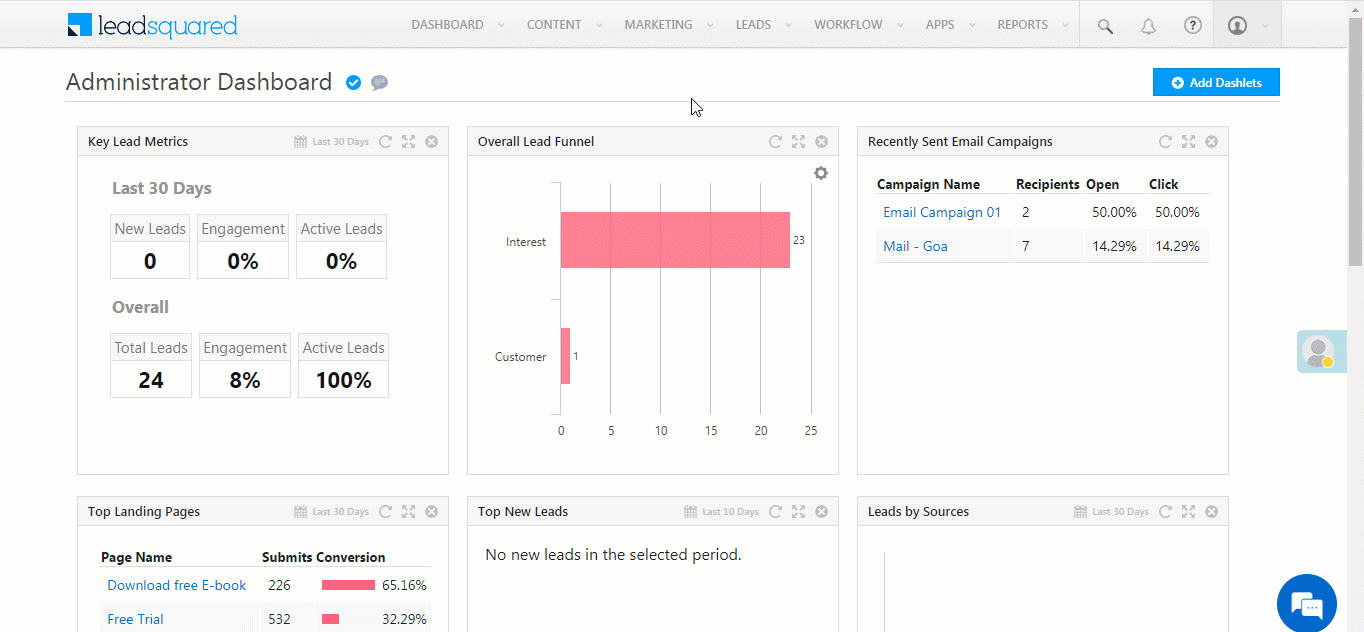
Fields on the Add Custom Activity Type form (step 1 of 3) –
| Field | Description |
| Name | Name the activity here. |
| Description | Describe the activity here. |
| Score | Associate a lead score with the activity. See How does Lead Scoring work? |
| Direction | Inbound or Outbound. |
| Enable Details View | Users can add activities and tasks on an existing activity, and track them on the Activity Details page. |
| Delete Activity | Allow users to delete the activity. If you want to select CRUD permissions for specific users, see Permission Templates. |
| Track Location | Track the location the activity was created from (for mobile users). |
| Log Activity Changes | Log updates to the activity. See How to Log Activity Updates. |
| Allow pre-dated Activities | Enable to allow users to add activities with earlier dates. |
| Show in Activity List | Shows in the activity list on the Manage Activities page. |
| Allow Attachments | Allow users to attach files to the activity. |
| Quick Add | Quick add the activity on the lead details page without opening the add activity form. Use this feature if the activity is very common and you need to add it to a large number of leads. See the image below. |
| Lock Activity | Once your users post a Custom Activity, you can lock that activity to prevent anyone from making changes to it. To know more, refer to Lock Activity after Creation. |
Quick Add activity on the Lead Details page –
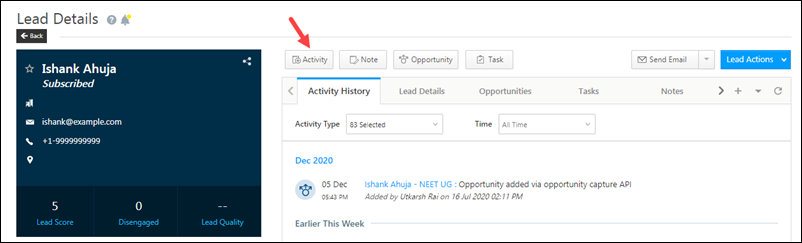
Notes:
- If you want to add dependent fields, see How to Add a Dependent Field.
- If you want to add a large number of drop-down options to an activity fields, see Large Options Set for Activities.
Next Steps
Once you’ve created a custom activity type, you can start posting activities on leads and opportunities. See Manage Activities for more details.







Can you give me an example of the Inbound and Outbound?
Hi Deepa.
An example of inbound would be webinar and outbound would be cold calls.
What is the purpose of step 2 form and give me the detailed example for step 2 form?
Hi Deepa.
Step 2 of the form lets you add custom fields to capture information related to the activity.
I need to know about the “Delete Activity” While we enable the option, what will happen and where?
Hi Deepa.
Users can delete activities posted on leads from the Activity History tab on the lead details page and from the Manage Activities page
I want to add a field with DataType ‘MediaLink’ but it throws an error. How can I fix it?
Hello, Nikunj.
Currently, it is not possible to add an activity field with ‘MediaLink’ datatype.
Thanks for the update Dharshana.
So If I want to attach an URL of an Audio file to my activity and want it to be played from LSQ UI.
Can an alternative method be considered?
Hey, Nikunj.
We need more context to consider this. Please reach out to support@leadsquared.com detailing the situation. We will get back to you ASAP.
What is the difference between the Inbound Direction and Outbound Direction?
Hi, Himanshu.
Inbound direction is when a lead reaches out to a user. Outbound direction is when a user reaches out to a lead.
Can we rename the custom schema name, how can a person remember mx_custom1 by name?
Hi, Dhurv. Unfortunately, this cannot be achieved. But you can go ahead and raise a feature request, and if it’s possible, we’ll do it from our end. Thanks.