Support for Converse in Lead Card Swipe
On the Mobile App Additional Settings, under Gesture – Lead card swipe, a Converse option has been included. If you select this option and Converse is enabled in your account, a Converse action will be displayed upon lead card swipe, triggering the existing conversation flow within the app. However, if the Converse option is selected but the feature is disabled for the tenant, the Message option will be displayed instead, maintaining the existing flow.
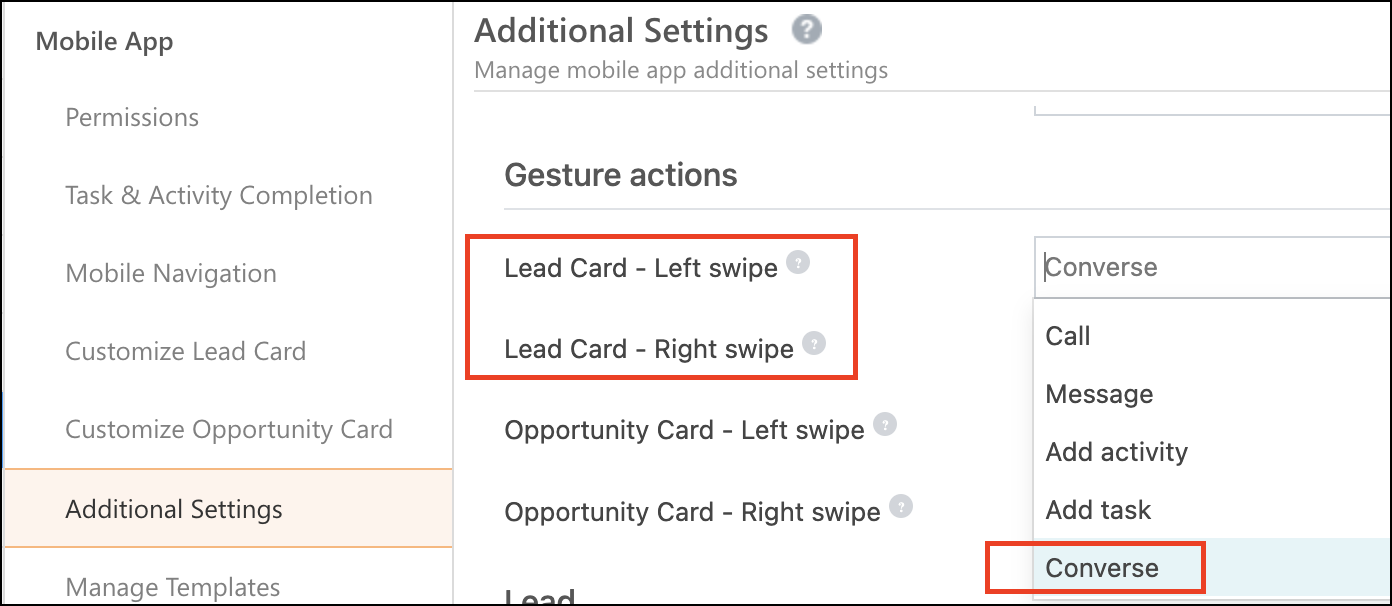
Journeys
Bulk Actions in My Approvals
Managers can now press and hold a plan card in the Pending tab to enable Bulk mode, allowing them to select and approve multiple plans simultaneously. For plans containing Joint Meetings, a confirmation pop-up will appear, providing options to cancel or proceed with approval. Upon confirming, the selected plans will be approved, and the associated Joint Meet Tasks and other Journey Tasks will be created for both the approver and the requester. Expired plans cannot be selected in bulk, ensuring only active plans are processed.
Submit Plans with Day Blocking
Previously, users were not allowed to submit plans with only day blocking. Now, users can submit their plans with a minimum of either one day blocked or one lead added.
Rename Territories, Trips, Plans, and Templates
Admins can now rename the labels for Territories, Trips, Plans, and Templates to better align with their business requirements. For instance, ‘Plans’ can be renamed to ‘Beat Plans’ or ‘PJP’, and ‘Templates’ can be renamed to ‘Beats’. These custom labels will be consistently reflected throughout the LSQ Mobile App, including in side navigation menus, page headers, and error messages.
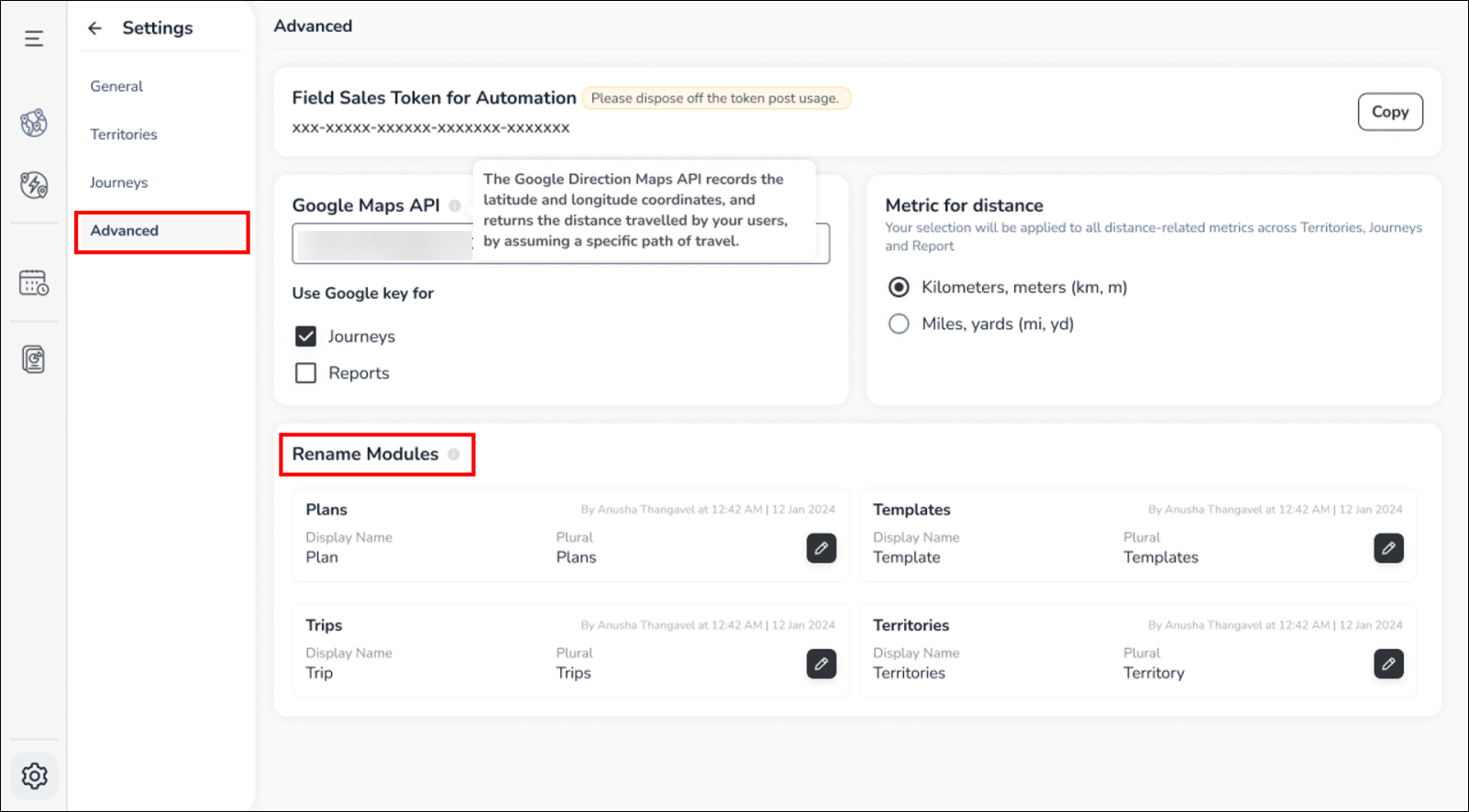
Support for Lead Card Customization
Previously, the Lead Card in Journeys only displayed First Name, Last Name, Email ID, and Lead Stage, which led to inconsistencies with the customized lead cards available in the default Lead List or Smart Views. With this update, the lead cards in Journeys will now reflect the customizations made by the admin, including lead identifiers, fields, and parameters, ensuring a consistent display across all sections of the app. If lead card customization is disabled, the app will revert to displaying the standard lead card values.
Bug Fixes
Fixed the issue where Lead stage filter in task Smart Views tab on the Mobile app was not working.






