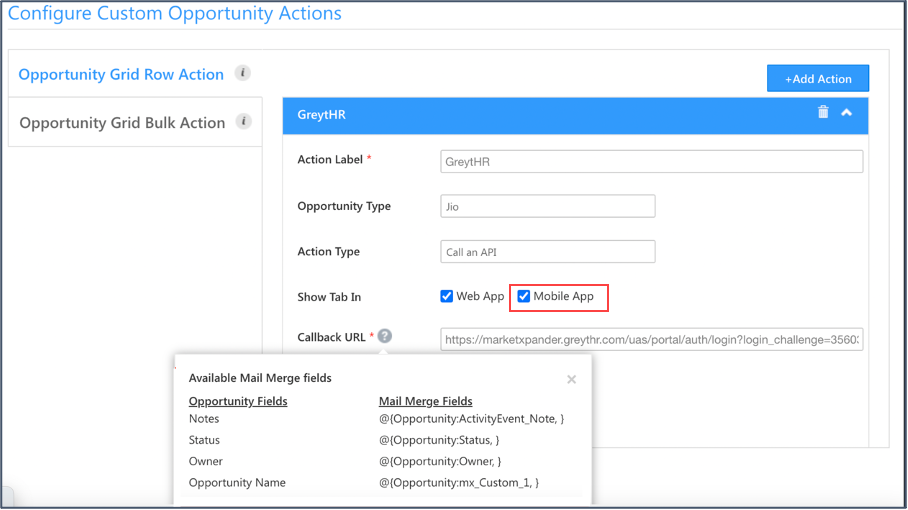Map View in Task List and Task Smart Views
Users can now switch between List View and Map View in Task List and Task Smart Views. With map view, users can get a visual representation of the task distribution. By default, the map view on Task List will display overdue and pending tasks for the selected date range. Users can also apply filters to view cancelled and completed tasks. On Task Smart Views, the map view will display all the tasks that are available irrespective of their status/date. Filters can be applied on this screen as well.
Task List –
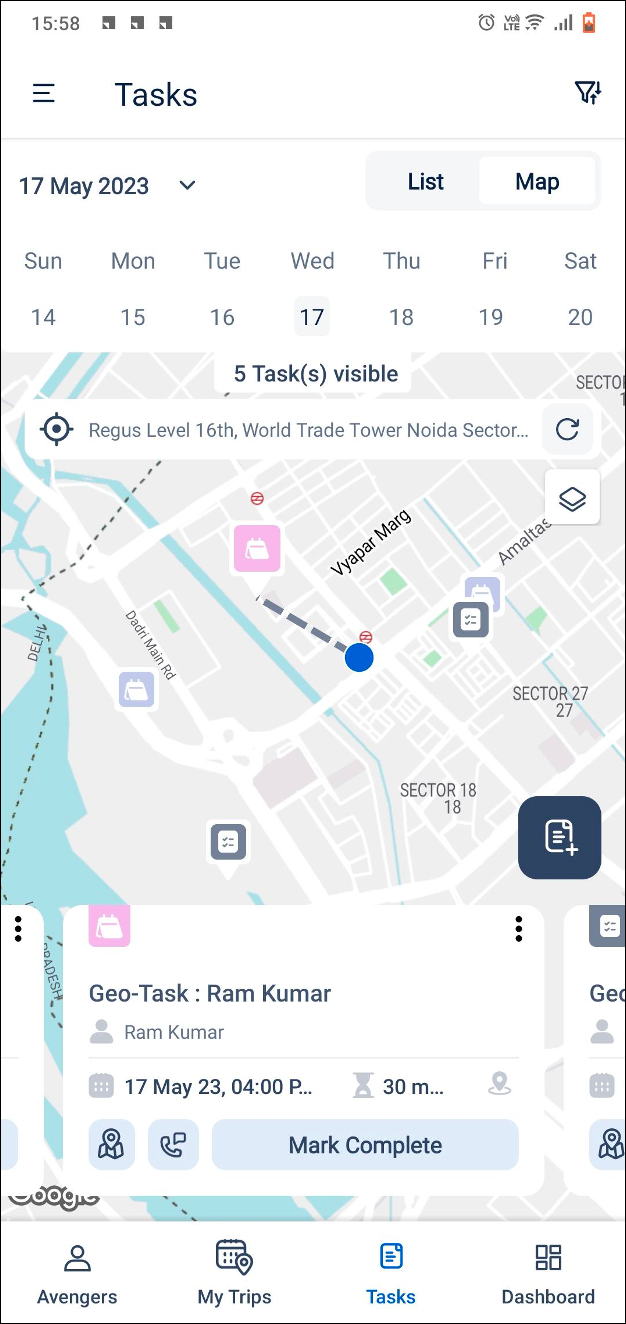
Task Smart Views –
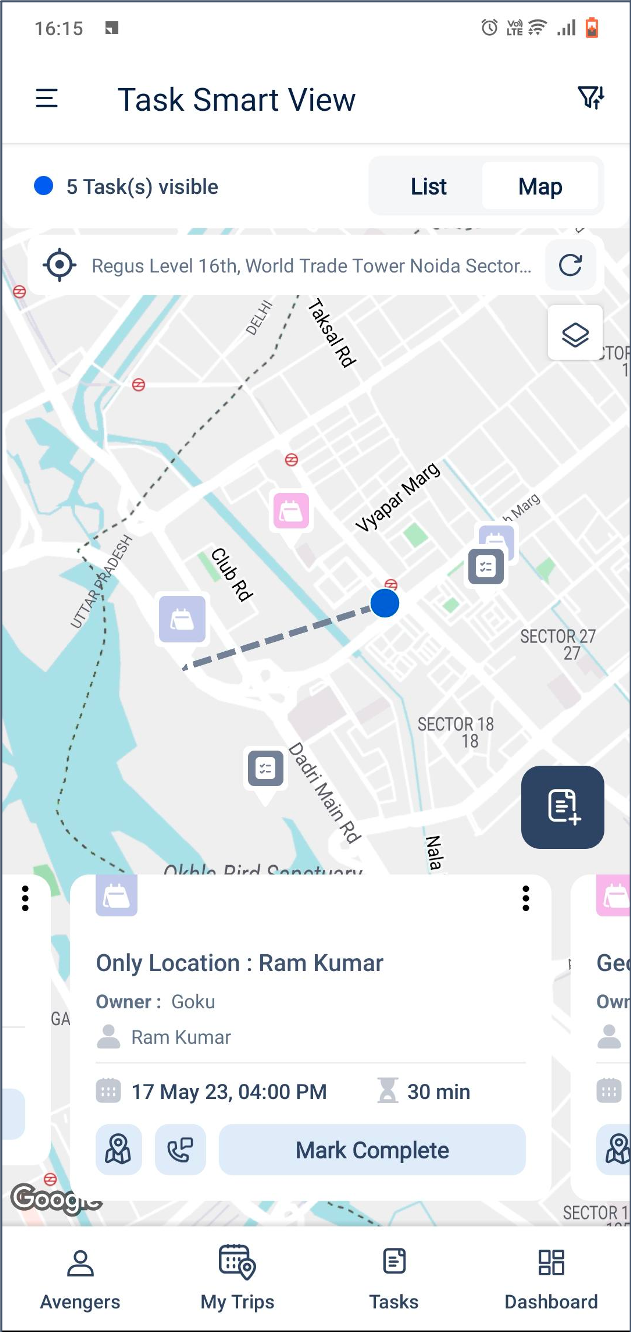
Activity Field Masking
The Activity Fields masked using Permission Templates on the web app will be hidden for the user in the mobile app as well.
- If the user has been assigned Partial Access to View, the relevant activity fields will appear as ‘xxxxx’ in the activity details, card, and edit form. The user won’t be authorized to edit these fields as well.
- If the user has been assigned Partial Access to Edit, they will be restricted from executing bulk actions on the activities.
- If the user has been assigned No Access to View, Create, or Edit, they won’t be able to view the activity type.
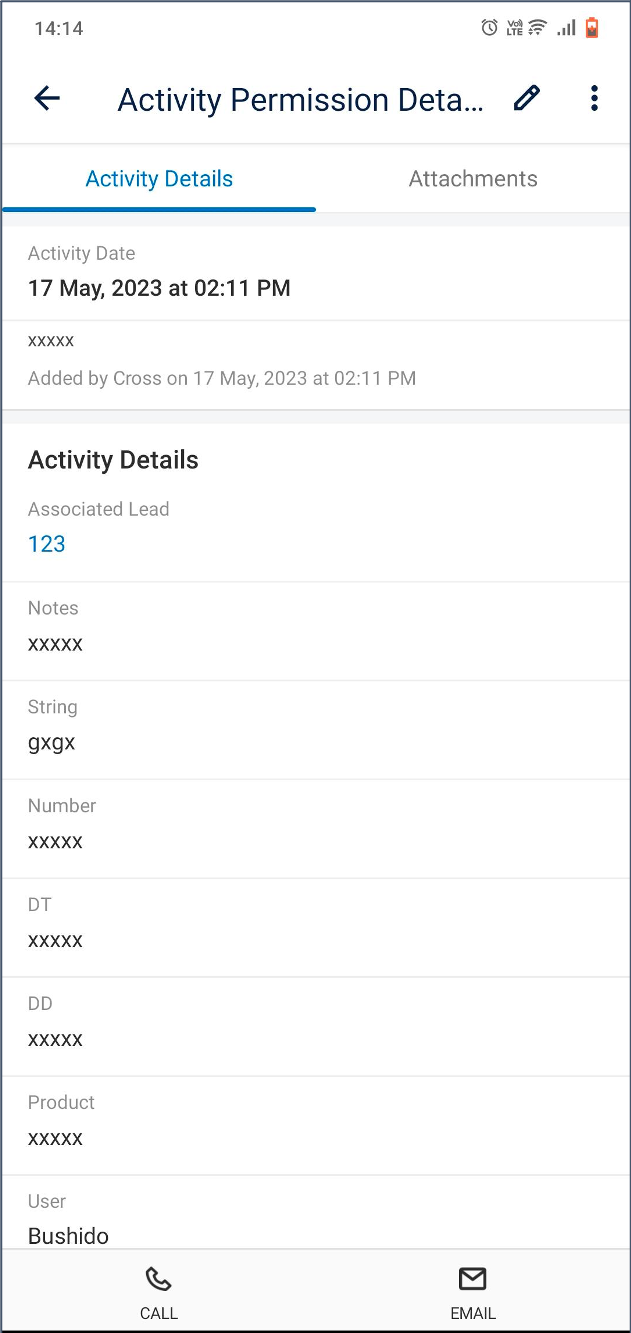
Set Current Location in Lead Address
Admins can now ensure that users physically visit leads while adding them to LeadSquared. You can implement a form-level restriction that only allows the user to enter their current location in the Address 1 lead field . The user will not be allowed to edit the Address field manually. To enable this feature – on the Mobile App Additional Settings page, under Forms, alongside Set current location in lead address, click the dropdown and select Enable.
Prefetch Location in Lead Address
Admins can now enable the Prefetch location in Lead’s address setting to auto-populate the Address 1 Lead Field in a form with the user’s current location. To enable this feature – on the Mobile App Additional Settings page, under Forms, alongside Prefetch location in Lead’s address, enter the relevant comma-separated Form IDs. You can find the Form IDs on the URL of the page you’re viewing.
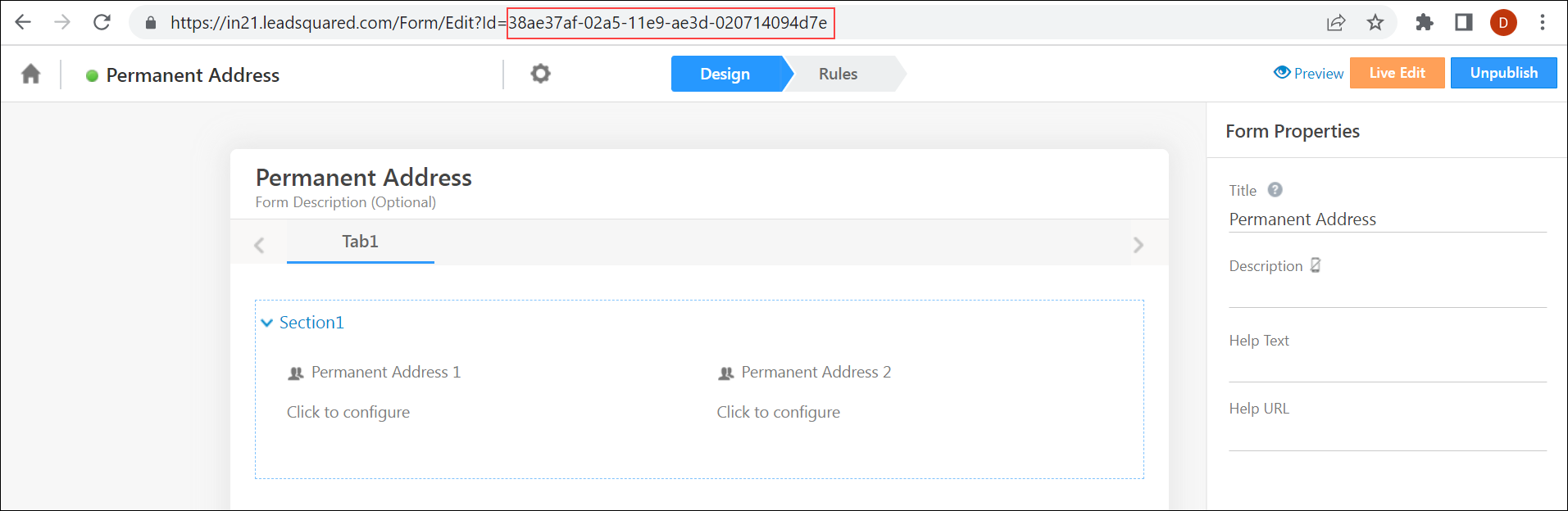
CASA – Mobile Home Builder
Admins can now configure the default date range of these widgets –
- Task counter
- Task list
- Lead shortcut
- Lead list
- My opportunities
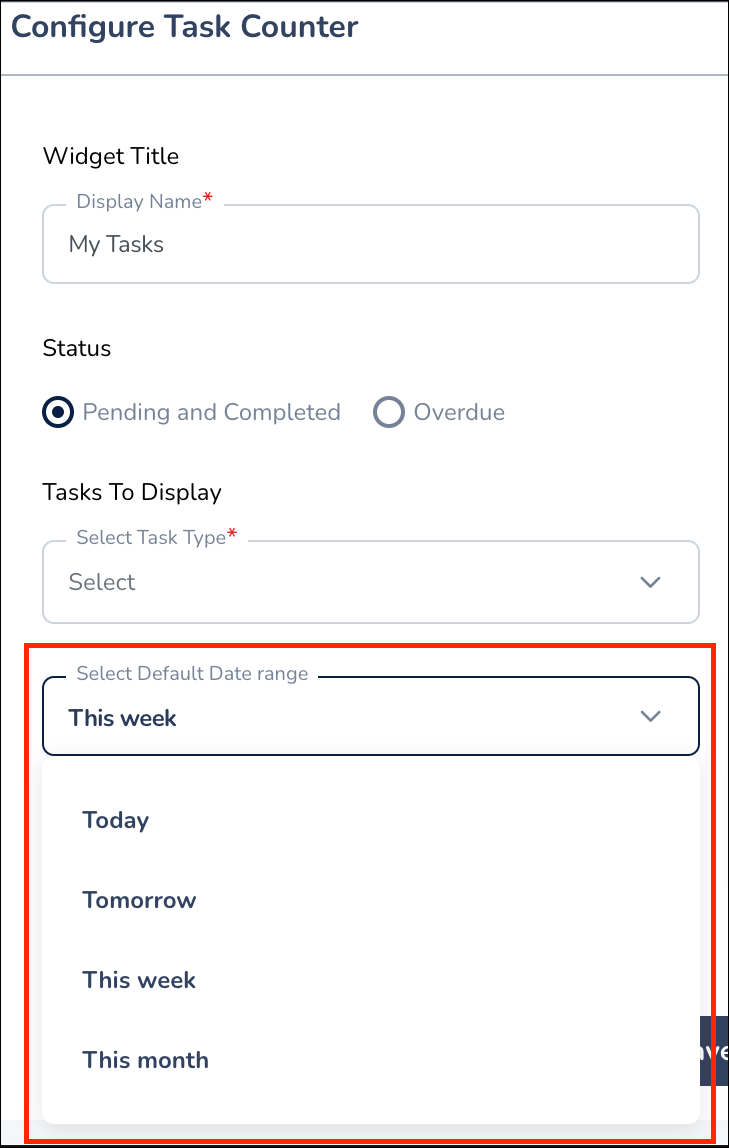
Support for Opportunity Mail Merge
Opportunity mail merge fields that are added within the URLs configured in the Custom Opportunity Actions Connector are now supported on mobile.