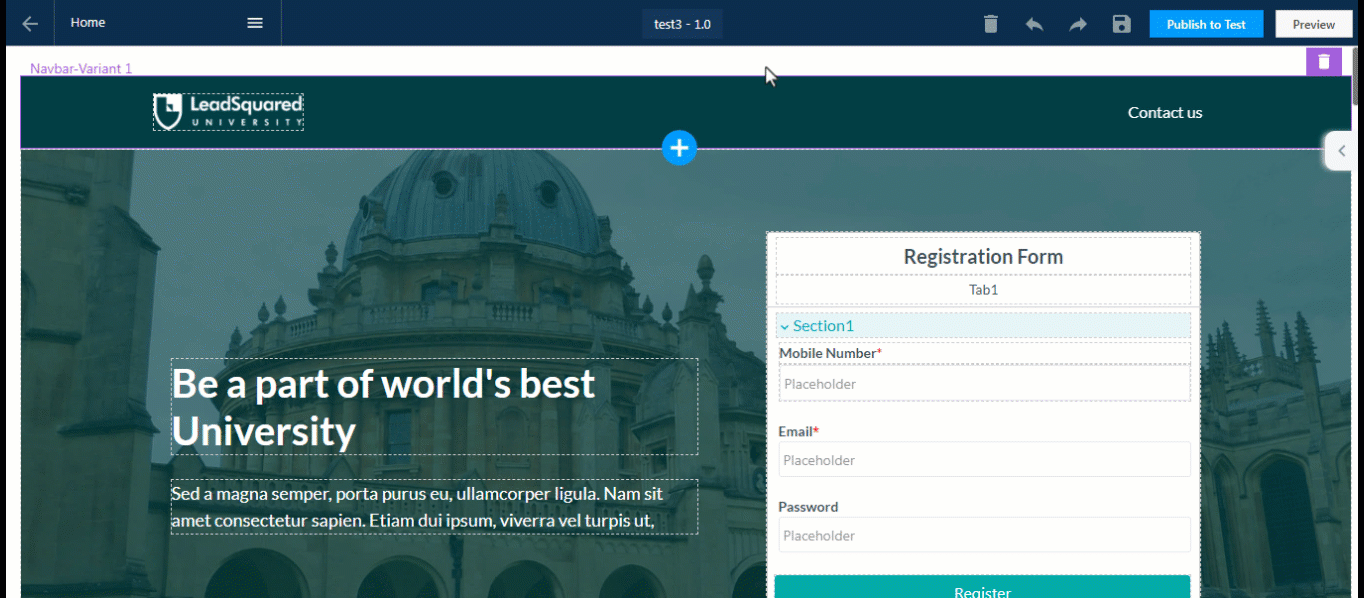Button Hover Effects
The Button Hover effect be used to create an interactive and engaging experience for the user – when you move your cursor over a button, it will animate. Select a button, under the Effects tab, you can enable Hover and click on Manage Effect. You can choose from the following three effects when you hover over a button –
- Shadow Effect – Display a shadow around the button.
- Color Effect – Animate using colour transition.
- Shrink & Grow Animation -The button will animate by shrinking/growing in size and re-sizing to the original.
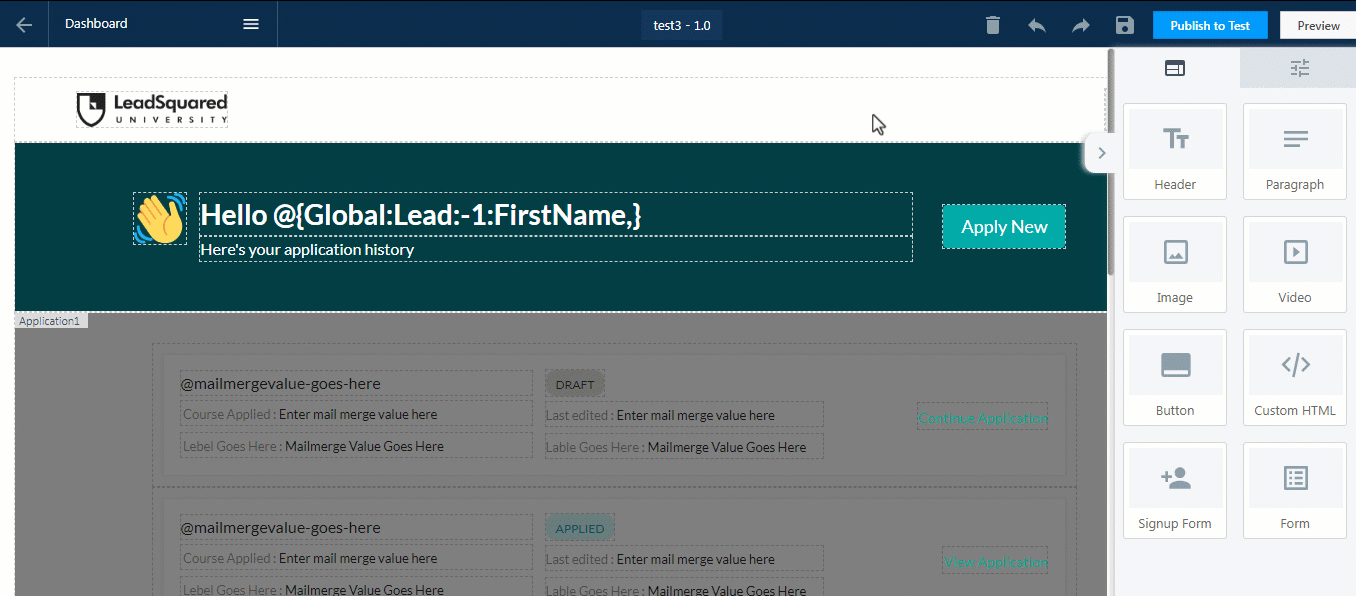
Parallax Effect
With the Parallax effect, make your background images dynamic and reactive to scroll movements. It works by creating an illusion of depth and movement as users scroll down the page.
- Select a background image.
- Select the Effects tab in the right-hand panel.
- Enable the Parallax effect.