1. Feature Overview
The Request History page allows you to view the asynchronous requests you’ve made from your LeadSquared account (e.eg, Delete Leads, Lead Export, etc.). Admin users can view all the request logs of different users, while other users can only view their own logs.
Note: API request logs can only be accessed from the API logs page.
2. Request History Setting
- To view the logs of your requests, navigate to Settings>Profile>Request History.
- Once you complete a request, you will receive an email notification.
- If you’re an Admin user, you can opt to receive emails for requests raised by other users. To do so, select the Subscribe me to notifications checkbox.
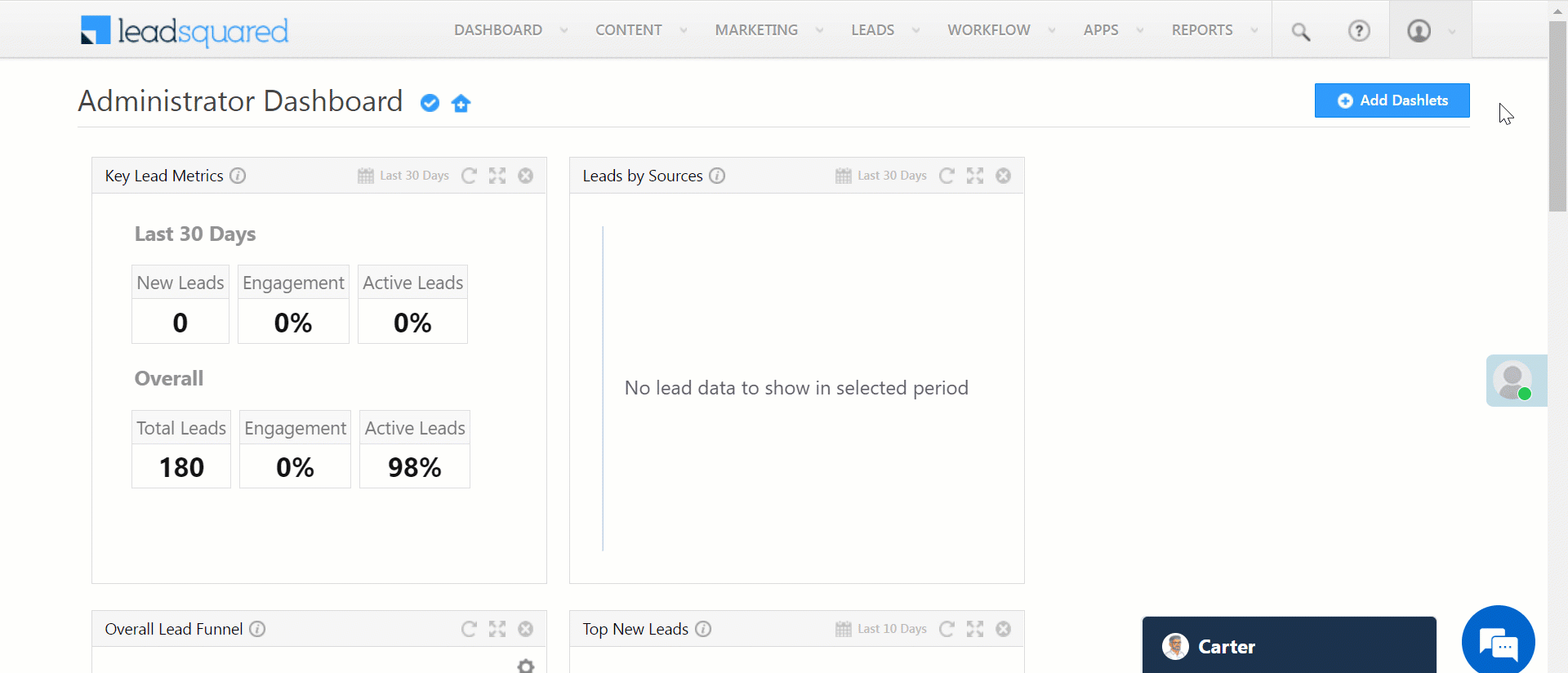
- You can download the CSV file of all the Lead Imports from the Request History page. To do this –
- Hover your cursor over
 and select Send Import Report.
and select Send Import Report. - You will then receive an email with the link from where you can download the CSV file.
- Hover your cursor over
Note: You can download a CSV file of Lead Exports by following the same steps.
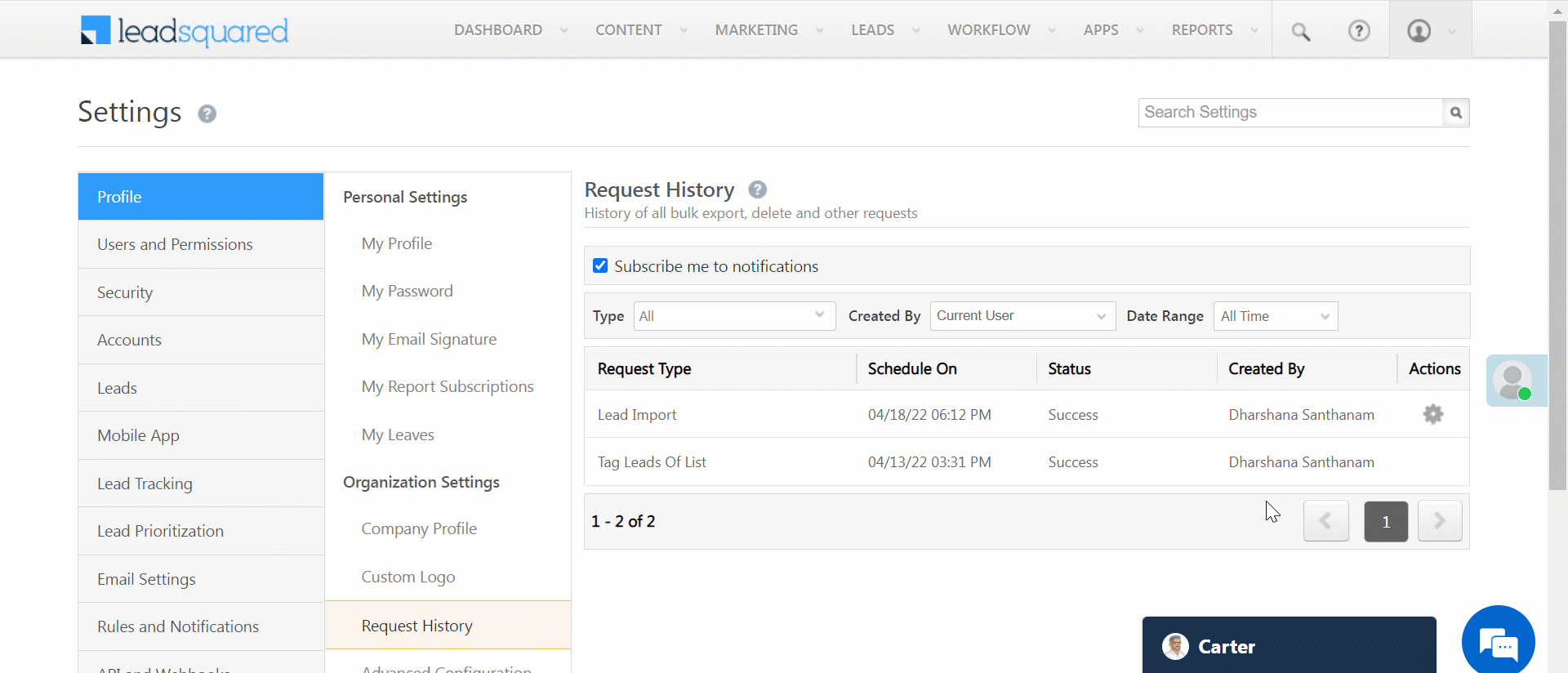
Any Questions?
Did you find this article helpful? Please let us know any feedback you may have in the comments section below. We’d love to hear from you and help you out!
Was this Helpful?
Let us know if you liked the post and help us improve.







As an administrator, If we want to export request histroy CSV, we can not export, do we have any feasibility to download the all requests in any csv for defined timeframe?
Hi Amit.
The files in Request History can be exported within the first 30 days only.
To download the CSV file of all the Lead Imports from the Request History page:
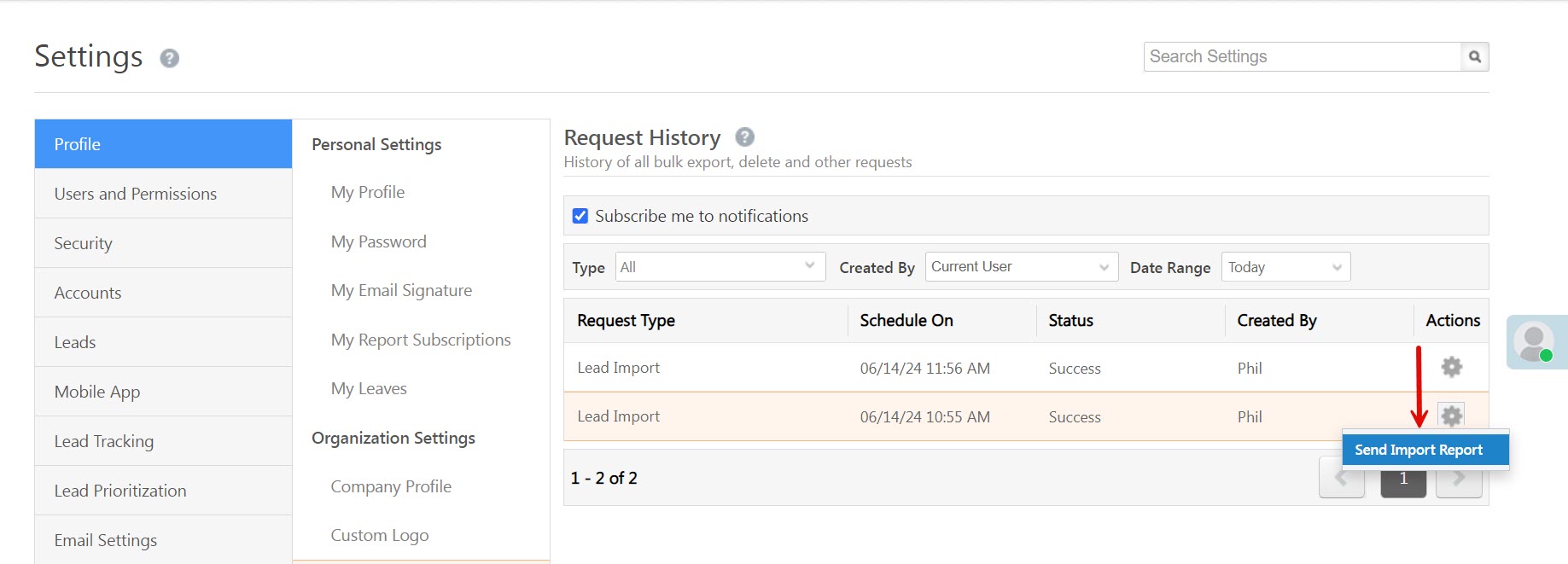
1. Hover your cursor over the Settings icon and select Send Import Report.
2. You will then receive an email with the link from where you can download the CSV file.
Hi Oshin,
You did not get the point, I want to download the data for the users who had made any request type as shown in the grid not actual data.
Hey Amit,
We need more context on the issue. Please reach out to support@leadsquared.com and we’ll get back to you ASAP.