1. Feature Overview
Service CRM uses LeadSquared’s in-house AI, Lexi AI, to enhance the email conversations feature on the Ticket Details page. Auto Response allows you to train the email bot to assist agents in drafting these Smart Replies using the AI Assist feature during customer interactions. You can use website PDFs, Excel, and Word documents containing relevant training material to train our AI model.

2. Prerequisites
- This is a paid feature. To enable it, contact your account manager, or write to scsupport@leadsquared.com.
- Please upload all files containing your training material. These will serve as the foundation for training our AI model.
3. Train the Bot
Once you log in to LeadSquared (https://login.leadsquared.com/), to add training material –
- Navigate to My Profile>Settings>Service Cloud, and under Lexi AI, click Auto Response.
- On the Auto Response page, click the Add Content button.
- Under Content Type, add the file containing the material you want the bot to learn from. The following file formats are supported –
- TXT
- MD
- HTML
- DOC/DOCX
- CSV
- XLS/XLSX
- Once you’ve added the file, click Save. Our AI model will now begin using the content from these documents to train itself.
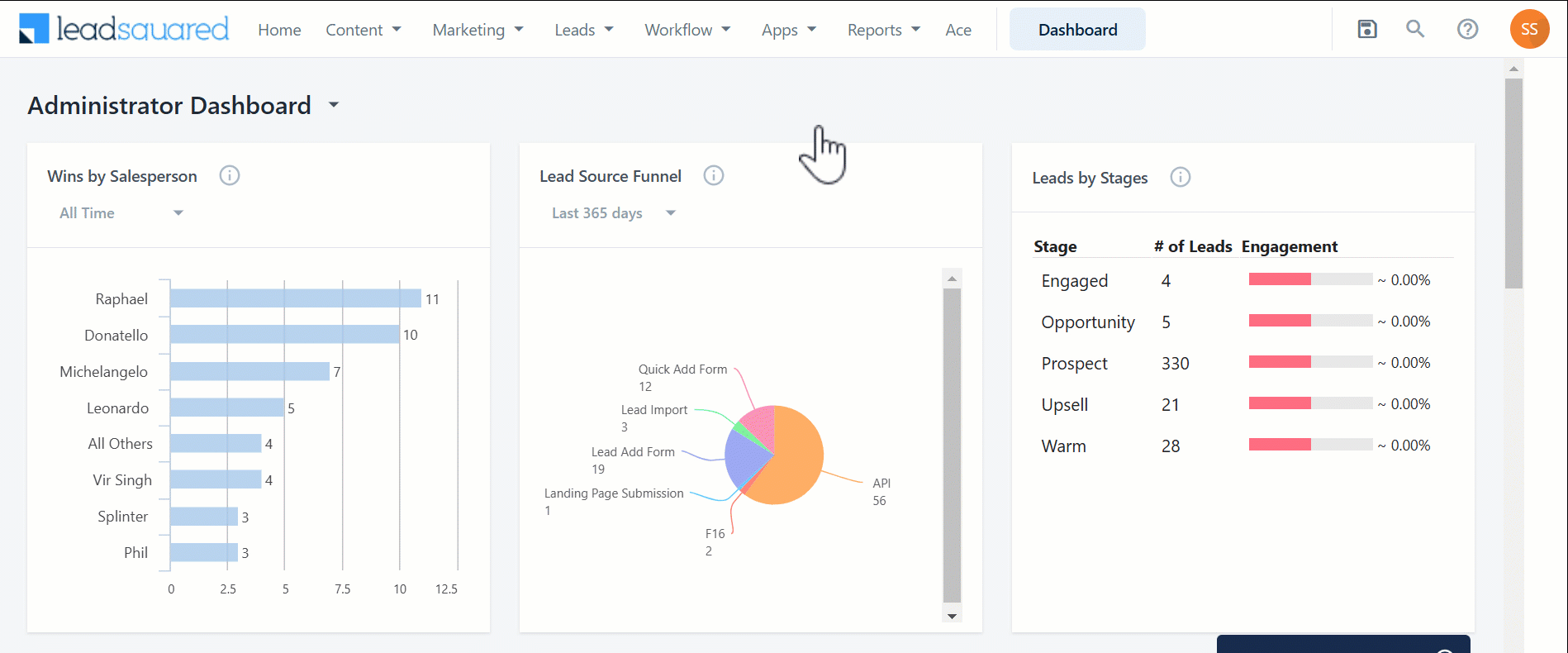
4. Conversation Summary
When a lengthy email conversation exists, an agent without context may find it difficult to read the entire thread. Summary solves this by using Lexi AI to condense the full conversation. At a glance, the agent can see the –
- Conversation summary
- Keywords
- Customer’s tone and emotions
- The actions taken by the agent who conversed with the customer
- The actions taken by the customer

5. Other Actions
To perform the following Actions, click ![]() –
–
- Deactivate – Stops our AI model from learning from the content in this document, but retains the document in your account.
- Activate – Allows our AI model to learn from the content in this document.
- Edit – Allows you to replace the current file with a different one.
- Delete – Deletes this document from your account.
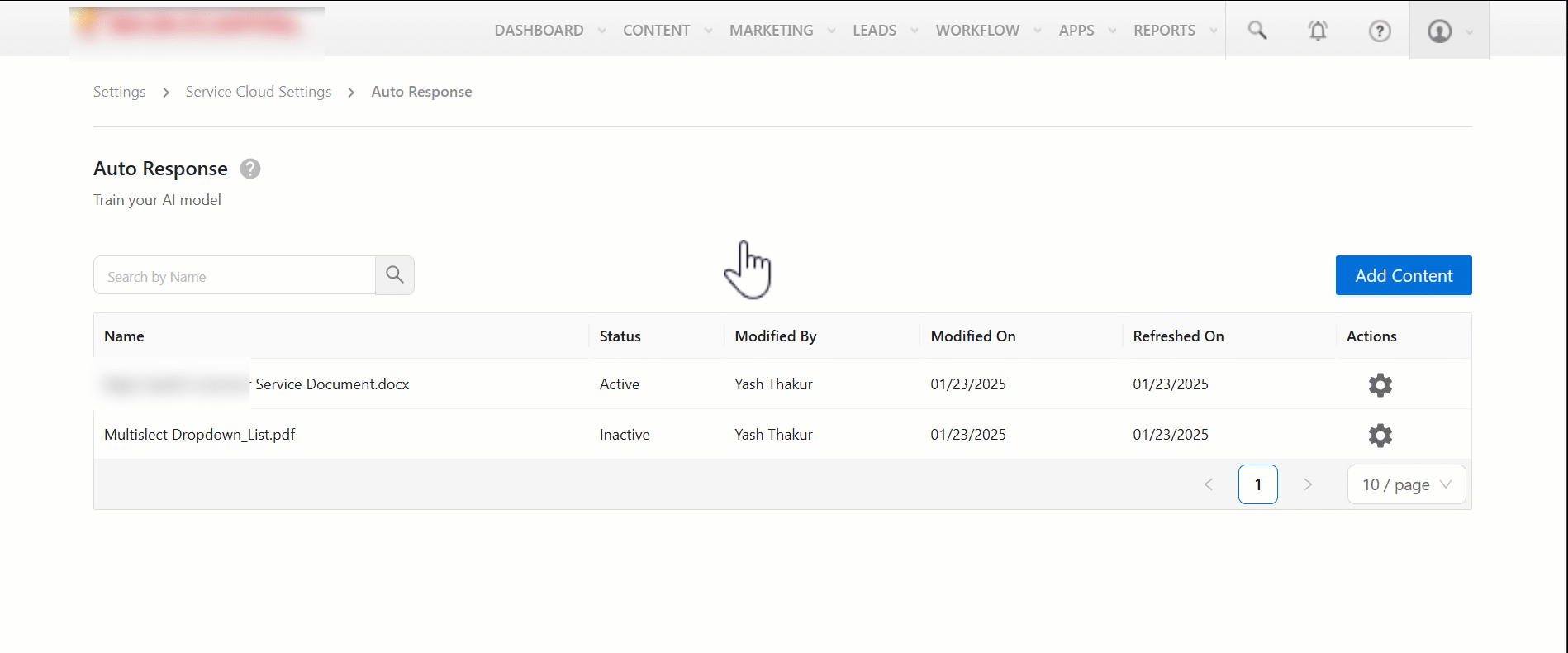
6. Next Steps
Once you enable this feature, your agents can use AI Assist when drafting responses on the Ticket Conversation tab.
Any Questions?
Did you find this article helpful? Please let us know your feedback in the comments section below. We’d love to hear from you and help you out!






