The latest updates for our app, which is available on the Apple AppStore.
Smart Views
- On the Leads Smart Views screen, you can now filter leads based on any –
- Custom or system lead fields (except for CFS, Owner, and Notes fields).
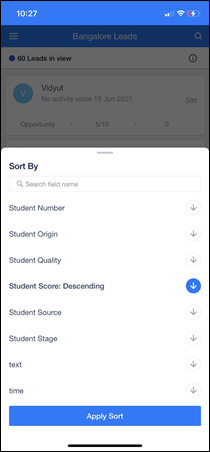
-
- Custom or system date fields.
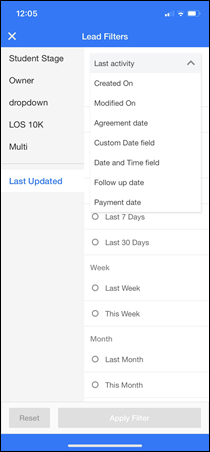
- On the Tasks Smart Views tab, you can now filter tasks based on a lead’s attributes. To enable this setting –
- From the web app, navigate to My Profile>Settings>Leads>Smart Views.
- Against an existing Smart View, hover your cursor over the
 icon, and click Edit.
icon, and click Edit.
- The below steps remain the same even if you are creating a new Smart View.
- On the Edit/Create Smart View screen, click Manage Filters.
- On the Manage Custom Filters pop-up, click the
 against Enable filter options for Mobile Users.
against Enable filter options for Mobile Users. - Once you’re done, click Save. You can now sort tasks based on lead attributes.
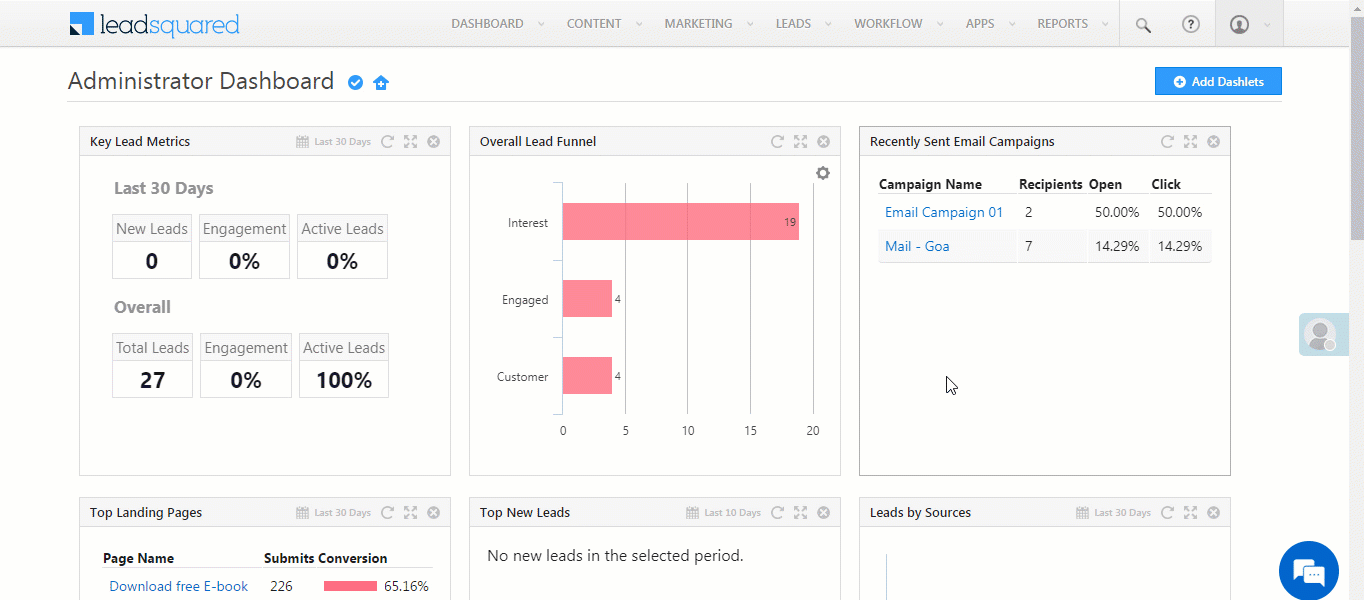
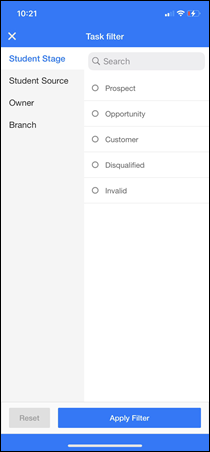
Accounts
You can now add tasks from the Accounts screen. To know more, please refer to Accounts Management – Feature Guide.

Forms
You can now restrict users from scheduling meetings, appointments, etc., for a past date. To enable this, on the web app, navigate to the Forms Designer, and on a DateTime field, click Validation Properties. Then, against Allow only Future Time, enable the ![]() slider .
slider .
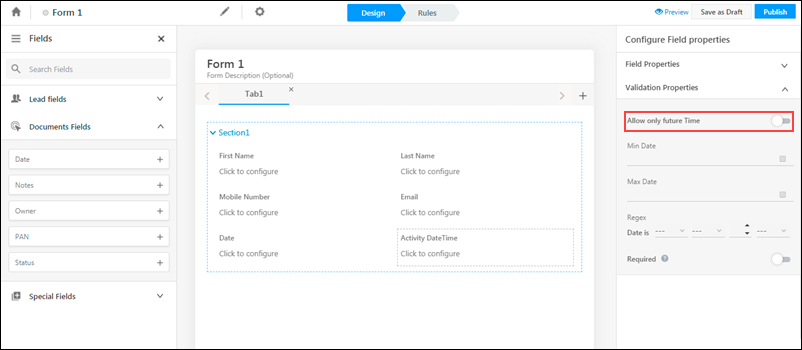
Opportunity Card
On the Lead Details screen, from the Opportunities tab, you can now customize the Opportunity Card. To know more, please refer to Opportunity Card Customization.

Attachments
You can now attach files directly from Microsoft OneDrive across CFS, Notes, and Activity fields.






