1. Feature Overview
Journeys is a field sales management feature built for the mobile app. It enables all sales users to create a Plan (Beat Plan, PJP etc.) in just two simple steps by defining the plan duration (i.e. Start Date & End Date) and adding the relevant leads/lead templates alongside each date in the plan duration. Users can also send plans for approval to their respective managers if required. Once a plan is published or approved, the configured To-Dos will be created against the added leads. The plan execution can then be tracked by users through My Trips, Tasks, Task Smart Views, etc., on the LeadSquared mobile app.
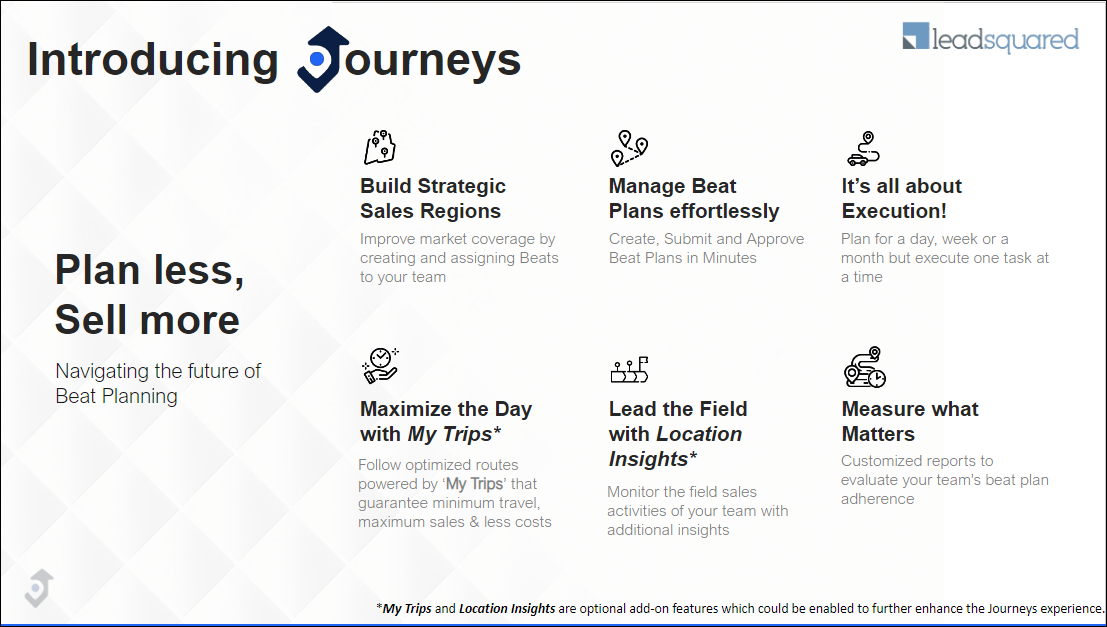
2. Set Up and Configure Journeys
The Setting up Journeys on the Web App article is mainly for Admins to enable/disable high level configurations for Journeys. This is the first step in using Journeys. Once you’ve configured the Journeys settings for your account, you can start creating and managing Plans.
3. Manage Plans on Web App
Admins and Managers can create, approve, and reject users’ plans on the Manage Plans page. Plans can be created by selecting leads manually or through lead templates. Manage Plans on Journeys for Web Users deals with creating and managing various Plans on the web app.
4. Manage Plans on Mobile App
Manage Plans on the Mobile App deals with creating and managing various Plans on the mobile app. The plan execution can then be tracked through My Trips, Tasks, Task Smart Views, etc., on the LeadSquared mobile app. This allows field sales users to streamline their tasks and plan the best route possible.
5. Manage Lead Templates on Web App
Lead Templates are a logical group of leads created based on similar properties like geographical proximity. Manage Lead Templates on Web App details how you can use lead templates to create plans instead of manually selecting each lead.
Any Questions?
We’d love to answer your questions or hear your own unique use cases. Feel free to share your experiences in the comments section below.






