1. Feature Overview
LeadSquared Generic Telephony Connector (LGTC) allows you to integrate any cloud telephony service with LeadSquared and it works across all regions. Your developer would need to understand the standard format of data to be posted into LeadSquared.
LeadSquared Generic Telephony Connector has the following features:
- Capture Call logs
- Click to Call
- Agent Popup
- Call Routing
- Call Disposition
- Single sign-on API
Follow the steps below to configure the LeadSquared Generic Telephony Connector in your account –
2. Prerequisites
- You must be an Administrator to install and configure this connector.
- You may require coding experience to configure the connector with your telephony provider.
3. Installation
Navigate to Apps>Apps Marketplace>Telephony, and under the LeadSquared Generic Telephony Connector, click Install
4. Configuration
Click on Settings>Configure
Name
Enter the name of the Telephony service provider and save.
Virtual Numbers
Add virtual numbers and tag name one by one and save it.
Call Route
This API is used to get the lead/opportunity owner. It is setup up automatically.
- Copy the Call Route API URL from Call Route API tab on the popup and deploy it in your cloud telephony account.
- Use HTTP GET method to send the data. Please refer to the usage section to understand how to send the data.
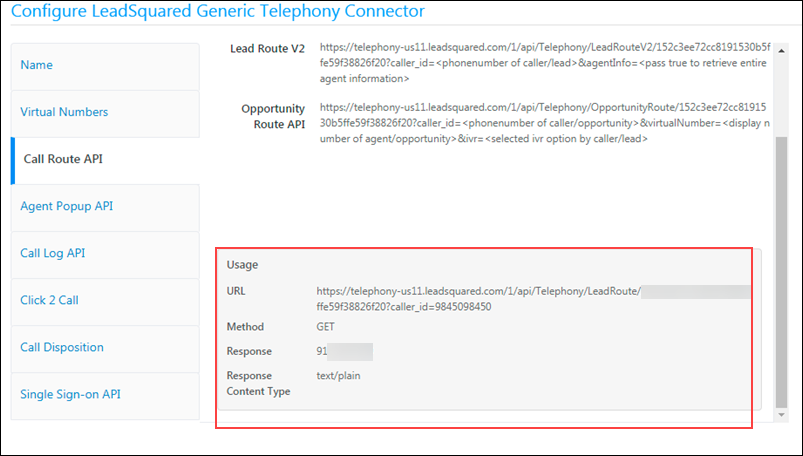
Agent Popup
You may enable Real-time Inbound Call Notification to the User, seen in the form of an Incoming Call Popup, whenever an inbound call from a lead (made to your virtual number) is routed to the LeadSquared User.
Note:
- Incoming calls matching a lead’s secondary phone number will be tracked without creating a duplicate lead.
- If you have multiple leads with the same phone number, you can pass the
LeadIdin the Agent Popup API. This will ensure that the correct lead details appear in the agent popup. For e.g.,"LeadId": "4c70ce73-0732-4977-85a2-fb49a978b85c".
- Copy the Agent Popup API URL from Agent popup tab and deploy it in your cloud telephony account.
- Use HTTP POST method to send the data to LeadSquared in JSON format.
- Enable Agent Popup by selecting the checkbox.
Please refer the ‘Usage’ section to understand how to send the data.
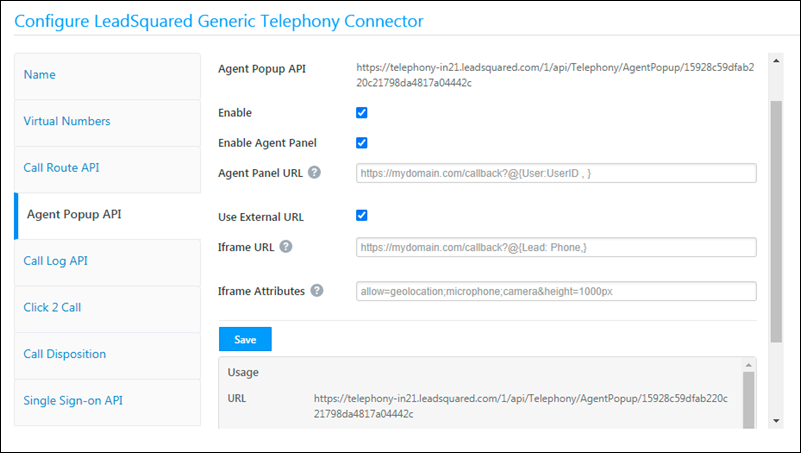
The agent panel gives you a convenient way to manage your call center actions directly from your LeadSquared account. You can add a custom URL here, and append mail merge parameters (click the help ![]() icon). The Use External URL option allows you to configure a custom URL to show/load the agent pop-up.
icon). The Use External URL option allows you to configure a custom URL to show/load the agent pop-up.
Call Log
All Inbound and Outbound calls made through your Telephony account can be logged in LeadSquared by setting up Call Logs.
After a call (incoming or outgoing) you can post the call logs to LeadSquared. This ensures that each phone interaction is logged in LeadSquared.
When your Telephony provider calls the LeadSquared API, data can be pushed into LeadSquared using POST method in JSON format.
{
"SourceNumber":"%2b919611795983",
"DestinationNumber":"%2b919611795980",
"DisplayNumber":"%2b919020897874",
"StartTime":"2015-08-20 18:26:38",
"EndTime":"2015-08-20 18:26:38",
"CallDuration":"12",
"Status":"Answered",
"CallNotes":"Enquired about product",
"ResourceURL":"server/filename.extension",
"Direction":"Inbound",
"CallSessionId":"080673309211440075398",
"CallerName":"Rakesh",
"CallerCity":"Bangalore",
"CallerState":"Karnataka",
"CallerCountry":"India",
"CallerZipCode":"560078"
}
| Property | Sample Value | Description | Mandatory |
| SourceNumber | +919611795983 | For Inbound Call- Lead’s contact number For Outbound Call- Caller’s Number or Agent’s number |
Yes |
| DestinationNumber | +919611795980 | For Inbound Call- Caller’s Number or Agent’s number For outbound Call- Lead’s contact number |
Yes |
| DisplayNumber | +919020897874 | Virtual(DID) Number provided by the provider | Yes |
| StartTime | 2015-08-20 18:26:38 | Start time of the call | Yes |
| EndTime | 2015-08-20 18:26:50 | End time of the call | Yes |
| CallDuration | 12 | Duration of call in seconds | Yes |
| Status | Answered | Status of the call, can be Answered, Missed, Voicemail | Yes |
| CallNotes | Enquired about a product | Additional notes about the call | No |
| ResourceURL | Server/filename.extension | URL of the file with a recording of the conversation | No |
| Direction | Inbound | Inbound or Outbound | Yes |
| CallSessionId | 080673309211440075398 | Call Unique Identifier | No |
| CallerName | Ram | Caller’s Name | No |
| CallerCity | Bangalore | Caller’s City | No |
| CallerState | Karnataka | Caller’s State | No |
| CallerCountry | India | Caller’s Country | No |
| CallerZipCode | 5600102 | Caller’s zip code | No |
You will find the Call Log API URL in Call Log API tab on the popup, deploy it in your cloud telephony account to log inbound and outbound phone calls.
Please refer to the usage section to understand how to send the data.
Click 2 Call
The Click2Call feature enables your sales reps/agents to place an outbound phone call just by clicking the lead’s phone number (on the Manage Leads or Lead Details pages). If you use the Opportunities feature, click 2 call can be used to call leads from the Opportunity Management and Opportunity Details pages as well.
Depending on the capabilities of your telephony provider, it can be configured using either a server-side API or a client-side script.
Server-side API
This is the default configuration option.
Your telephony provider’s Click2Call API is configured here, and you can append mail-merge parameters (like agent phone number, lead phone number, etc.) to the API URL to facilitate the calling functionality.
- Pass the Click2Call API in the URL textbox.
- You may optionally pass custom headers to the API for authentication.
- Select the HTTP method needed by the telephony operators Click2Call API.
- Map a keyword from the response of the Click2Call API. Typically we use a keyword like “success”. This lets our system know that the API request fired correctly and a response was received.
- Click the Enable
 checkbox.
checkbox.
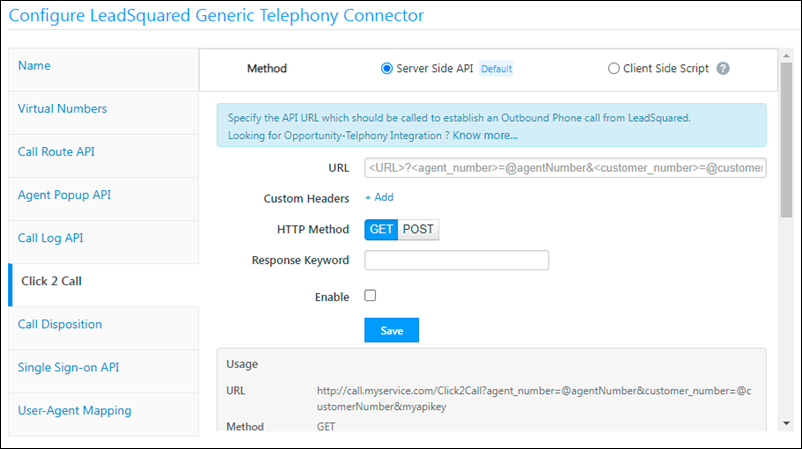
Client-side Script
For telephony providers with JavaScript SDKs, the Click2Call functionality can be configured using a client-side script. The outbound phone call functionality will be handled by the script and the call will be initiated via the browser to the telephony provider.
- Enter the URL of the Javascript file, which must be hosted on the LeadSquared domain (external domains are not supported). The JS file will be published only after an internal review process.
- You can pass data to the script using mail-merge parameters (like agent phone number, lead phone number, etc.).
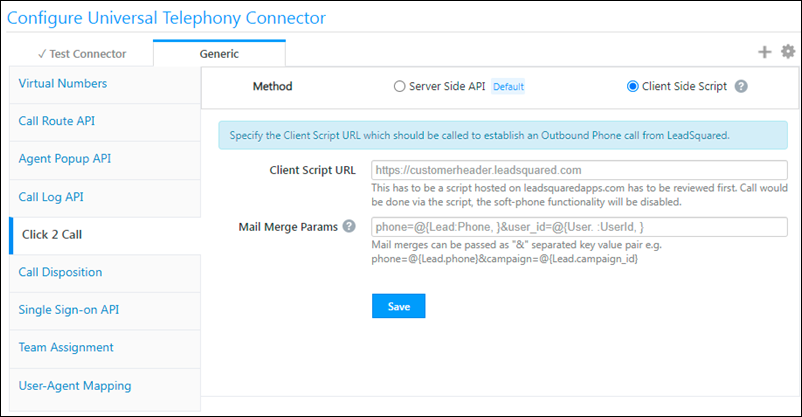
Note:
- For a sample JS file template, please reach out to your account manager
- Additionally, a flag called Is Softphone Enabled must be checked for each agent, in the user settings UI. This also disables the “Agent Panel” for the agents.
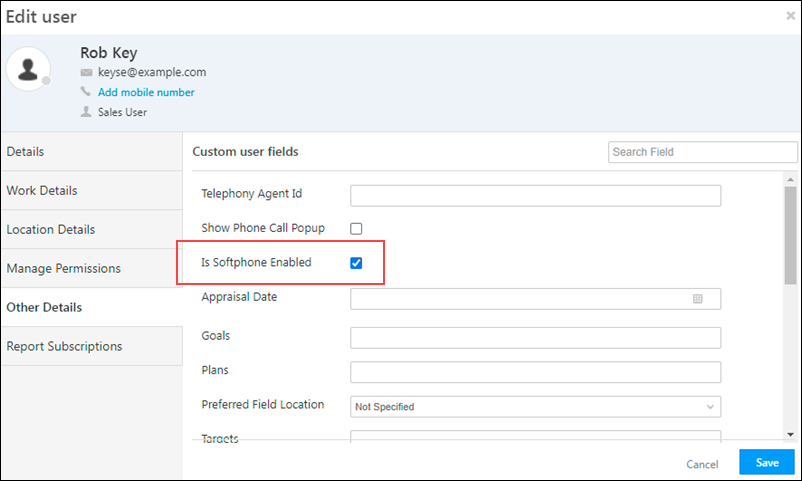
Call Disposition
When the call is ended between User and client, some of the telephony providers will not free the agent to take another call unless the current call is disposed, so the call has to be disposed with appropriate values.
After integration, the user can dispose calls from LeadSquared.
For it Create a Custom dropdown field in LeadSquared (say Disposition) with Call disposition options/values.
Now when the call is ended agent can select appropriate disposition value on Call/Agent-Notification Popup and dispose the call and get ready for the new call.
- Deploy URL provided by your telephony service in URL field with necessary parameters.
- Select the HTTP method in which your telephony service accepts the data.
- Select the request and response details.
- You can initiate the following actions (and make them mandatory if required) once a call is disposed –
- Create a task.
- Create a custom activity.
- Update a lead field.
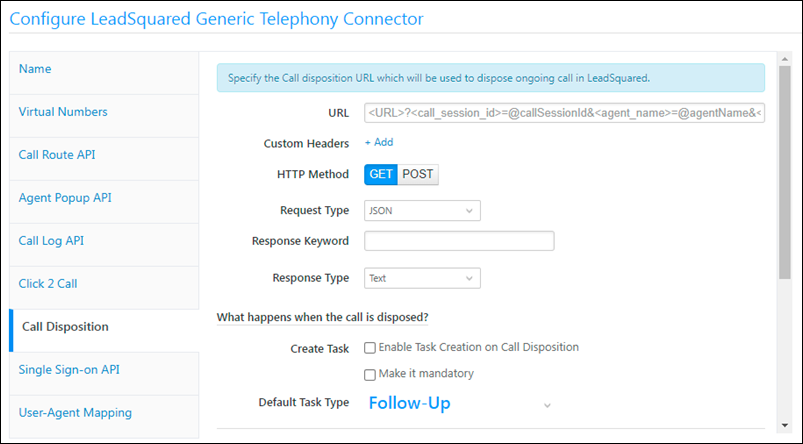
Single Sign-on API
This API will help you to embed LeadSquared within your telephony application.
Use Single sign-on API and use HTTP POST method to send data to LeadSquared in JSON format. And to get lead details use Lead Details API.
Please refer to the usage section to understand how to send the data.
Integrate with Opportunities
You can integrate the LeadSquared Generic Telephony Connector (LGTC) connector with LeadSquared Opportunities. To know how to do this, please refer to Opportunity Integrations in Telephony.
This will enable you to track phone call interactions with your leads, for each opportunity or potential deal. Completed calls will get posted as activities, against the respective opportunities, on the Opportunity Details page.
Any Questions?
Did you find this article helpful? Please let us know any feedback you may have in the comments section below. We’d love to hear from you and help you out!
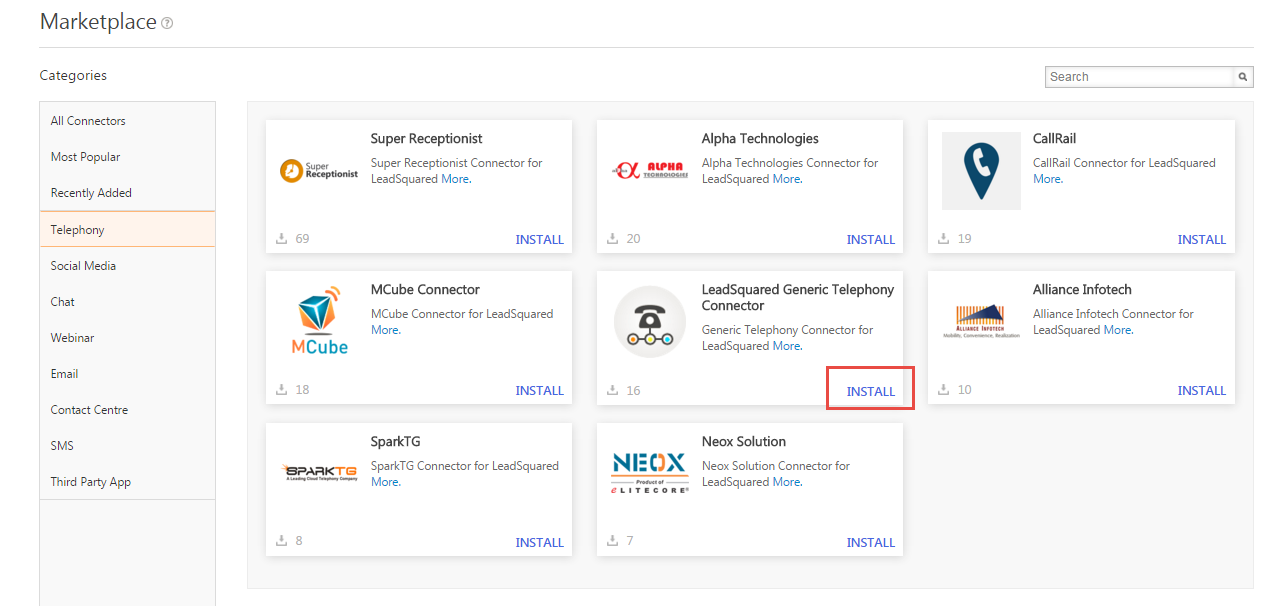
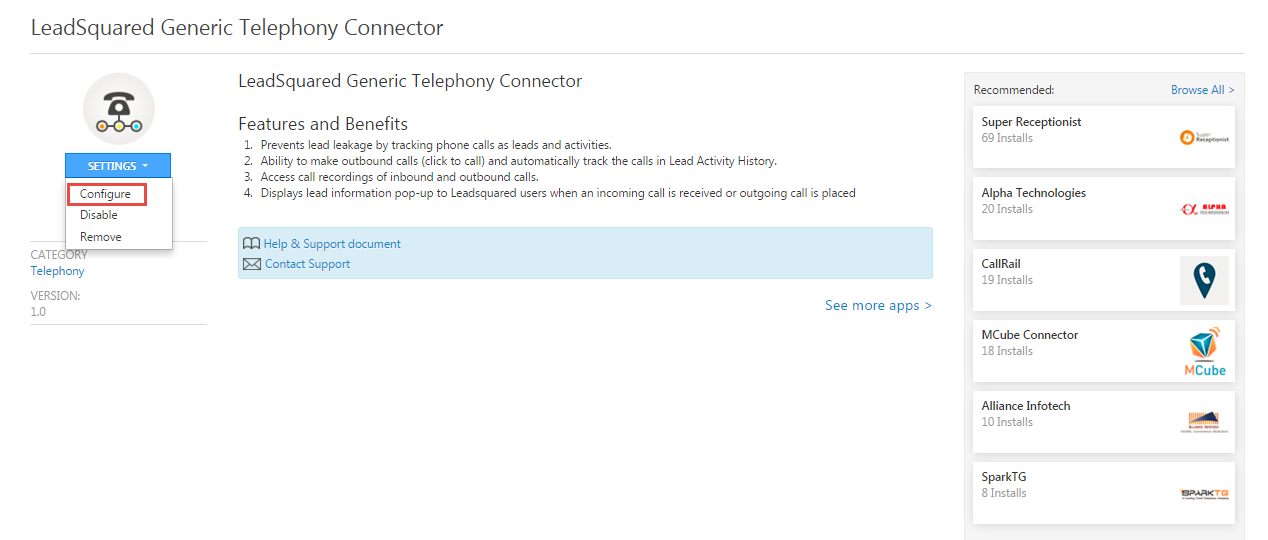
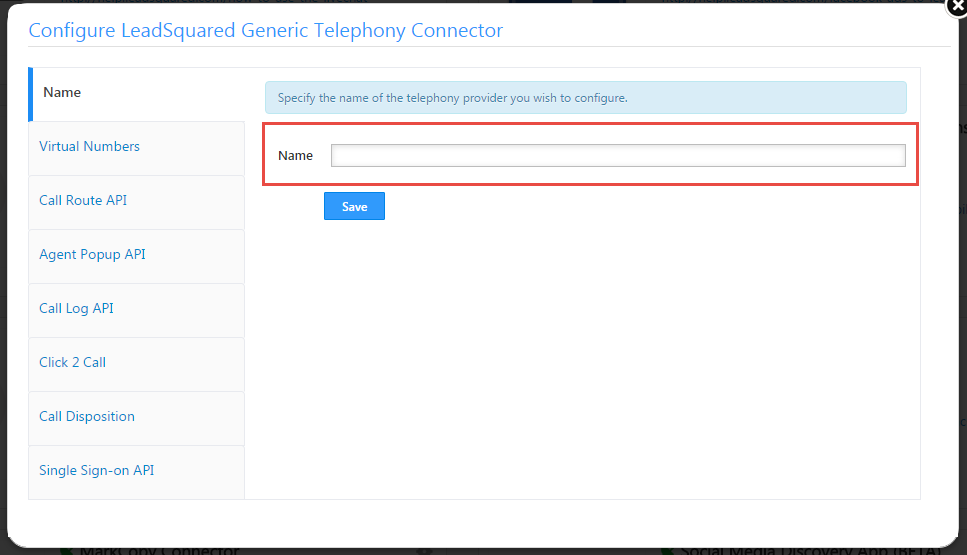
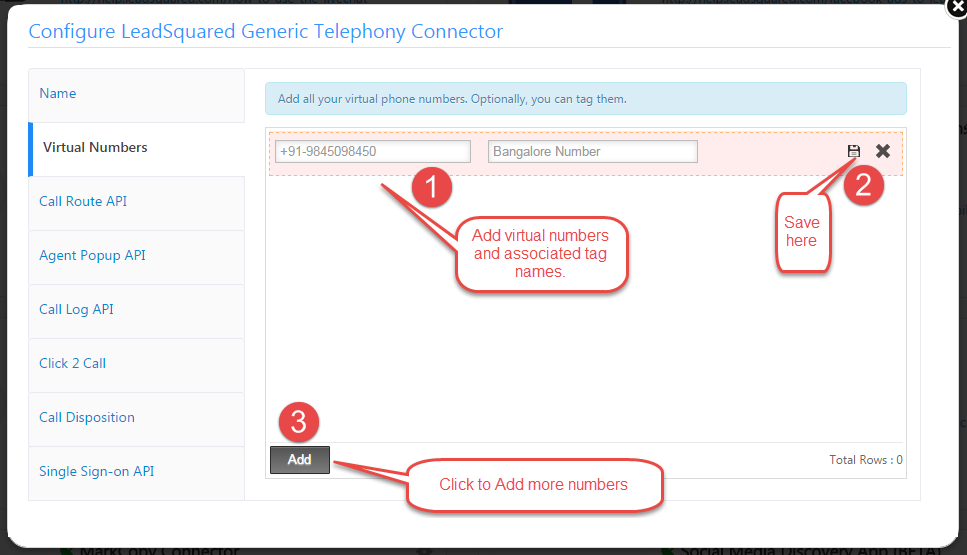
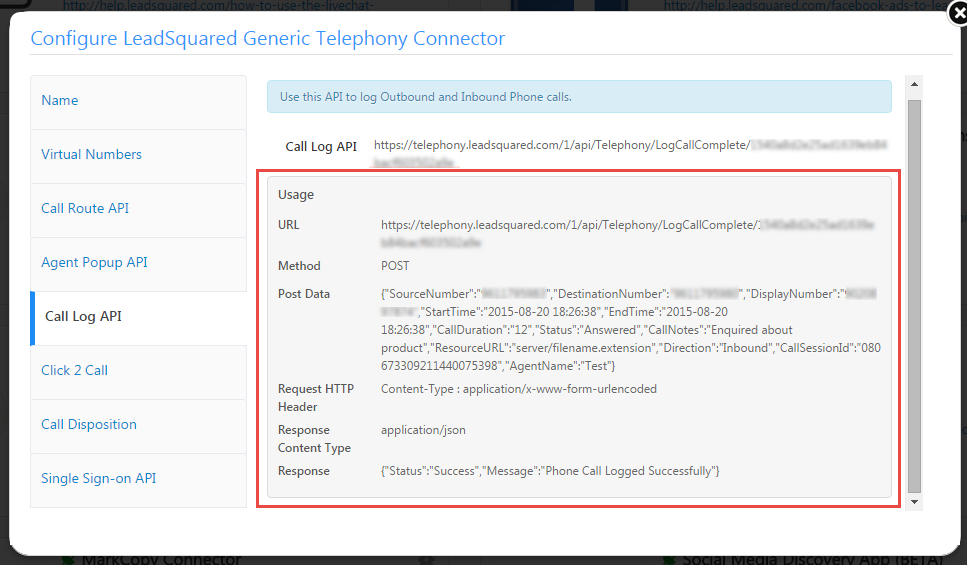
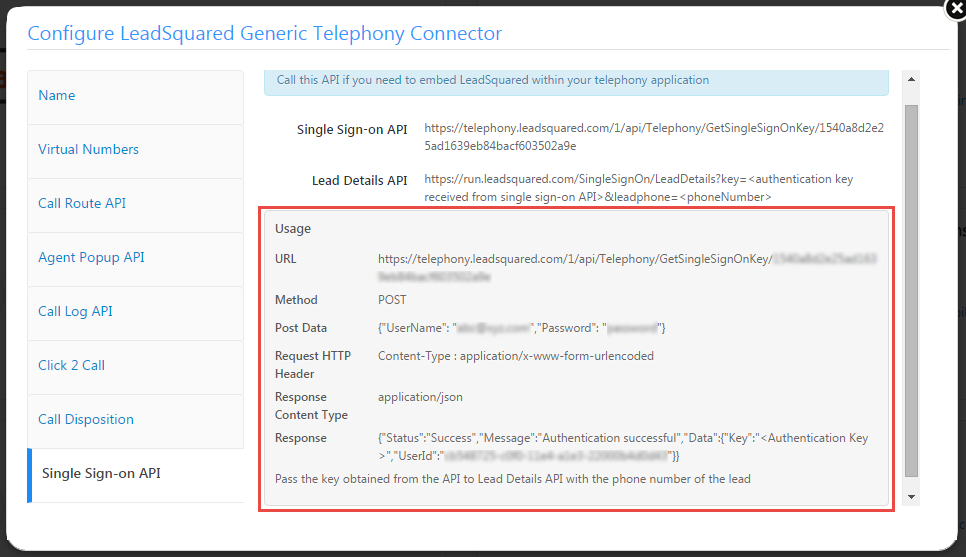







Outbound Calls:
How to add custom value to the field Call Origin displayed in outbound call lead details?
Call Origin | Web
I want to push data through the Post a Call Log – Api . However there is no field schema present for Call origin in documentation
Hi Naved,
The call origin field is a system field that can’t be edited. However, you can push the ‘web’ data for call origin using a custom field. As there’s no provision to create this field from the UI (for inbound/outbound phone call activities), you can contact your account manager or write to support@leadsquared.com. They’ll create a field from the back-end and you can then pass the field in the ‘Post a Call Log’ API. Hope this helps!