This article takes you through custom actions in automation.
Webhooks
Use webhooks to automatically post activities to a URL of your choosing. They can be used to push data to third-party applications directly from an automation.
Click Webhook and the Webhook Properties pop-up box will appear.
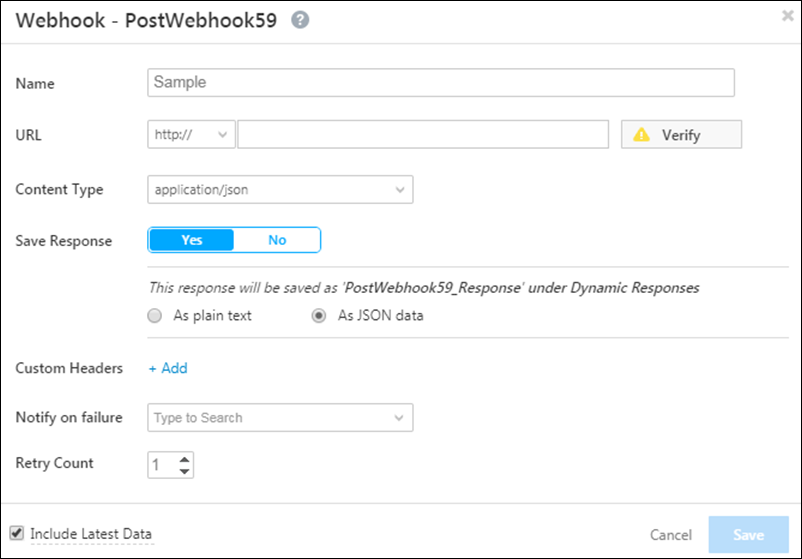
| Attribute | Description |
| Name | Enter any name for the webhook. |
| URL | Enter the URL you want to post the data to. |
| Content Type | Choose the format you want the data to be posted in. |
| Save Response | Allows you to save the response from a webhook and use it to send dynamic email content or in other automation actions. |
| Custom Headers | For security purposes, you can choose to enter a custom name-value pair in the webhook header and then reject all webhook calls where this header isn’t present. |
| Notify on Failure | Get notified everytime a webhook fails. |
| Retry Count | The number of times you want to retry on failure. |
Note: The latest data generated using the webhook is the data retrieved just before the execution of the action you specify in the automation.
For more information on Webhooks, see Webhooks.
Call Lapp
If you’ve created a Lapp, you can call it in your automation. For more information, see Calling a Lapp from Automation.






