1. Feature Overview
Admin users can update the email Id (or user Id) of existing users. This helps when –
- You want to replace an old LeadSquared User with a new one.
- You want to display a different email Id for users when they send emails to leads. For example, rather than sending emails from bob@mycompany.com, you want to display support@mycompany.com.
Note – This is a restricted feature. If you want to enable it for your account, please contact support@leadsquared.com
2. Procedure
How to change the email Id –
- Navigate to My Account>Settings>Users and Permissions>Users.
- In the Users list, under the Action column, hover over the wheel icon alongside the user whose email Id you want to change, then click Edit.
- On the Edit User pop-up, in the top section, click the pencil icon alongside the user’s email Id.
- Type in the new email Id then click the tick icon. You’ll get a prompt saying User updated successfully. You can now close the pop-up.
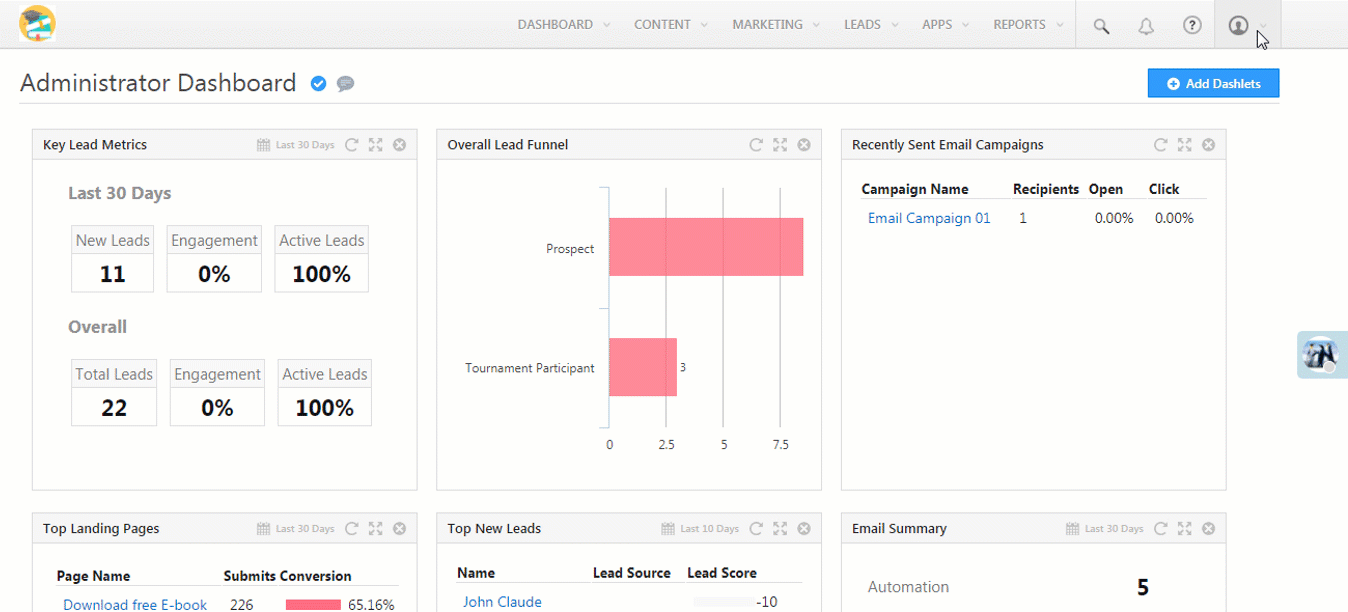
Note – Once the email id of the user is udated, an automated email to set the password for the user’s account will be sent to the new email Id. The user can set a new password and access the account.
Any Questions?
Did you find this article helpful? Please let us know any feedback you may have in the comments section below. We’d love to hear from you and help you out!







Hi
But the above mentioned method of changing the email id is not happening when i tried .
What could be the reason ?
Hi, Jai. We’ll need more context here. Can you please send a mail detailing this issue, to support@leadsquared.com. Thanks.