1. Feature Overview
Based on each Team’s requirements, LeadSquared Admin users can customize the Tabs, Actions, Buttons, and Opportunity V-Card on the Opportunity Details page. To display different Opportunity Details page views for different teams, you can select the –
- System tabs (Activity History, Tasks, etc.) and Custom Tabs (KYC Documents Collected, Support Tickets, etc.) you want to display to your users
- Actions your users can perform (Send Email, Call Lead, etc.) from the Opportunity Actions dropdown
- Quick Action Buttons
- Opportunity fields you want to display on the Opportunity V-Card
Note: This article deals with Opportunity Details View Customization (ODVC) on the mobile app. To know more about ODVC on the web app, click here.
2. Prerequisite
You must have the latest version of the LeadSquared mobile app enabled in your account.
3. Opportunity Details View Customization (ODVC)
To customise the opportunity details view (ODVC) on the mobile app –
- Navigate to My Account>Settings>Mobile App>Details Customization and click Enable.
- Alongside Customize details for, click the dropdown and select Opportunities. Then, select the Opportunity Type. If customization is disabled for that particular Opportunity type, click Enable again.
- Enter the name and description of your view.
- Select the view to be customized – Tabs or Actions.
- Under Available Tabs/Actions, alongside the field you wish to add, click
 . You can add both system and custom fields. To search for any field, enter the field name under Search Fields.
. You can add both system and custom fields. To search for any field, enter the field name under Search Fields. - To preview the customised fields, alongside Selected Tabs, hover your cursor over
 .
. - Click Save View.
Note: The customized view will be applied on the accounts of all users under the tenant.
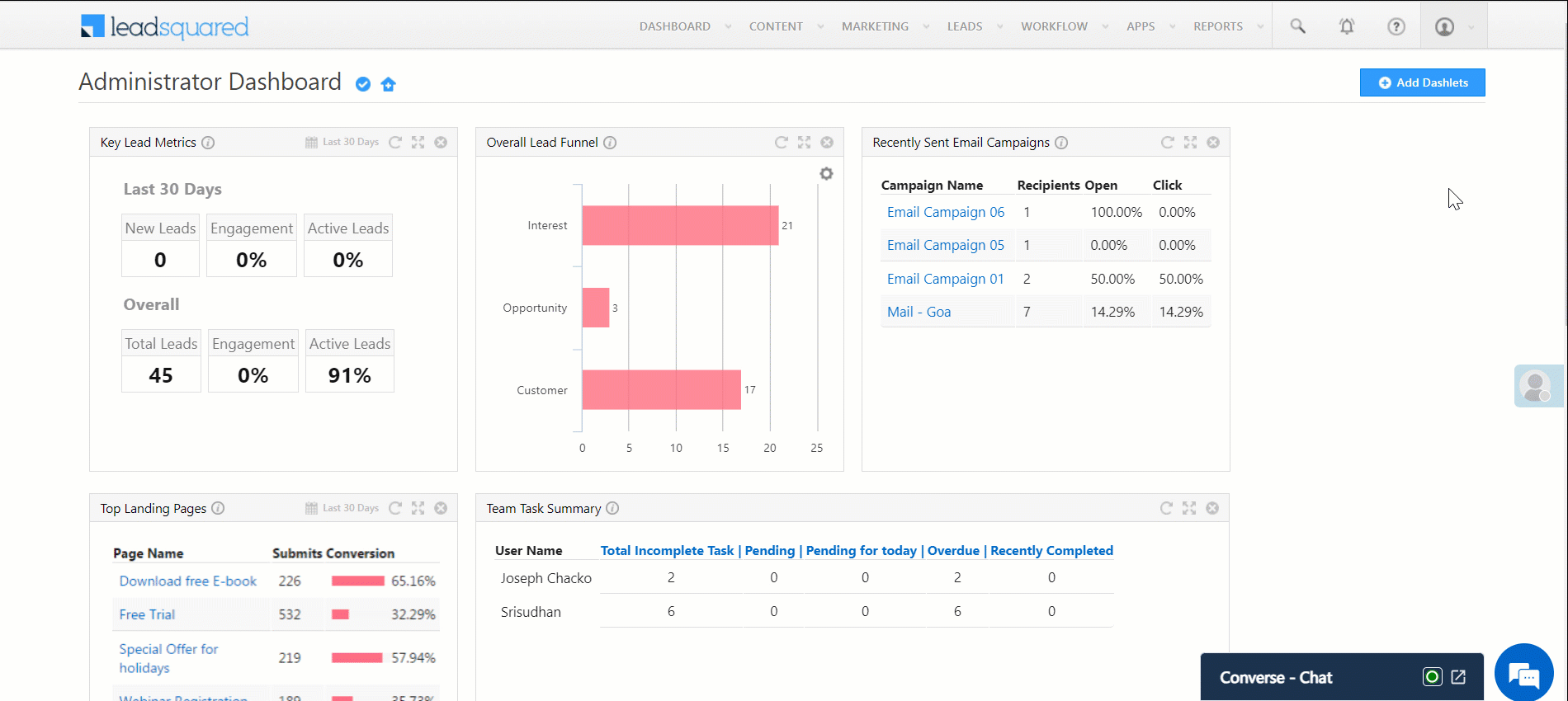
Any Questions?
Do you have questions or issues with the content in this article? Let us know in the comments section below. We’ll get back to you asap!
Was this Helpful?
Let us know if you liked the post and help us improve.






