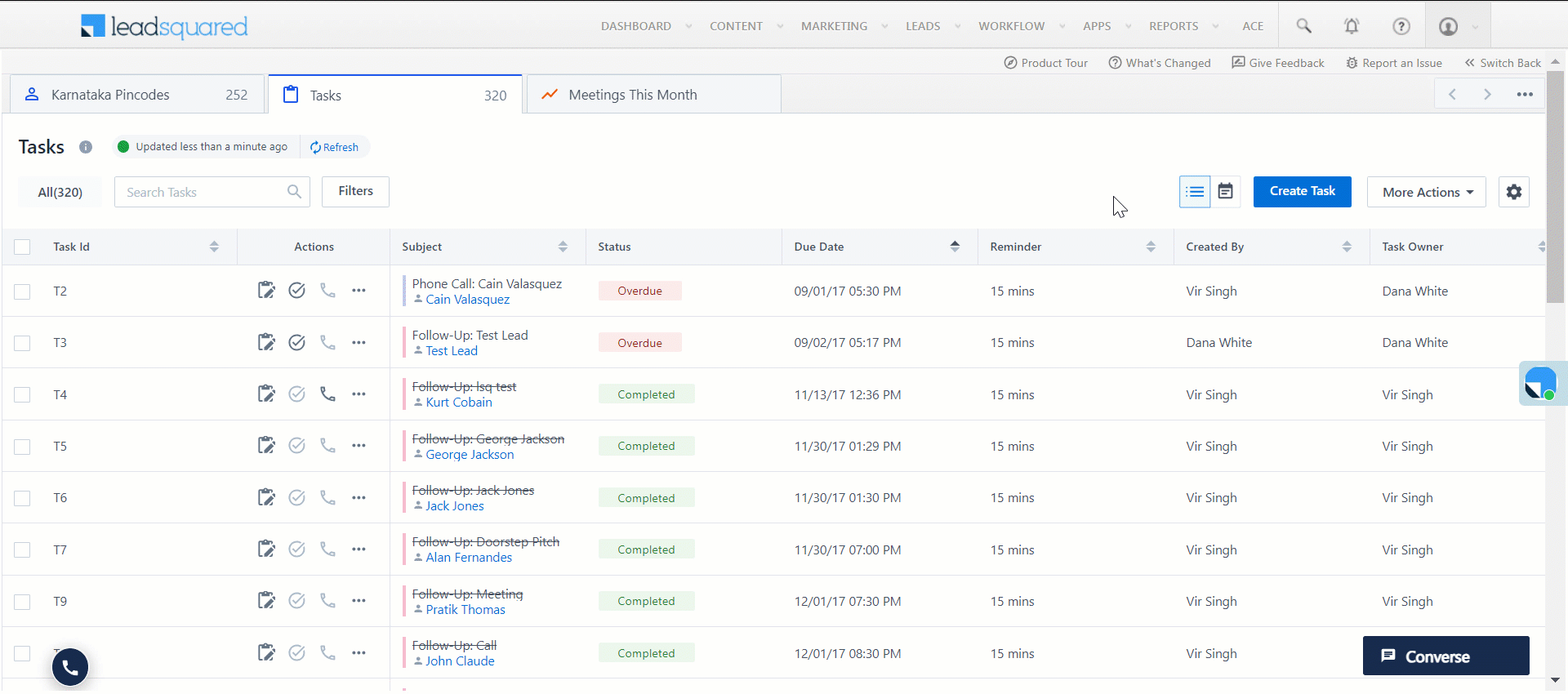How can I switch back to the old Smart Views UI?
To switch to the old Smart Views UI, click here.
Why do I see a malfunction error in Smart Views?
This error occurs when the data fetch API fails. It may occur if any custom lead/opportunity field value in the Smart Views condition has been deleted from the system. To confirm, navigate to Lead Field settings and check if any custom fields added in the Smart Views condition has been deleted.
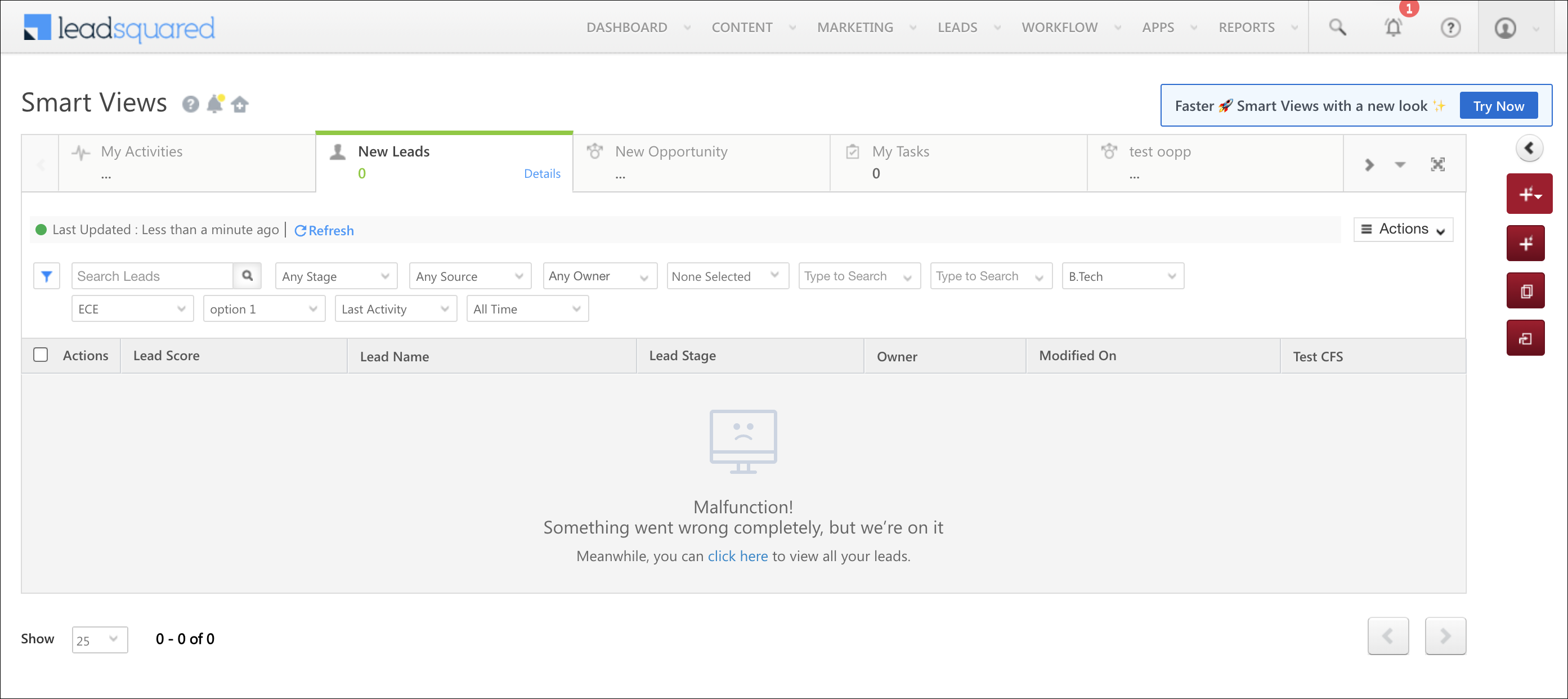
Why does the activity tab I created from admin settings refer a different activity after assignment?
This issue may arise when view permissions for the activity are restricted for the user. Navigate to Permission Templates and check the permissions set for the user. This is applicable to tasks, opportunities, and accounts as well.
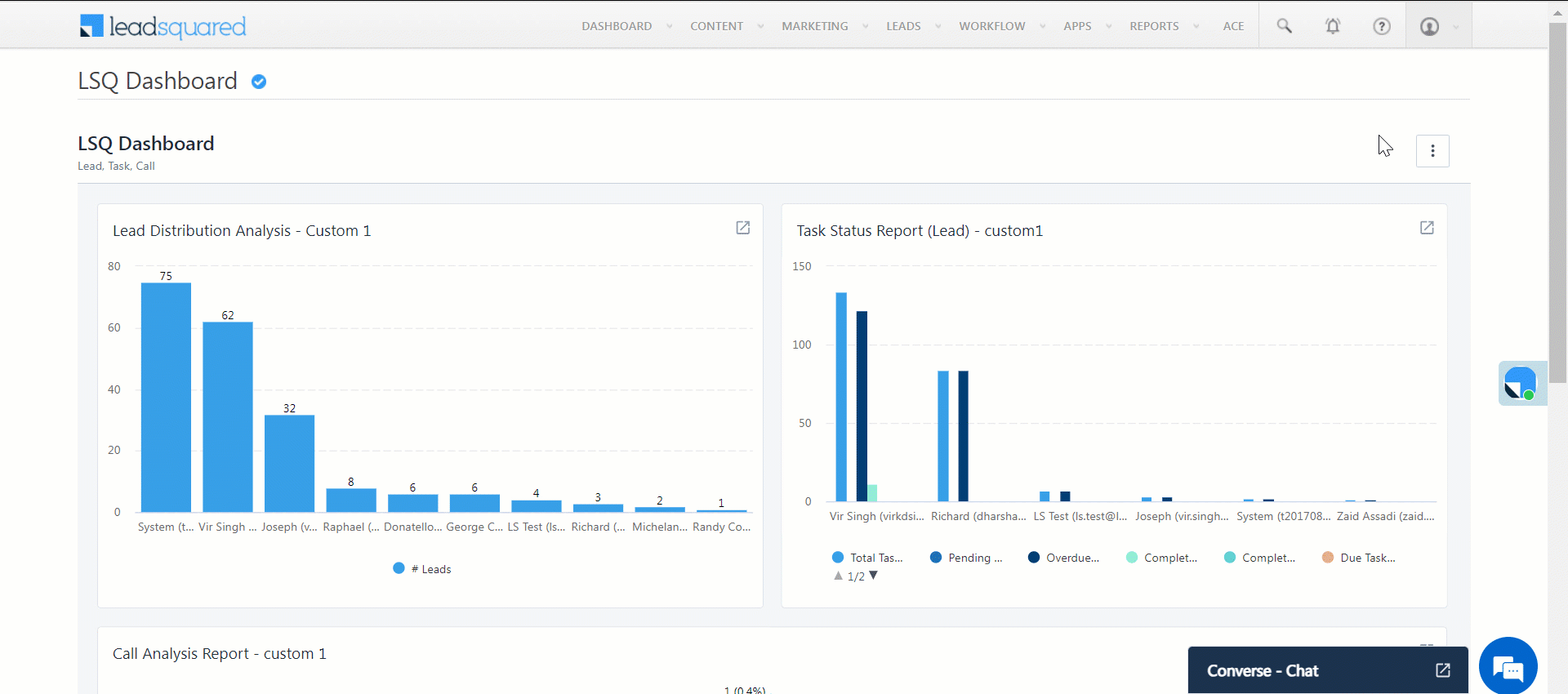
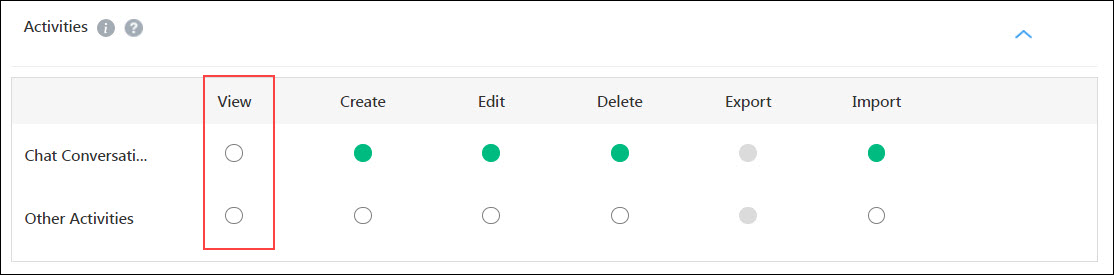
How to Configure the Refresh Interval in Smart Views?
To know more, click here.
Why aren’t the filters configured in Manage Filters applied to LeadSquared’s platform Smart Views while creating an activity tab?
When the Admin configures a Smart Views tab for an activity type, they will be able to add additional filters on the Manage Filters tab. However, the filters added will only be displayed on the new Smart Views UI and Marvin.
Why aren’t the filters and columns I added in the old Smart Views UI reflected in the new UI after switching?
When transitioning to the new UI, all data, including tabs, filters, and columns, is initially synchronized. However, subsequent customizations made by the user will not be synced. You’ll need to add filters and columns separately in the new UI.
How do I access tab details in the new Smart Views UI?
To know more, click here.
Why can’t I reorder columns in the new Smart Views UI by dragging and dropping them?
To reorder columns in the new UI –
- Click
 . Then, click Select Columns.
. Then, click Select Columns. - Under Selected Columns, drag and drop the columns to arrange them in your preferred order.