You can embed your entire Call Tracking Metrics (CTM) dashboard inside LeadSquared. Not only does this make it easier for you to access your call logs (and other dashboard functions) directly from your LeadSquared account, but you can also receive inbound phone calls via the agent pop-up simultaneously.
Prerequisites
- You must be an administrator user of your LeadSquared account.
- You must have your Call Tracking Metrics account login credentials.
- You should integrate your Call Tracking Metrics account with LeadSquared. For more information, see LeadSquared Call Tracking Metrics Connector.
- You must install the Custom Menu For Web app. For more details, see Custom Menu For Web Installation.
Note: Although you can still embed your CTM dashboard in LeadSquared without installing the LeadSquared Call Tracking Metrics Connector, we recommend completing that step first to leverage a number of other awesome features. For more information, see LeadSquared Call Tracking Metrics Connector.
Procedure
Once you’ve installed the Custom Menu for Web app, you just have to configure the URL given below and you’ll be good to go –
- From the main menu, navigate to Apps>Apps Marketplace>UI Customization.
- On the Custom Menu for Web app, hover your cursor over the settings
 wheel, then click Configure.
wheel, then click Configure. - On the Configure Custom Menu for Web pop-up, click Add Custom Menu.
- Enter a title (‘Call Tracking Metrics’ preferably), and then paste the following URL- https://app.calltrackingmetrics.com/calls/desk
You can also choose which user roles will have access to the custom menu. - Click Save.
![]()
Once the custom menu is created successfully, it’ll be visible in your account –
- From your main menu, navigate to Apps>Call Tracking Metrics (Or whatever the title you gave the custom menu was).
Note: You may need to logout and then log back in to your account to see the Call Tracking Metrics tab appear under the Apps menu. - You’ll need to pass your CTM credentials and login to your account.
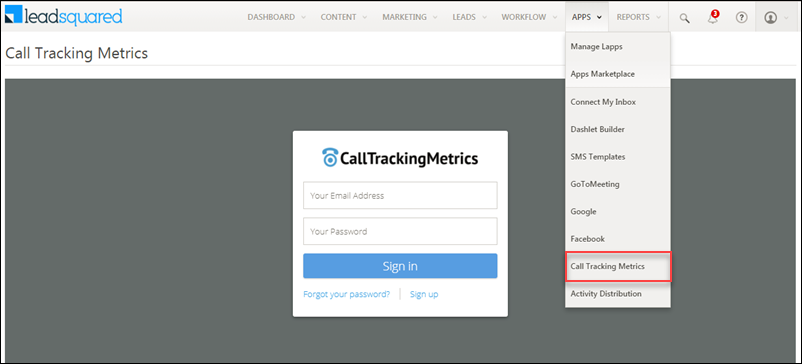
Once you’ve logged in, your dashboard will be visible –
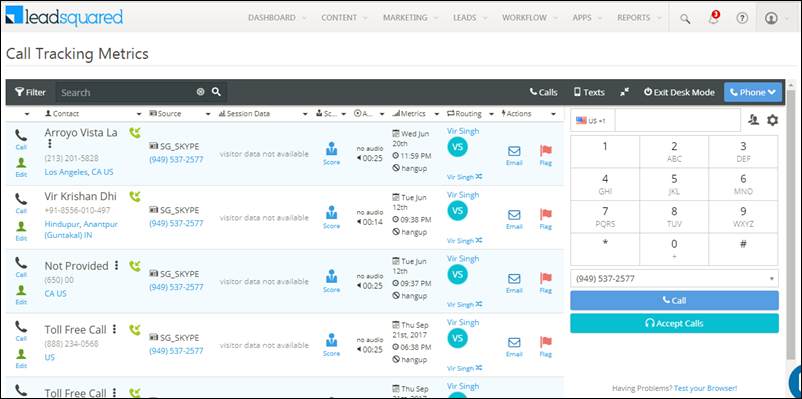
Note: Please refresh the page if the dashboard doesn’t appear.
Any Questions?
Have any feedback or questions related to this feature? We’d love to help you out! Go ahead and start a dicussion in the comments section below.






