1. Feature Overview
LeadSquared comes pre-built with a number of core or system activities (like Email Bounced, Website Page Visited, lead captured, etc.). You can also create custom activities to accommodate your own unique use cases (like Site Visit, Attended Webinar, etc.). These activities can be exported from Leadsquared into a CSV file. To know more about activities, refer to Activity Management – Feature Guide.
2. Export Activities
To export your activities to a CSV file –
- From the main menu, navigate to Leads>Manage Activities.
- Under the
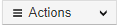 button, click Export Activities.
button, click Export Activities. - On the Export Activities pop-up, choose whether you want to Export all fields or Export selected fields.
- If you’ve selected Export all fields, all the activity fields across all pages will be exported into the CSV file.
- If you’ve selected Export selected fields, only the activity fields you select will be exported into the CSV file –
- Click Choose fields.
- To select an activity field, alongside the relevant activity, click the checkbox.
- Click Export when you’re done.
Notes:
- You can export up to 5-lakh (500,000) activity records in a single request. To set the activity export limit on your account, contact your account manager, or write to support@leadsquared.com. To export even larger data sets, refer to Large Exportable Reports.
- All date-time fields you export will be displayed in the time zone configured in your LeadSquared account. You can edit the time zone and other profile settings from Your Profile.
- You can also export fields of a custom field set. However, file type fields cannot be exported.
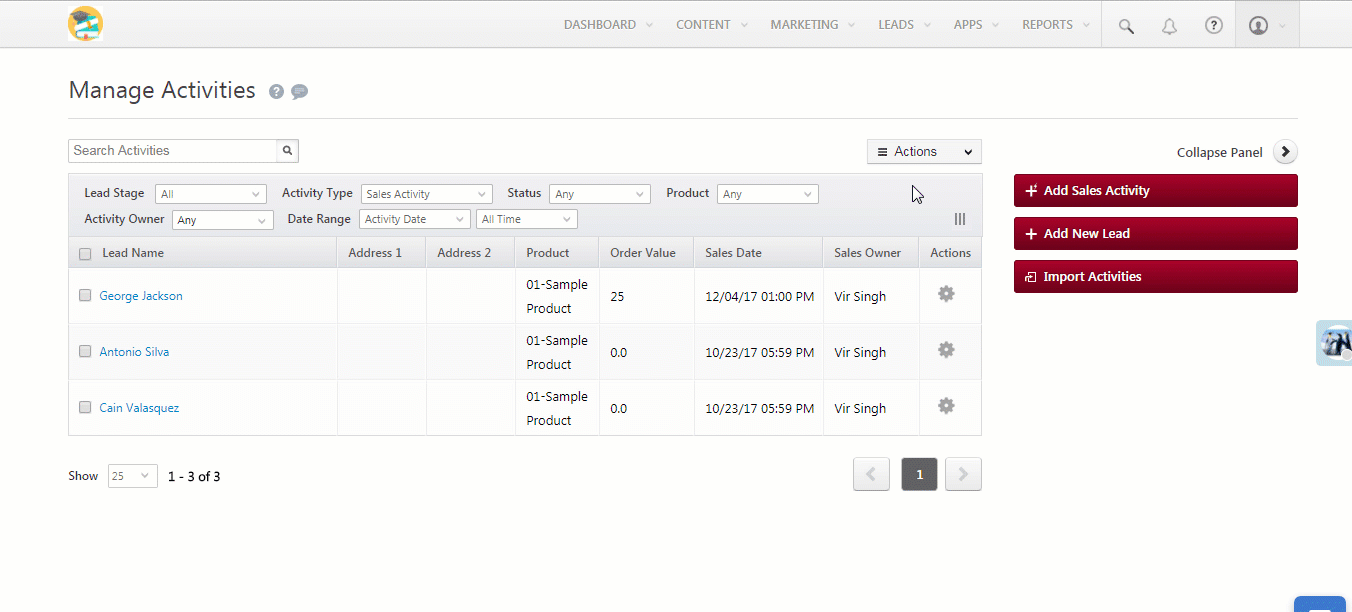
Any Questions?
Did you find this article helpful? Please let us know any feedback you may have in the comments section below. We’d love to hear from you and help you out!






