1. Feature Overview
Before you deactivate or close your account, make sure you back up your data by exporting it from your LeadSquared account. This article details how you can export data from LeadSquared.
2. Export Leads
- To export leads from the Manage Leads page, refer to How to Export Your Leads/Lead Details?
- To export custom lead fields from your account, refer to How to Export Your Leads/Lead Details?
- To export a list of leads, refer to Export Lists.
3. Export Activities
To export system or custom activities, refer to Export Activities.
4. Export Opportunities
To export opportunities from LeadSquared, refer to Export Opportunities.
5. Export Users
To export users from LeadSquared, refer to Manage Users.
6. Export Email Campaign Data
Navigate to Marketing>Email campaign.
- To export data from email campaigns –
- Hover your cursor over Actions.
- Click Export Campaign data.
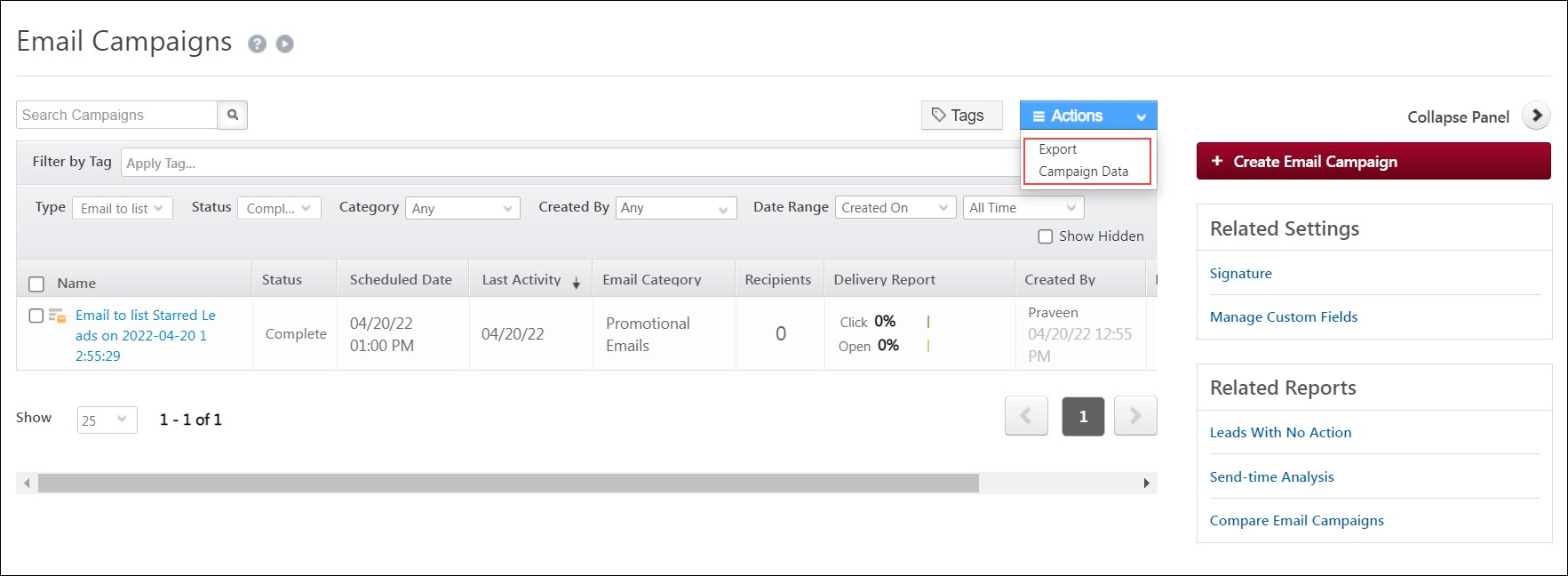
- To export specific lists of leads from the completed Email Campaign Reports (like leads that clicked on the email, leads that ignored the email, etc.) –
- Scroll sideways and hover your cursor over
 .
. - Select View Report.
- Alongside the relevant list of leads, hover your cursor over Actions and click Export Leads.
- Scroll sideways and hover your cursor over
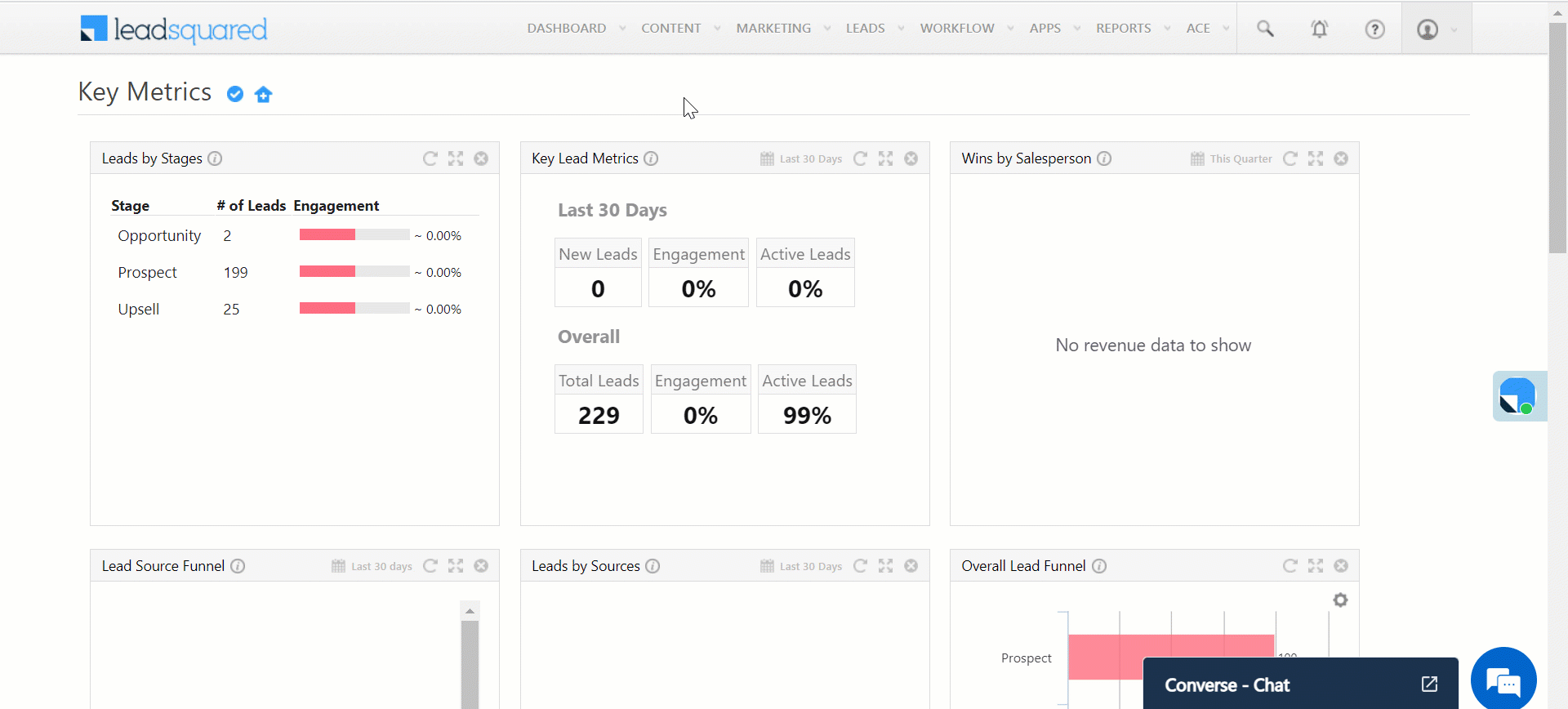
7. Export Tasks
To export tasks from your LeadSquared account, refer to
8. Export Accounts
To bulk export multiple accounts from LeadSquared, refer to Accounts Management – Feature Guide.
9. Export Data from Mavis
- If you use Mavis to store any data (like inventory pincodes), to export the data as a table from Mavis, refer to Manage Data.
- To export data from Mavis Smart Views, refer to Integrate Mavis DB With Smart Views.
10. Export SIERA Reports
To export data from SIERA Reports, refer to SIERA Feature Guide.
11. Export Audit Logs
To export your audit history reports, refer to
12. Export Payment Logs
To export your payment logs, refer to Payment Logs.
Any Questions?
Did you find this article helpful? Please let us know any feedback you may have in the comments section below. We’d love to hear from you and help you out!







is there any way we can export all data at one click ?
Hello, Sumit.
You can only export data from the relevant pages (export activities on the Manage Activities page, export leads on the Manage Leads page, etc.). There are also limits to exporting data –
1. Leads – You can export up to 100,000 leads per request.
2. Activities – You can export up to 500,000 activities per request.
3. Opportunities – You can export up to 100,000 opportunities per request.
4. Tasks – You can export up to 100,000 tasks per request.
5. Accounts – You can export up to 100,000 accounts per request.
6. Mavis – You can export up to 5GB of data per request.
7. Siera Reports – You can export up to 1000 rows per request.
8. Payment Logs – You can export up to 1000 results per request.