Email Categories allows email recipients (Leads) to selectively subscribe/unsubscribe from specific types of emails rather than completely unsubscribing from all emails. For more information on Email Categories, refer to Manage Email Subscription Preferences using Email Categories.
You can add Email Categories in the Landing Pages feature of LeadSquared to allow your customer to selectively subscribe from Emails when they submit information in the Landing page form.
To add Email Categories in Landing Pages:
- From the default LeadSquared dashboard, go to Marketing -> Landing Pages and click Create Landing Page. The Step 01 Select Landing Page Template window appears.
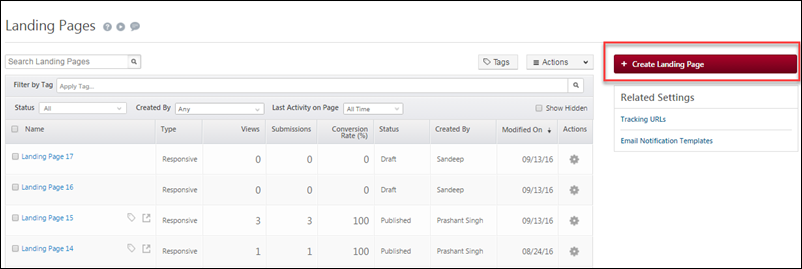
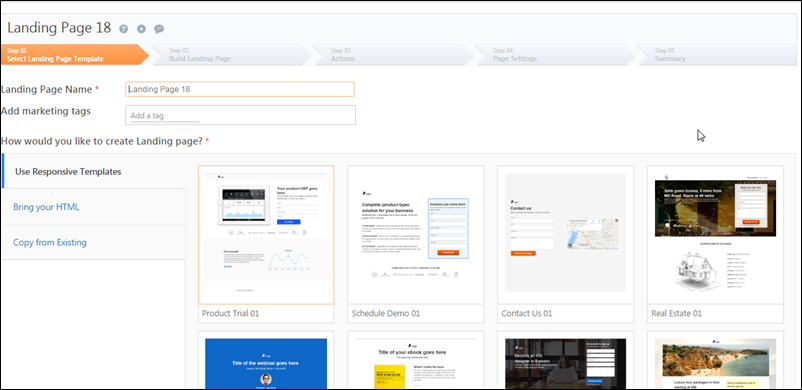
- Select the required template and click Next. The Step 02 Build Landing Page window appears.
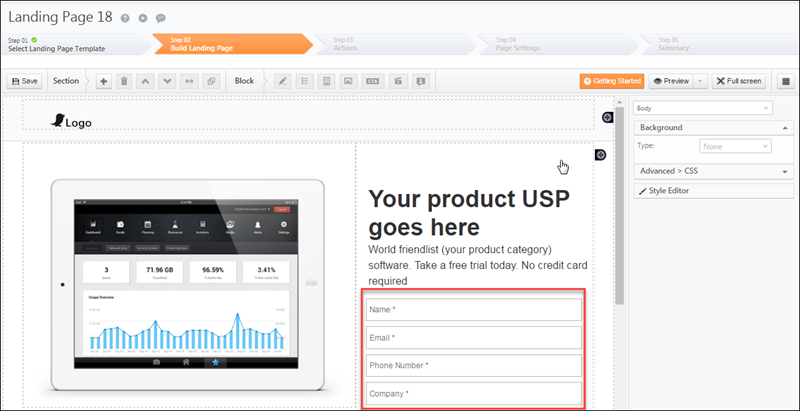
- Click the form block section as highlighted in the above image to go to the Form Designer pop-up box.
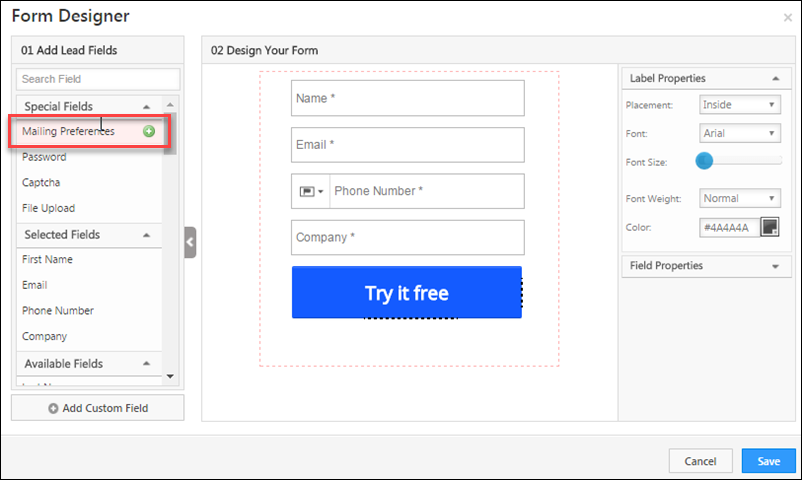
- Click
 against Mailing Preferences to add this to the form. You can see that the Email Categories you had created is available under Mailing Preferences in the form. Select the required Email Categories to be added.
against Mailing Preferences to add this to the form. You can see that the Email Categories you had created is available under Mailing Preferences in the form. Select the required Email Categories to be added.
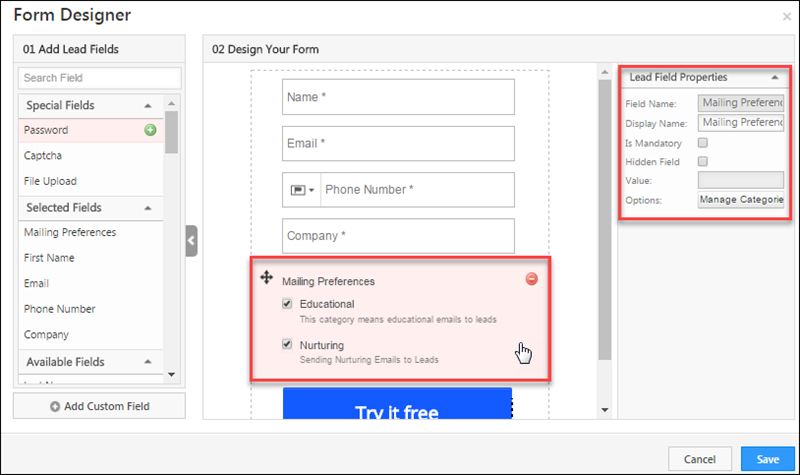
- Click the Mailing Preference section and the Lead Field properties section appears on the right display pane. You can edit the display name of the Email Categories and can also make it a mandatory or hidden field from here.
Note: You can move the Mailing Preferences section anywhere in the form using the anchor button ![]() .
.
- Click Save.
Once the landing page is published, you can see the Email Categories in the Landing Page as shown in the image below:
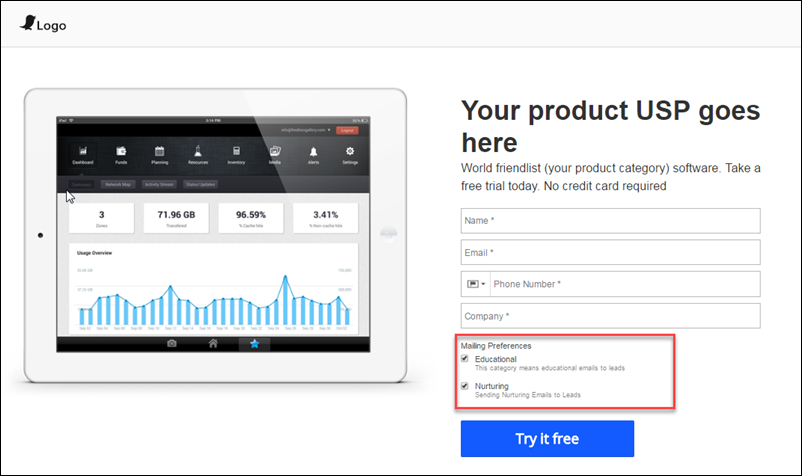







How to send transactional Emails without Unsubscribe or mailing preference link.
Hi, Sreesai. We include the unsubscribe and mailing preference links for bulk emails, to comply with CANSPAM rules and to ensure your emails don’t end up in spam. You will not be able to remove these links on bulk emails. But if you’re sending 1-on-1 emails, you can exclude these links.