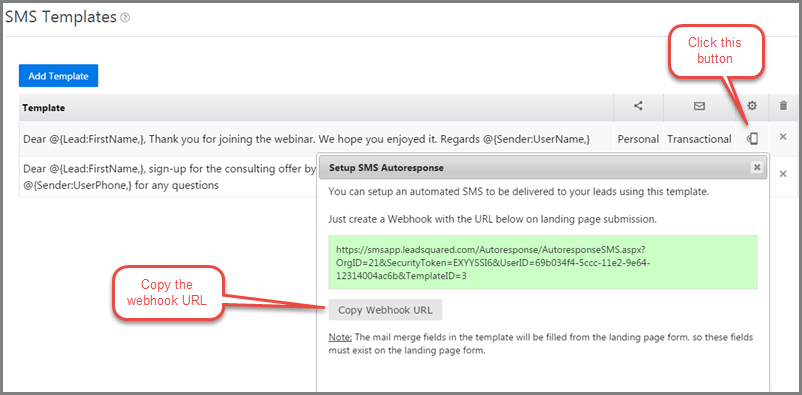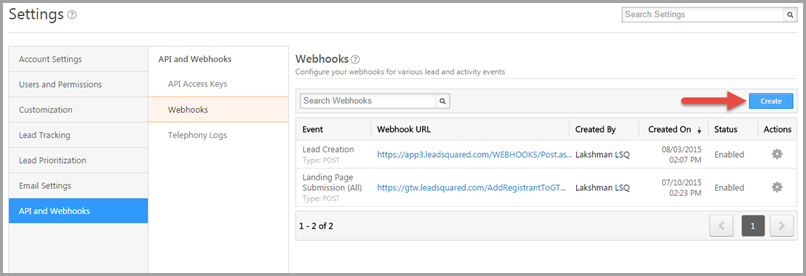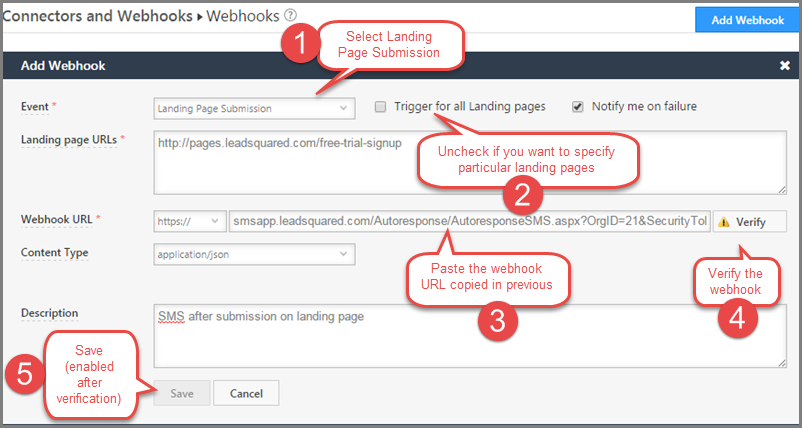You can send an automated SMS/text-message to your leads when they submit a form on your landing pages. These text messages are transactional in nature, meaning they can be sent to phone numbers marked DND (do not disturb). But, there will be a limitation to what you can send.
Prerequisites:
1) Your SMS connector should be configured and active. Please contact your Admin user if you can’t see SMS feature in LeadSquared.
2) Sending SMS will incur extra cost. Please get in touch with support@leadsquared.com about the cost details.
NOTE: This is an add-on service and you will need to contact support@leadsquared.com to buy this additional service.
Steps to configure the SMS Autoresponder
1. Go to APP -> SMS Templates and create a transactional message template for the autoresponder SMS. You can find more about creating templates at Creating SMS Templates.
2. Use the “Setup Autoresponse SMS” option on the chosen template as shown below. Copy the webhook URL.
3. Navigate to, My Account -> Settings -> API and Webhooks -> Webhooks and click “Create”
4. Click on Add Webhook button. Make the following settings in the Add Webhook section
- Event: Landing Page Submission.
- Trigger for all Landing Pages: Select the check box if you want the webhook to be applicable to all landing pages. Elese, uncheck the box and put paste page URLs in the “Landing page URLs” section.
- Webhook URL: the URL you copied from SMS template page
- Description: Enter a brief description for the webhook.
Press verify to make sure webhook is correctly captured.
5. Click Save to enable the webhook. That’s all. Your Landing Page is now setup to send the SMS message as per the template you selected on every submission that has valid phone number.