Lead activities capture B2C activities performed on leads. You can similarly capture B2B related activities performed on your accounts. These activities help you log your interactions and track your overall journey with a particular business partner/vendor/associate.
If you’re new to the accounts feature, see Account Settings.
Example Use Cases
Here are some examples of account activities to get you started –
- Stakeholder Meeting
- Quotation Sent
- Contract Signed
- Contact Renewed
- Van/Umbrella Activity, etc.
Create Activity Types
Step one is to create the activity types you require. Once you’ve created an activity type, you can add activities of that type to your accounts from the Manage Accounts or Account Details page.
- Navigate to My Profile>Settings>Accounts Customization>Custom Activities & Scores.
- Click the Add button.
- On the Add Custom Activity Type pop-up, add all relevant details (see the table below for more information).
- Now add custom fields related to the activity. Notes, Status and Owner fields are available by default. Click Add Field to add more custom fields. Select the Type as String, Number, DateTime, DropDown or User. You can also mark fields as mandatory. Click Next to go to the final step.
- Customize how you want your add/edit activity forms to appear. Drag and drop the fields you want displayed on the form from Available Fields to Activity Details. Click Add Section to add another section to the form.
- Click Save.
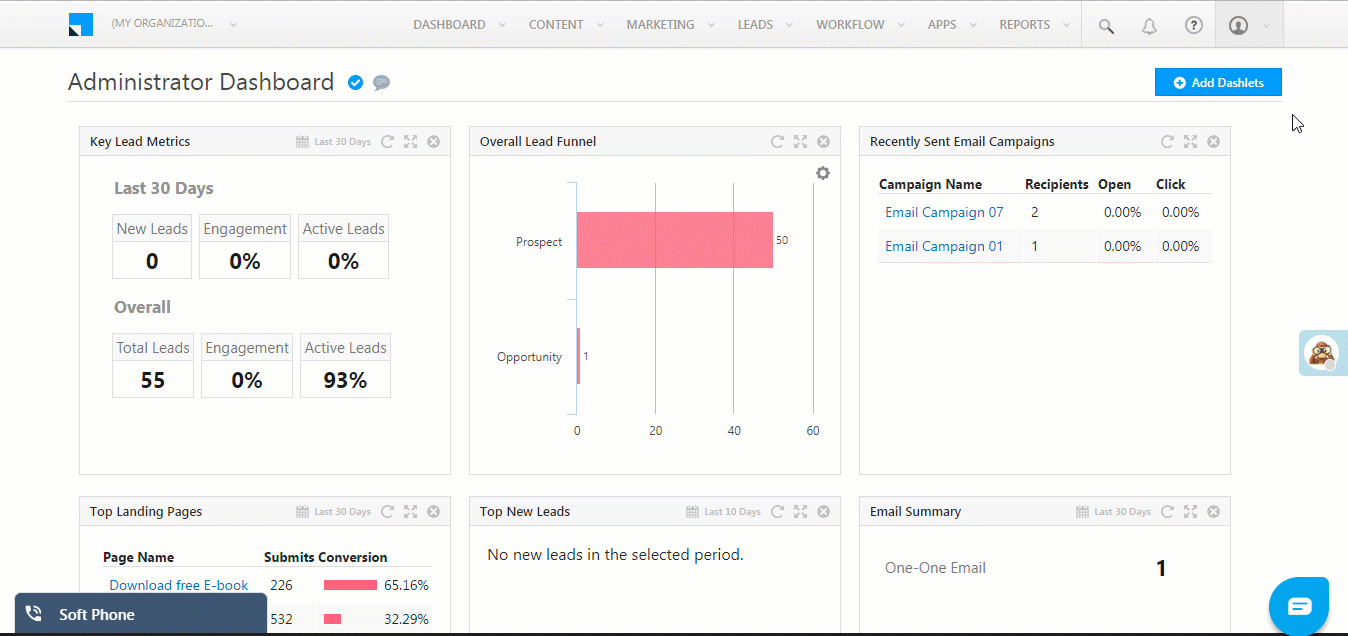
Fields on the Add Custom Activity Type form (step 1 of 3) –
| Field | Description |
| Name | Name the activity here. |
| Description | Describe the activity here. |
| Account Types | Use the multi-select dropdown to choose the account types you want the activity type to be applicable to. |
| Score | Associate an account score with the activity. For example, increase the account score by 5 once a formal NDA has been signed. |
| Direction | Inbound or Outbound. |
| Delete Activity | Allow users to delete the activity. If you want to select CRUD permissions for specific users, see Permission Templates. |
| Log Activity Changes | Log updates to the activity. See How to Log Activity Updates. |
| Allow pre-dated Activities | If you check this option, users won’t be able to add activities on earlier dates. |
Add Activities to Accounts
You can now add activities to your accounts from the Manage Accounts or Account Details pages.
Add Activities from the Manage Accounts Page
- On the main menu, navigate to Leads>Manage Accounts and select an account type.
- On the Manage Accounts page, alongside the account you want to add an activity to, hover your cursor over the settings
 wheel, then click Add Activity.
wheel, then click Add Activity. - On the Add Notable Activity form, select an Activity Type from the dropdown (only your created activity types will show up here). Enter the fields relevant fields and be sure to fill in the mandatory data. Click Add to proceed.
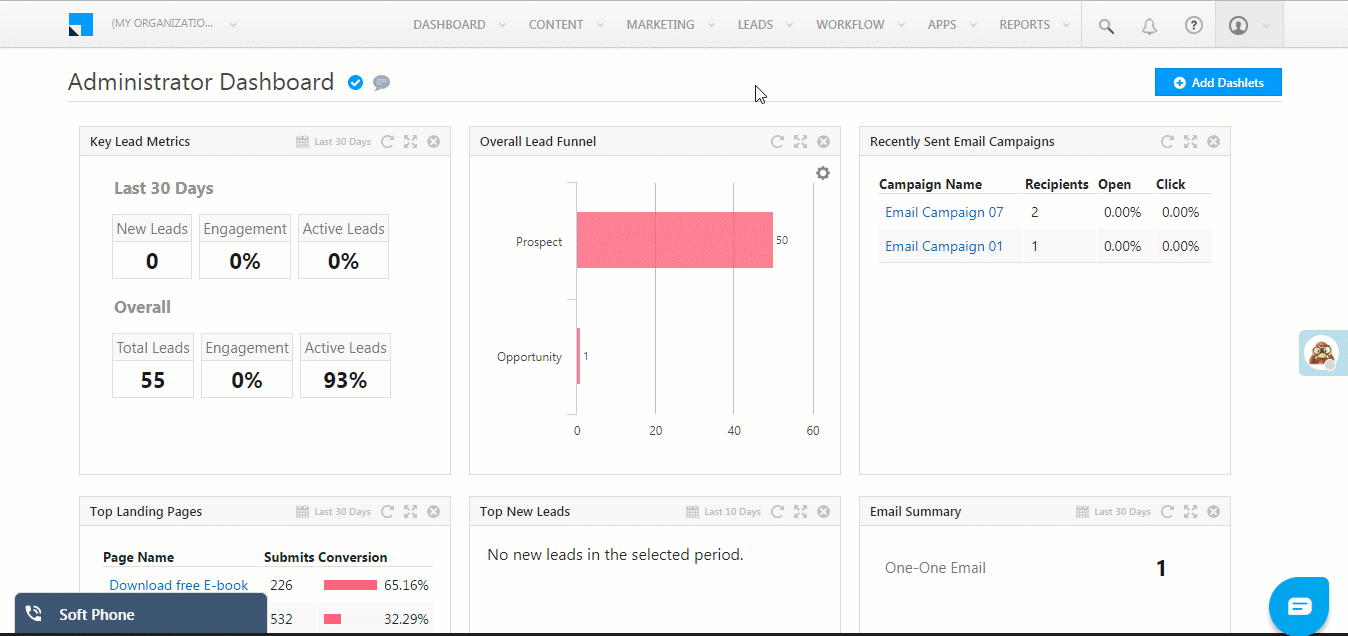
Add Activities from the Account Details Page
- On the Manage Accounts page, click the name of the account you want to add an activity to. This will direct you to the Account Details page.
- Hover your cursor over the Add Activity button, then click Account Activity.
- On the Add Notable Activity form, select an Activity Type from the dropdown (only your created activity types will show up here). Enter the fields relevant fields and be sure to fill in the mandatory data. Click Add to proceed.
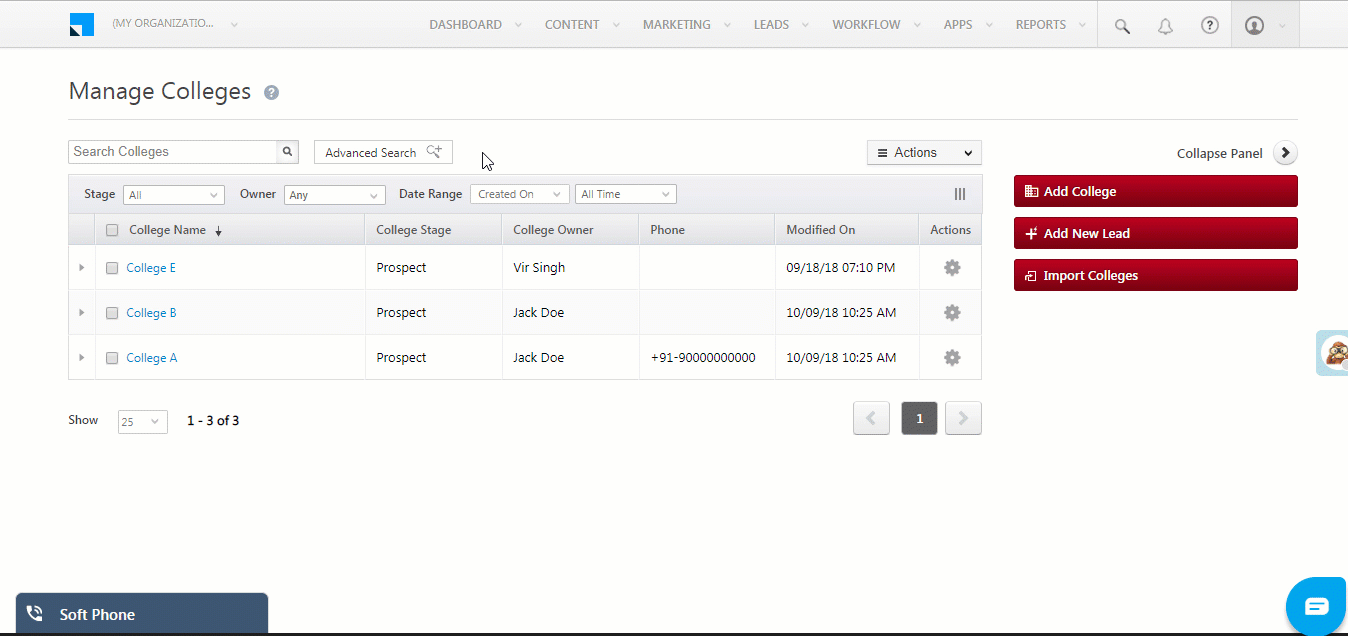
Activity History
The Activity History tab of the Account Details page displays the list of all activities posted against a particular account. You can hover your cursor over an activity and click the pencil ![]() icon to edit or the
icon to edit or the ![]() icon to delete.
icon to delete.
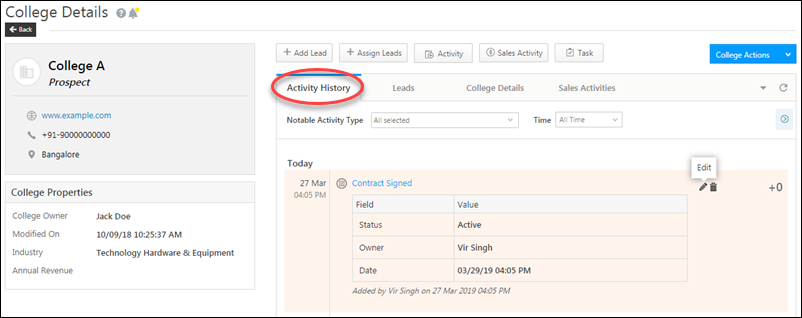
Any Questions?
Did you find the answer to your question? If there’s anything more you’d like to know or feedback you want to provide, go ahead and leave a comment below.






