1. Feature Overview
Portals allow you to fill out lengthy applications with multi-step forms. This article shows you how to save a form’s progress in each step, and how to open a specific tab when the user revisits the form after dropping off.
This is applicable to multi-step forms used within the LeadSquared application and also for forms embedded in the Portals feature.
Note: To know more about configuring portals, see Portal Management – Feature Guide.
2. Prerequisite
- You must be the Admin user of your LeadSquared account.
- You must create a multi-step form.
- You must have access to Process Designer.
3. Save Multi-step forms at each step
- Navigate to Workflow>Manage Forms.
- Hover your cursor above
 and select Live Edit.
and select Live Edit. - To open the Form Settings, click
 .
. - Click the Additional Settings tab.
- Enable the Save form at each step option.
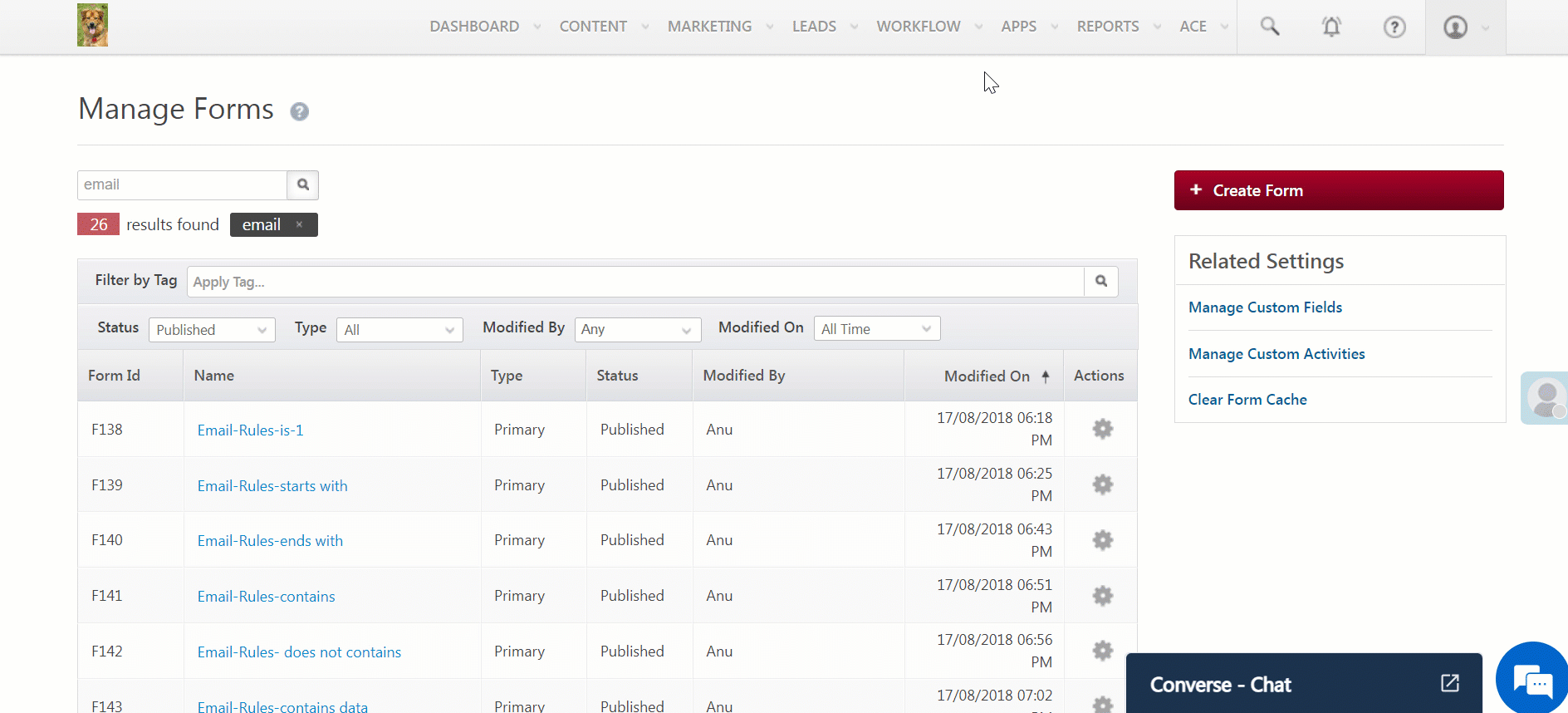
4. Reopen Multi-step form with saved data
4.1 Create a Process
- Navigate to Workflow>Process Designer and click on Create Process.
- Select the trigger point as At Specific Work Area.
- In the next pop up window, navigate to Others.
- Under Customer Portal, click Integrate Process in Portal Page.
- Click Save.
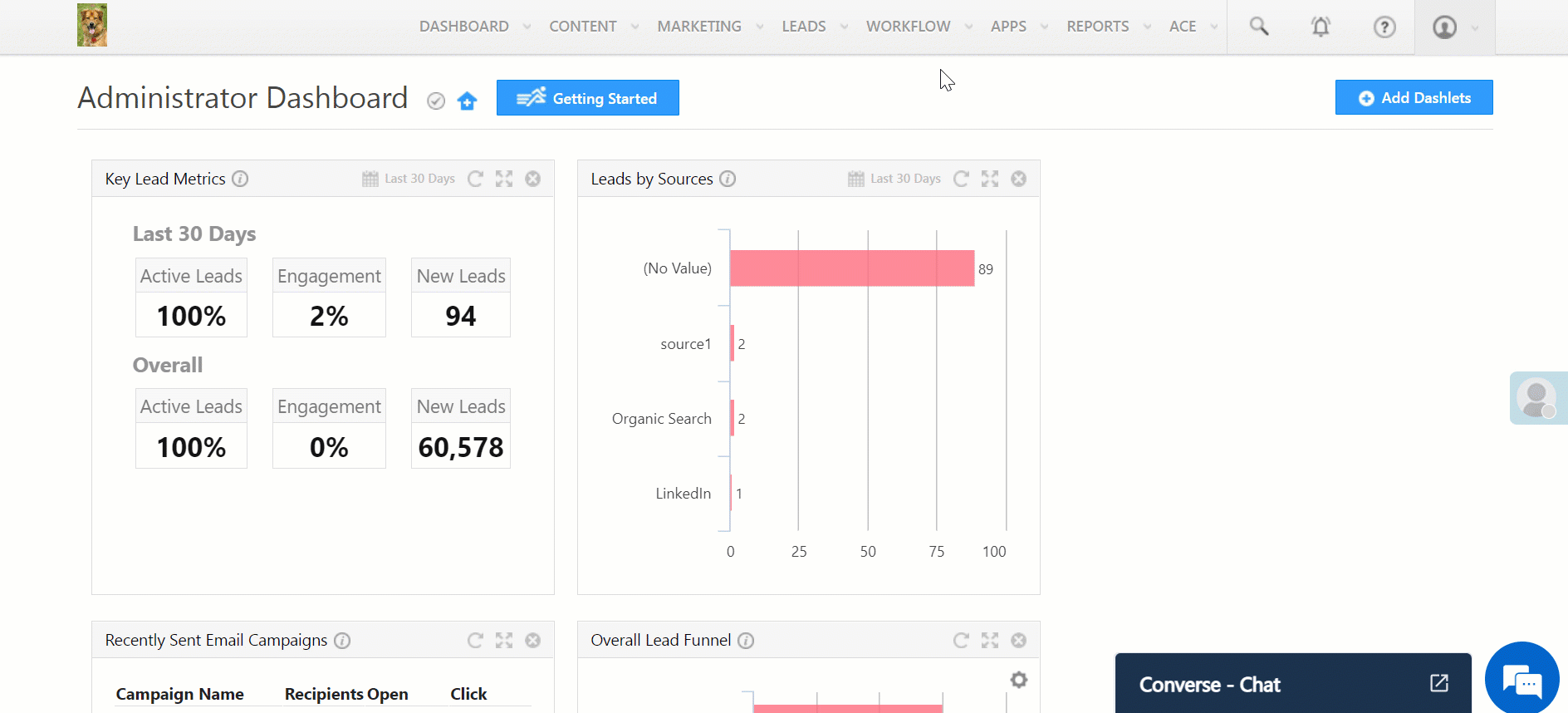
4.2 Enable Process Progress Saving
- To add an action on a trigger, click
 and select Show Form.
and select Show Form. - To select your multi-step form, click the Select Form dropdown field.
- Configure other options related to it and click Save.
- Click
 and enable the Save Process Progress setting.
and enable the Save Process Progress setting. - Save and Publish your process.
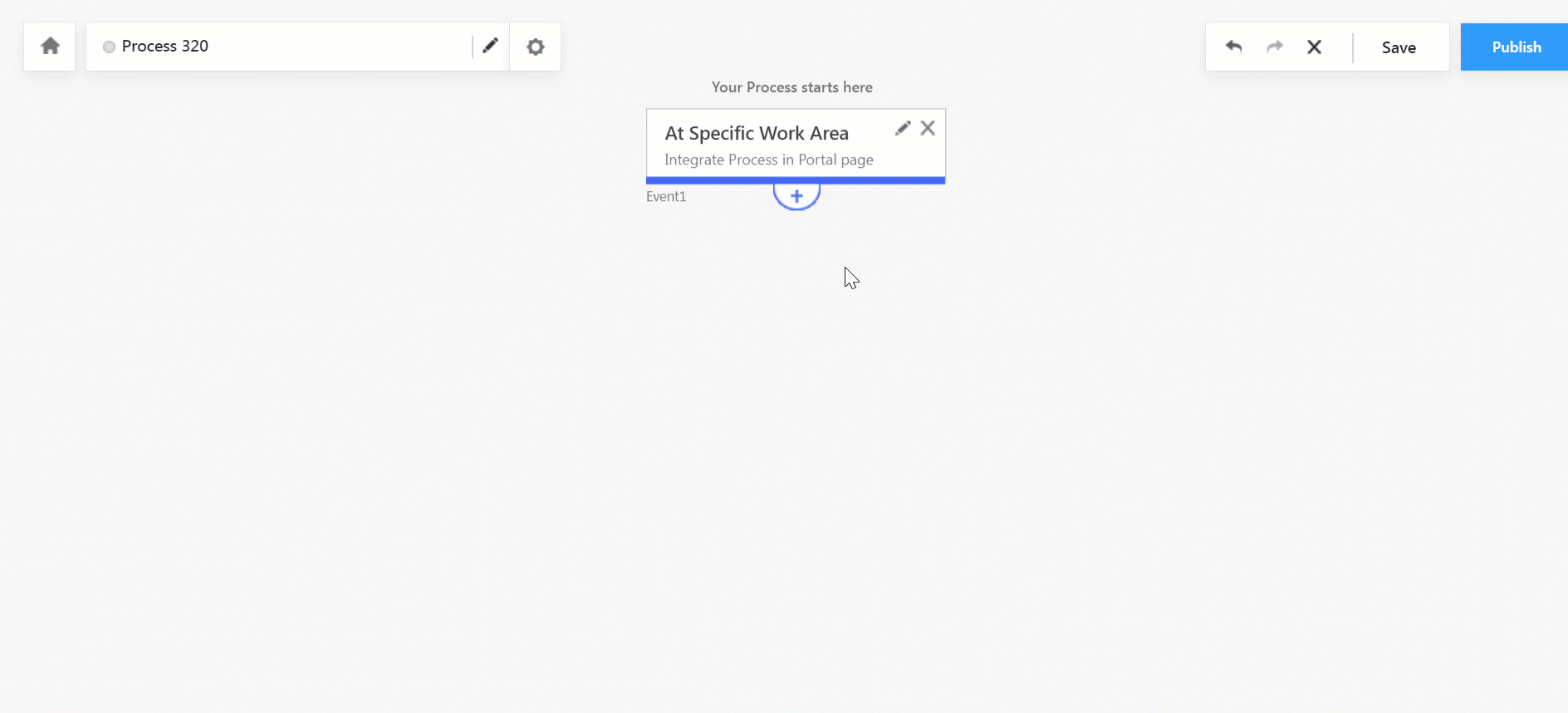
4.3 Integrate Process in the Portal Form Block
- Navigate to Workflow>Manage Portals.
- Select the Portal you need to view and click Continue Editing.
- Click on the General settings dropdown and select the relevant Form.
- Click
 and select the page to be integrated with the Process.
and select the page to be integrated with the Process. - Click the Integrate dropdown and select Process.
- Select the LSQ Process you just published.
- Click Publish to Test.
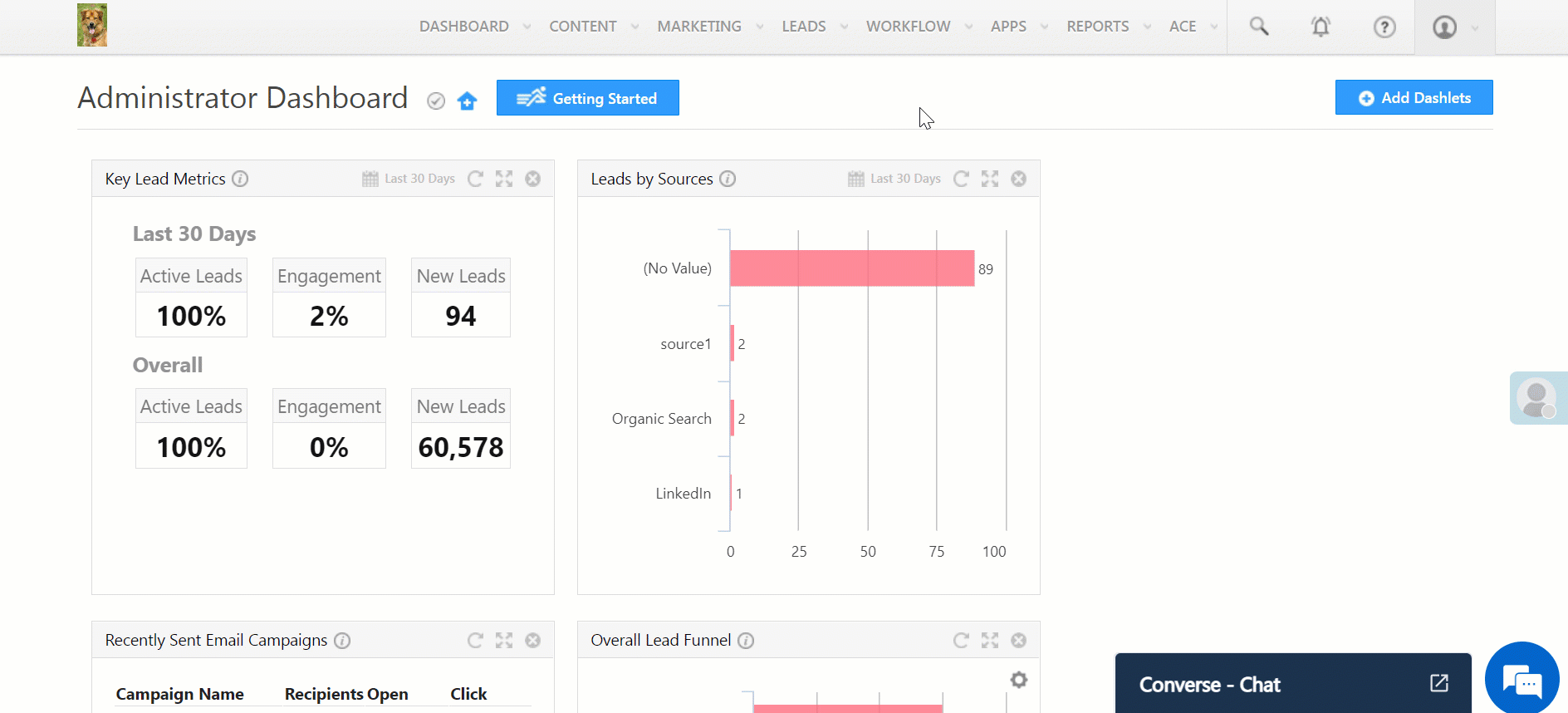
Any Questions?
Did you find this article helpful? Please let us know any feedback you may have in the comments section below. We’d love to hear from you and help you out!
Was this Helpful?
Let us know if you liked the post and help us improve.






