The Update Lead Location feature of your LeadSquared mobile app allows you to update the location details of a Lead while visiting the Lead. The LeadSquared mobile app detects your current location and updates the Address field in the corresponding Lead Details page.
Prerequisite
- LeadSquared Android Mobile App version 5.2 higher.
- You should be logged into your LeadSquared Android Mobile App.
- Your mobile phone must have an active internet connection.
Procedure
- From the default dashboard of your LeadSquared mobile app, under menu, select Leads. The Lead List appears:
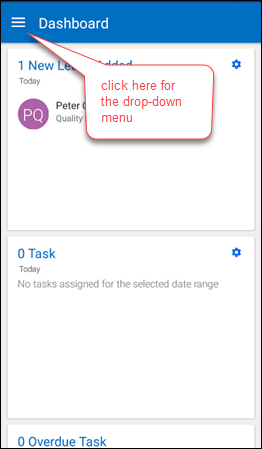
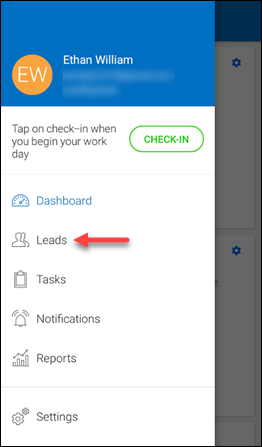

- From the Lead List, select the required Lead. The Lead Details page of the corresponding Lead appears:
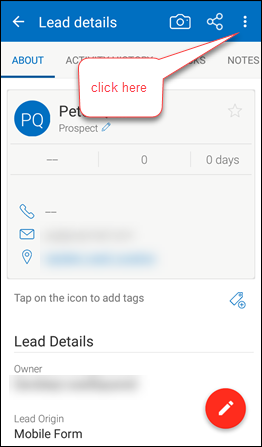
- Click the
 button in the Lead Details vCard as highlighted in the image below. An action menu appears:
button in the Lead Details vCard as highlighted in the image below. An action menu appears:
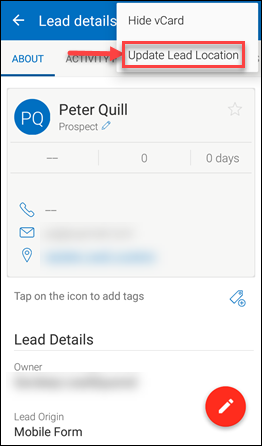
- Click Update Lead Location. A pop-up box appears which requests you to enable the location services or Global Positioning System (GPS) in your mobile phone (if you have not enabled your location services before):
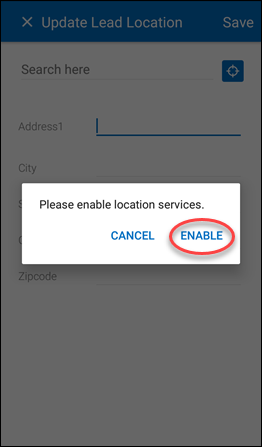
- Click Enable. Your location services are enabled and your current location is detected saved as your lead’s address.
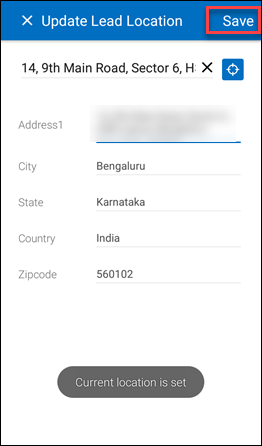
- Click Save on the top-right corner to save your address. The set address appears as a link in your Lead details vCard. This link gives you the location coordinates of your address which you can view using your Google Maps.
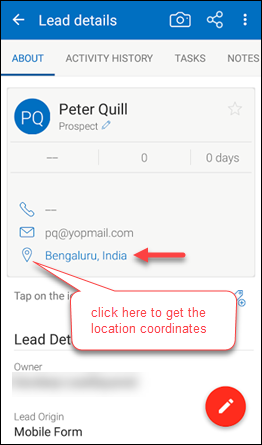
Note: You can change the location details by clicking Update Lead Location against the corresponding Lead
The location details can be added also when you are adding a Lead from the mobile app. Please see the below image for reference:
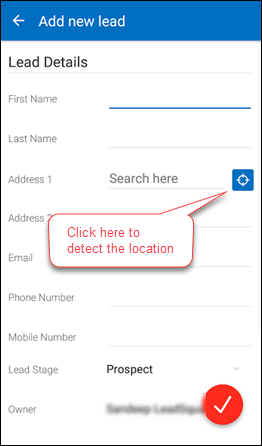
Note: Please note that the Address field must be enabled for your Mobile Lead Form. For more information on this, refer to Lead Form Customization






