The dependent Lead Fields feature can also used in the forms of Landing pages in Lead Squared.
Prerequisite
You should be an administrator user of the LeadSquared application to create dependent lead fields. You should be a administrator/marketing user to use the dependent fields in Landing Pages.
Procedure
Consider that you are creating dependencies between the below three lead fields:
- Country
- Customer State
- Customer City
For more information on creating dependent lead fields, refer to Dependent Lead Fields.
After creating the dependencies, follow the steps below:
- From the default LeadSquared dashboard, go to Marketing -> Landing Pages. The Landing Pages window appears.
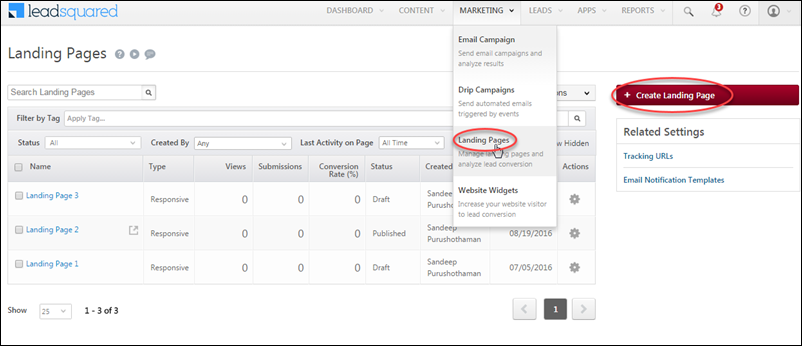
- Click Create Landing Page. The Landing Page builder window appears.
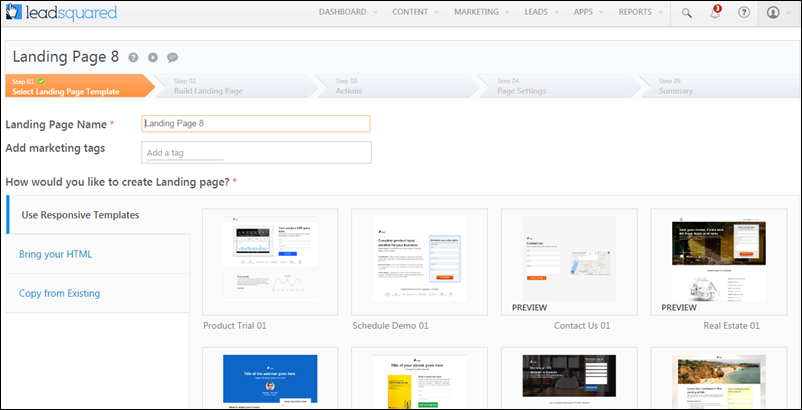
- Select the required template and click Next.
- In the Step 02 Build Landing Page, click the form to go to the form designer.
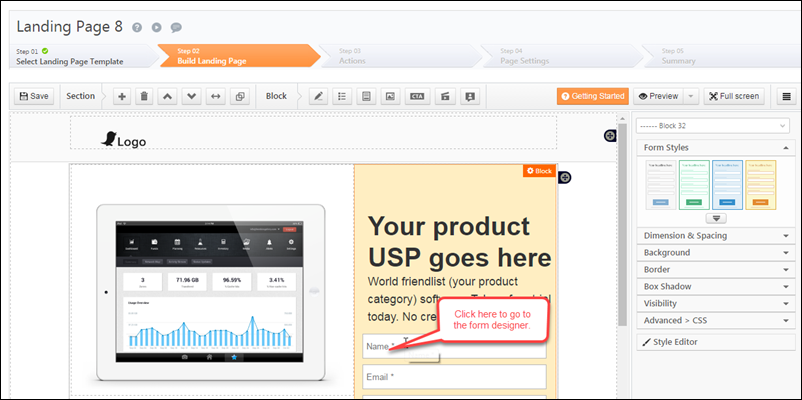
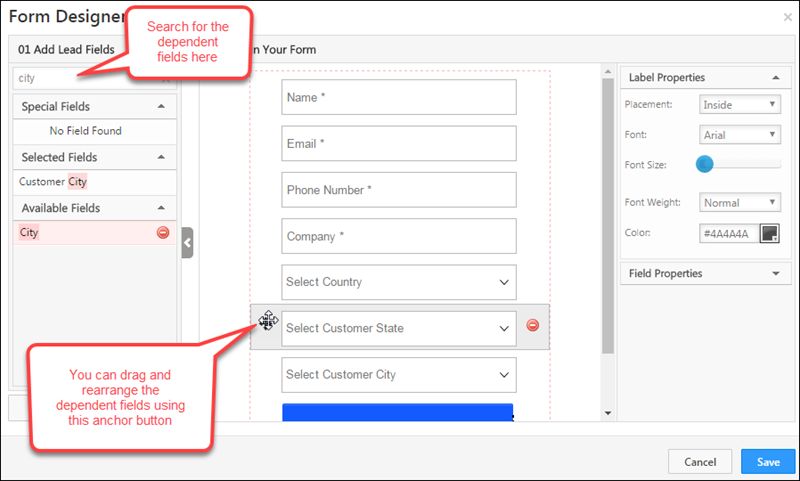
- Search for the required dependent lead fields from Add Lead Fields and click
 to add it to the form.
to add it to the form. - Click Save. The values in the dependent child fields are available once the landing page is published.
For more information on Landing Pages, refer to Building Responsive Landing Pages.






