1. Feature Overview
You can change the language used in your LeadSquared account. Keep in mind that the entire user interface does not get translated into the language you have chosen. Some words and buttons would still be displayed in English.
2. Languages Available in LeadSquared
2.1 LeadSquared Platform
The regular LeadSquared platform supports the following languages –
- English.
- Hindi.
- Indonesian.
- Portuguese Brazilian.
- Spanish Latin America.
- Vietnamese.
You can change the language displayed in your LeadSquared account on the top left side of your account, next to your logo or on the bottom part of the page.
Note: leadsquared.com supports Indonesian in some features on the following pages –
- Products.
- Solutions.
- Industries.
- Pricing.
- Demo pages.
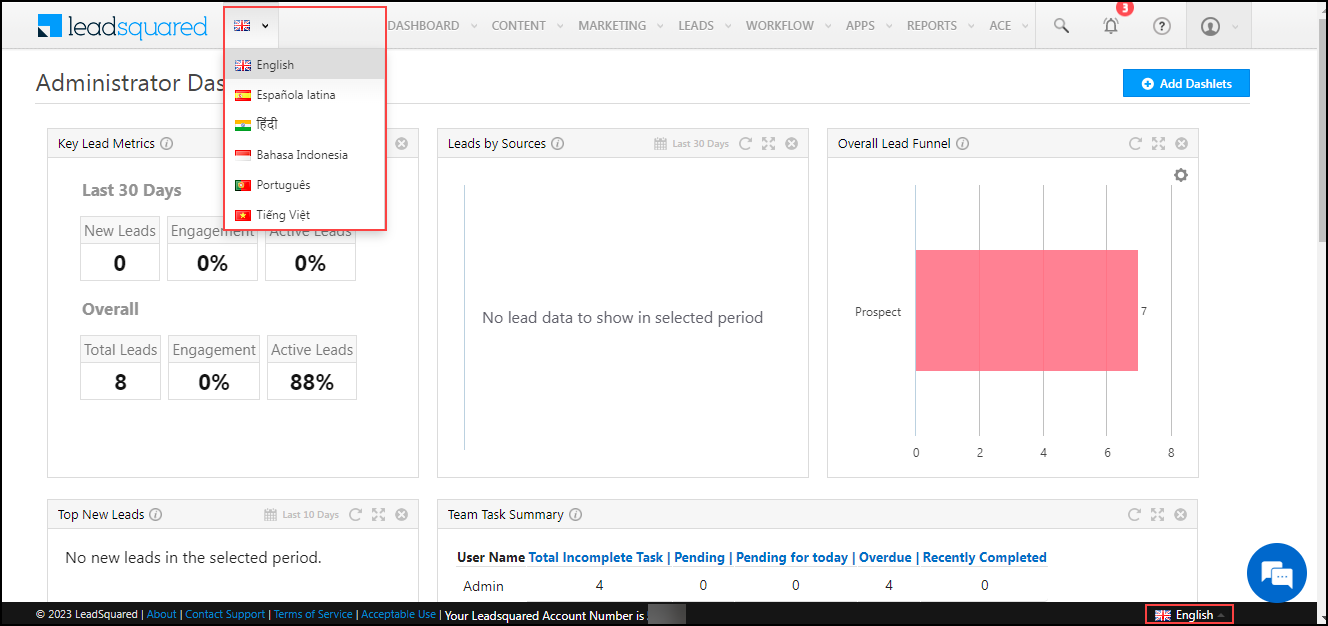
2.2 Ace
Ace supports the following languages –
- English.
- Hindi.
- Indonesian.
- Portuguese Brazilian.
- Spanish Latin America.
- Vietnamese.
You can change the language displayed in your Ace account on the top right side of your account, next to your logo or on the bottom part of the page as shown in the image below –
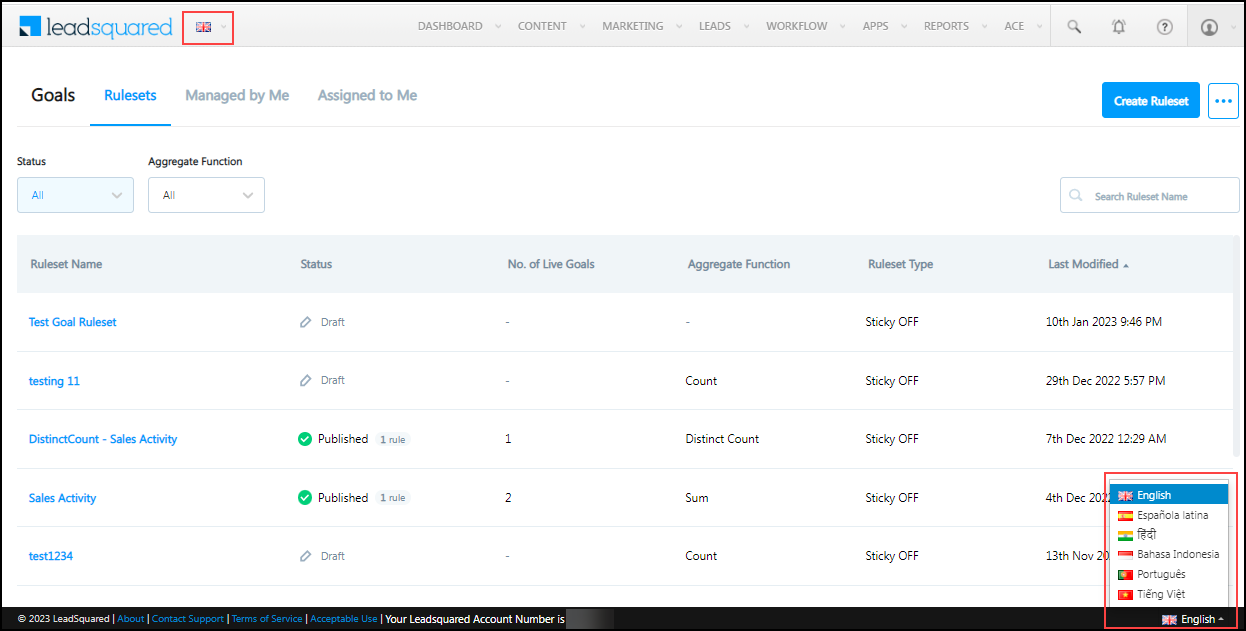
2.3 Marvin
Marvin supports the following languages –
- English.
- Hindi.
- Indonesian.
- Portuguese Brazilian.
- Spanish Latin America.
- Vietnamese.
- Arabic.
To change the language displayed in your Marvin account –
- On the bottom left of your screen, click My Profile.
- Click Settings.
- Under Personalisation tab, click the dropdown under Language and select the relevant option.
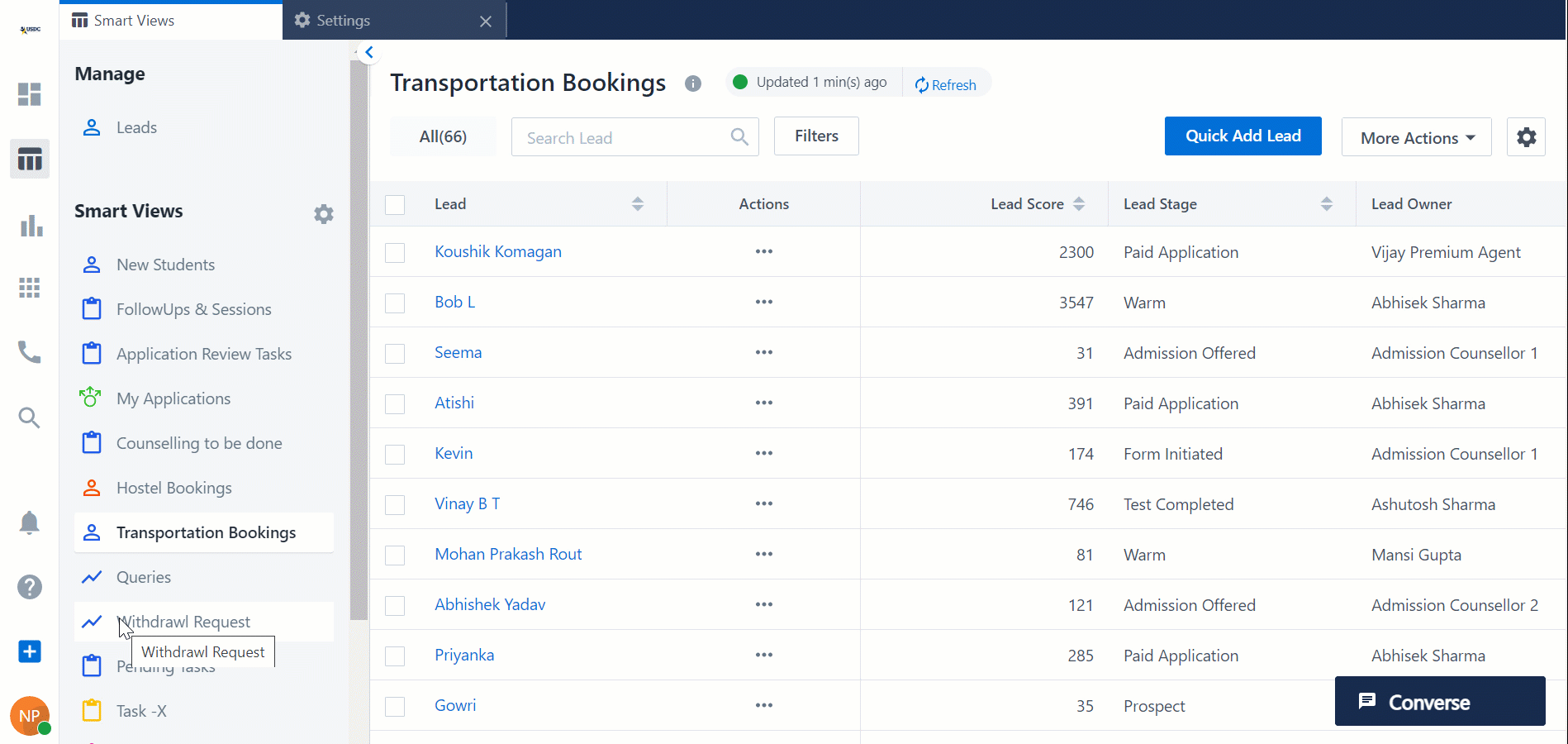
2.4 Mobile App
The LeadSquared mobile app supports the following languages –
- English.
- Hindi.
- Indonesian.
- Portuguese Brazilian.
- Spanish Latin America.
- Vietnamese.
- Tamil.
- Gujarati.
To change the language displayed in your mobile app –
- Click
 .
. - Click
 .
. - Select Set Language and choose the relevant language.
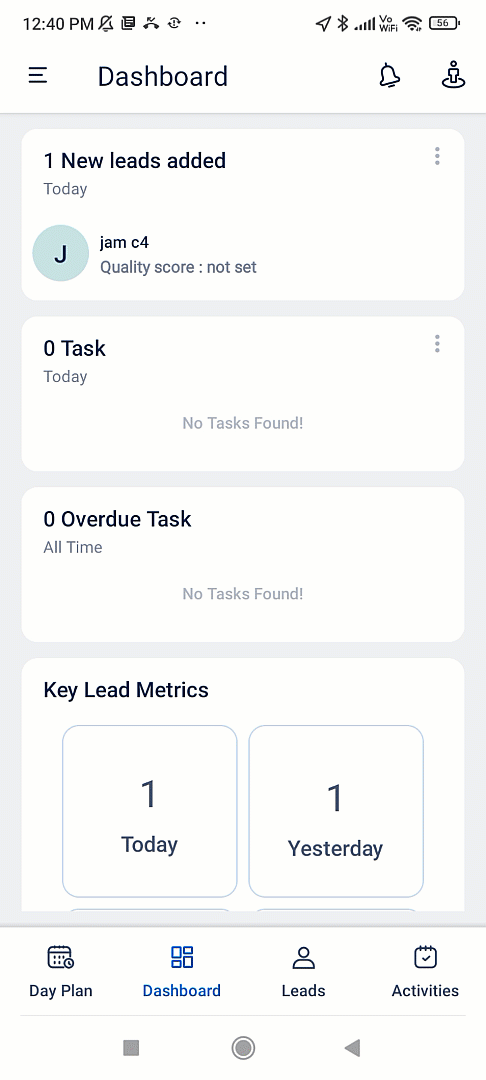
Any Questions?
Did you find this article helpful? Please let us know any feedback you may have in the comments section below. We’d love to hear from you and help you out!






