1. Feature Overview
Monitor and track the daily activities performed by your field sales users using the Location History Tracker Report. In this report, you can also view a comprehensive trail of your users’ location coordinates received via the LeadSquared Mobile App throughout the day.
Based on the location coordinates received and the activities performed during the day, you can
- View the entire route taken by the user from the moment they check-in till check-out.
- View the total distance travelled by the field sales user for any given date.
- View the user’s last recorded location. This allows you to determine where the user was located and at what time they were last observed to be moving or engaged in activities before they eventually checked out for the day. This data is only visible for the present day i.e., Today.
2. Prerequisites
- You must have the LeadSquared Mobile app installed on your device, and location permission access must be enabled. To know more, please refer to Location Tracking on LeadSquared Mobile.
- Enable Location Insights on your account. To do so, contact your account manager or write to us at support@leadsquared.com.
- Admins must enable location tracking permissions for their users. To do so, navigate to Settings>Mobile App>Permissions. Under Location Tracking, enable all the permissions.
- Enable user check-in in your account for location tracking and distance calculation. To do so, navigate to Settings>Users and Permissions>User Check-in and enable the Show check-in widget to web users setting.
- All mobile users must Check-In/Check-Out daily for the system to effectively track their location and calculate the distance travelled during the day. Distance calculation will not be initiated for the day if the mobile user has not checked in.
- To get data with highest location accuracy, refer to
3. Location History Tracker Report
To view the Location History Tracker Report, navigate to Reports>Reports Home>Field Sales Tracking>Location History Tracker. On this page, based on your user role and organisational hierarchy, you can view the location history of your users/teams/groups for the selected date.
- To select a user, team or sales group, click the Filter By dropdown and select the relevant option.
- To choose a user, team or sales group from the available options, click the Choose dropdown and select the relevant option.
- To view a user’s detailed location history on the selected date, click on the user card.
- To filter out the locations where the user checked-in, checked-out, or recorded activities, click
 .
. - The time the user was last observed to be moving or engaged in activities before they eventually checked out for the day is displayed below the date range filter. This data is only visible for the present day i.e. Today.
Note:
- No location data or distance will be captured for the days the user has not checked in on mobile.
- The system will store and display only up to 90 days’ location data for a single tenant while accessing the report.
![]()
4. Settings
To view the settings, on the bottom left corner of the page, click ![]() . On this page, you can configure the following advanced settings –
. On this page, you can configure the following advanced settings –
- Google Maps Platform API Key – By default, the distance travelled by users is calculated using LeadSquared’s Proprietary Distance Computation Algorithm. To use your Google Maps Platform API Key for Distance Calculation, enter the key here. Once you configure this setting, all future distance calculations will use Google Maps API, while your past data remains unaffected.
- Metric for distance – You can set the metric for distance as Kilometres and metres (km, m) or Miles and yards (mi, yd). Your selection will be applied to all distance related metric across journeys and reports.
Note:
- LeadSquared’s Proprietary Distance Computation Algorithm (Recommended) utilizes location coordinates from the mobile device of a checked-in user to estimate the distance travelled fairly accurately for any given day.
- The Google Direction Maps API records the latitude and longitude coordinates and returns the distance travelled by your users, by assuming a specific path of travel.
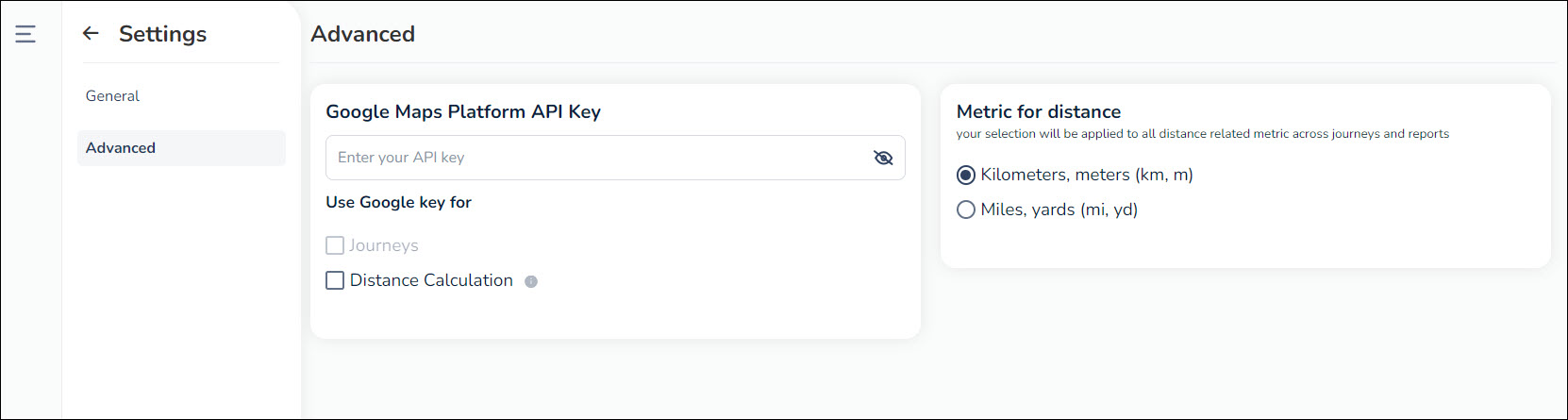
Any Questions?
We’d love to answer your questions or hear your unique use cases. Feel free to share your experiences in the comments section below.






