The following measures must be taken by the user to ensure significantly improved distance computation accuracy and location tracking in the LeadSquared Mobile App.
To know more about how to use location tracking in the mobile app, refer to these articles –
User Check-In/Out
Ensure that the User Check-In feature is enabled for the tenant. All mobile users must perform check-in/out daily for seamless location tracking and distance computation. Distance calculation will not be initiated for the day if the mobile user has not checked in.
Enable Location Services
Ensure that the mobile device has its location services (GPS, Wi-Fi, or mobile data) turned on. The mobile app relies on these services to determine the device’s coordinates accurately after checking in.
App Permissions
The LeadSquared Mobile App must have the necessary permissions to access the device’s location. Users should grant these permissions during the app installation or within the device’s settings.
Network Connectivity
The mobile device should preferably have an active network connection, either through mobile data or Wi-Fi. Location data may be more accurate with a strong network connection.
Battery Optimization
Check that the mobile device’s battery optimization settings do not restrict the tracking app’s background activity. Some devices may limit background location updates to save power.
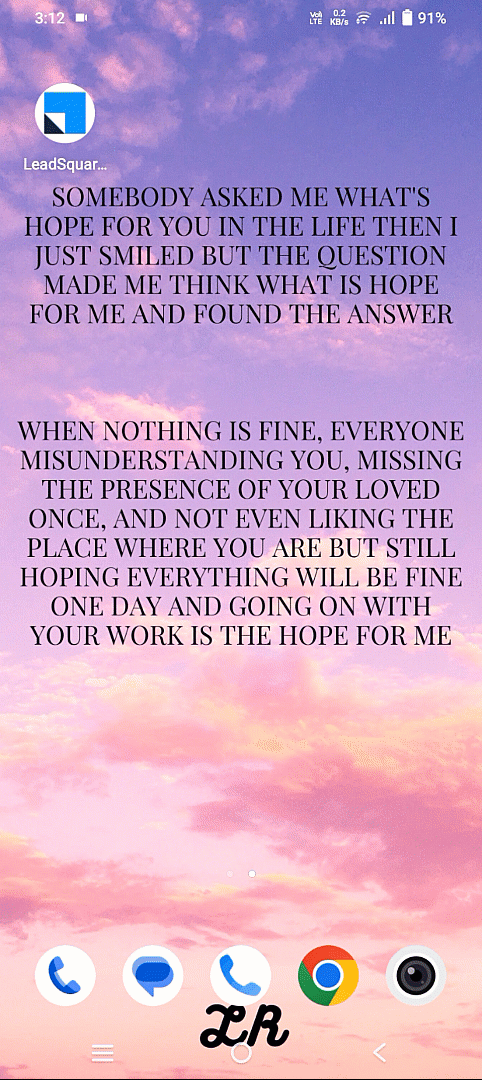
Location Accuracy Settings
In the device settings, users can adjust location accuracy preferences. Higher accuracy settings may use GPS and Wi-Fi for precise tracking, while lower settings might rely on mobile networks, which can be less accurate.
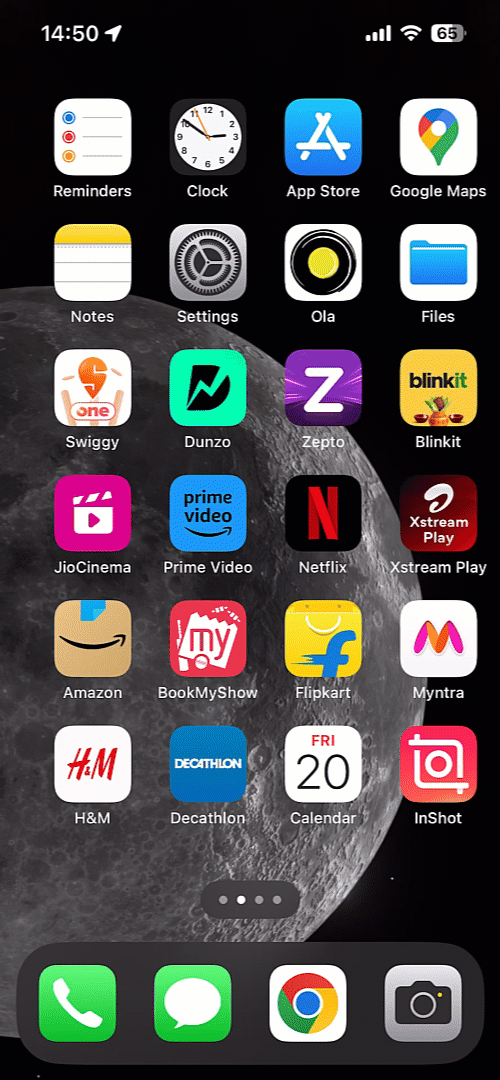
App Updates
Ensure that the LSQ mobile app is up to date as we often release updates that can further improve location tracking accuracy and reliability.
Background Location Permissions
If the app needs to track location in the background (when not actively in use), users may need to grant special permissions for background location access.
Location Hardware
Ensure that the mobile device’s GPS or location hardware is functioning correctly. Hardware issues can result in inaccurate or unreliable location data.
Network Stability
For apps that send location data to a server, a stable internet connection is essential to transmit data in real time.
Any Questions?
We’d love to answer your questions or hear your own unique use cases. Feel free to share your experiences in the comments section below.






