We’ve released tons of improvements all across the LeadSquared platform. Here’s what’s new –
Automation
- Group managers can now be excluded from lead distribution.
- The ‘If/Else’ automation card now lets you set up conditions on task-based triggers. It also allows you to set conditions on tasks added in your automation via the ‘Create Task’ card.
- The daylight savings issue has been resolved in the automation ‘Wait’ card.
Tasks
- The Manage Tasks Types UI has a new look and feel.
- You can now assign colours (based on urgency, importance, etc.) to task types.
- It’s now possible to set a default duration for a task type and edit this duration while creating tasks.
- Owner filters you apply for ‘List, Day, Week, Month’ options on the task calendar will automatically get saved.
Permission Templates
- You can now set restrictions on activity export for your users.
Leads & Activities
- All date-time fields in lead and activity export will be displayed in the user’s timezone in the CSV file.
Other Improvements
- You can now display your organization’s logo on your login and forgot password pages.
Keep scrolling for a more in-depth understanding of each feature.
Automation
- The ‘Distribute Lead’ automation card under ‘Sales Execution’ now lets you exclude all group managers from lead distribution. For more details, see Lead Automation Actions – Sales Execution.
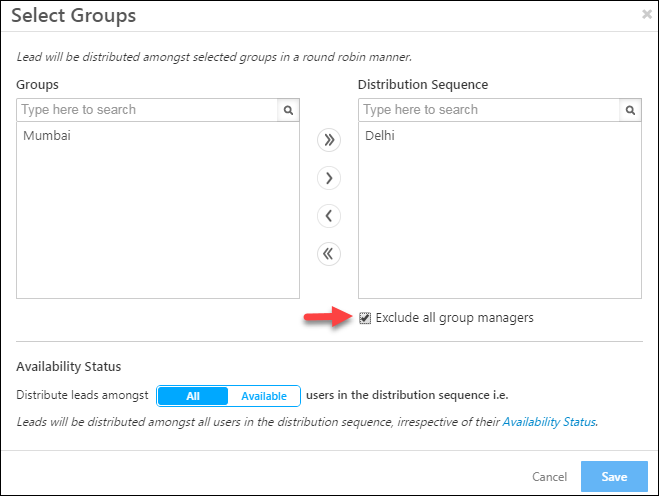
- The ‘If/Else’ card now lets you set up conditions on triggered tasks (for task-based automations) and tasks added via the ‘Create Task’ card. For more information, see Lead Automation Conditions – If/Else.
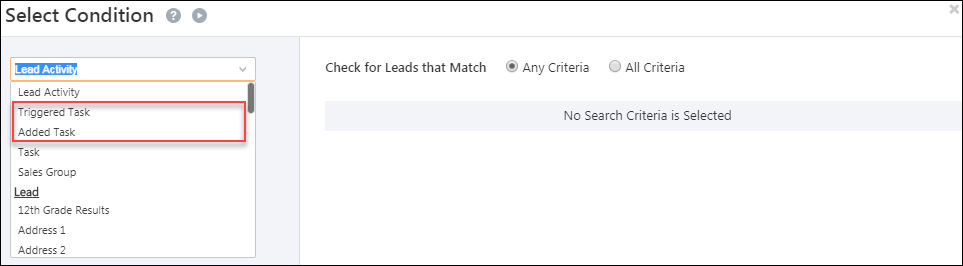
- Daylight savings are accounted for when you choose a specific date and time to wait until. This functionality is configured for all time zones that observe daylight savings. To edit your time zone and other profile settings navigate to My Profile.
Tasks
- The Manage Task Types UI has a fresh look. The create task type wizard has also been improved. For more information, see Managing Task Types.
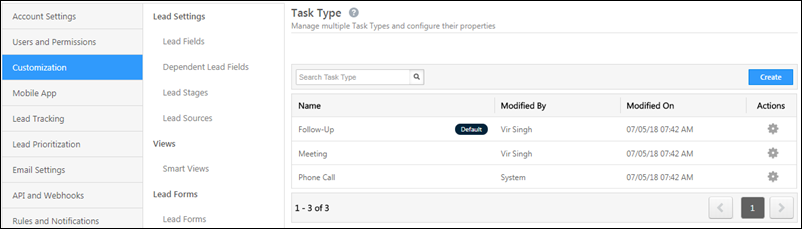
- You can now assign colours to task types. These colours show up on the calendar view on the Manage Tasks page as well. For more information, see Managing Task Types.
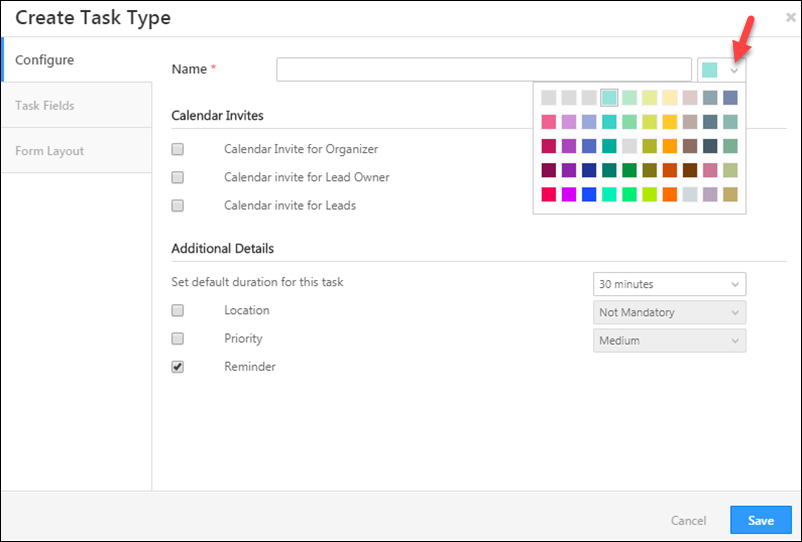
- You can set a default task duration while creating a task type. You can also enter a duration every time you create a new task. In case you don’t enter a start and end time while creating the task, the default duration configured for the task type will automatically be applied. For more information, see Managing Task Types.
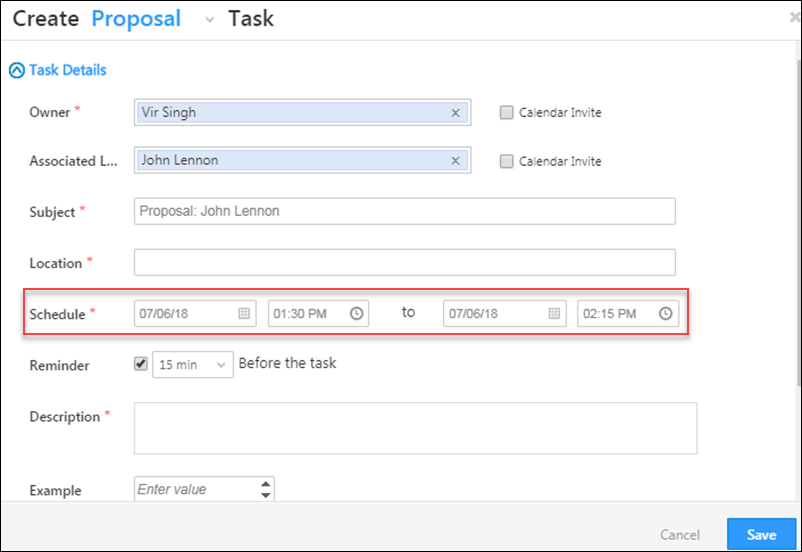
- Owner filters you apply for ‘List, Day, Week, Month’ options on the task calendar will automatically get saved. So if you’ve filtered task by day for User A, and tasks by week for User B, these filters will remain even when you switch between tabs.
Permission Templates
You can set restrictions on export activity permissions for your users. For more information, see How to Create a Permission Template.
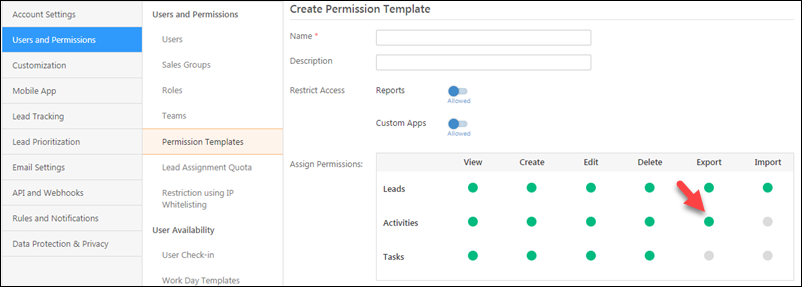
Leads & Activities
Date-time fields in lead and activity exports will now be displayed in the user’s timezone. For more information, see How to Export Leads and Manage Activities.
Other Improvements
Now display your organization’s logo in your LeadSquared login and forgot password pages.
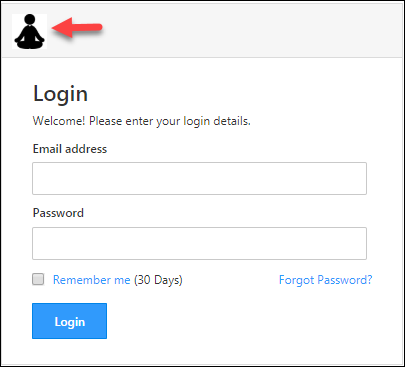
All you have to do is pass your LeadSquared Account Number in your login URL –
https://run.leadsquared.com/Home/SignIn/<AccountNumber>
You can login at https://login.leadsquared.com/.






