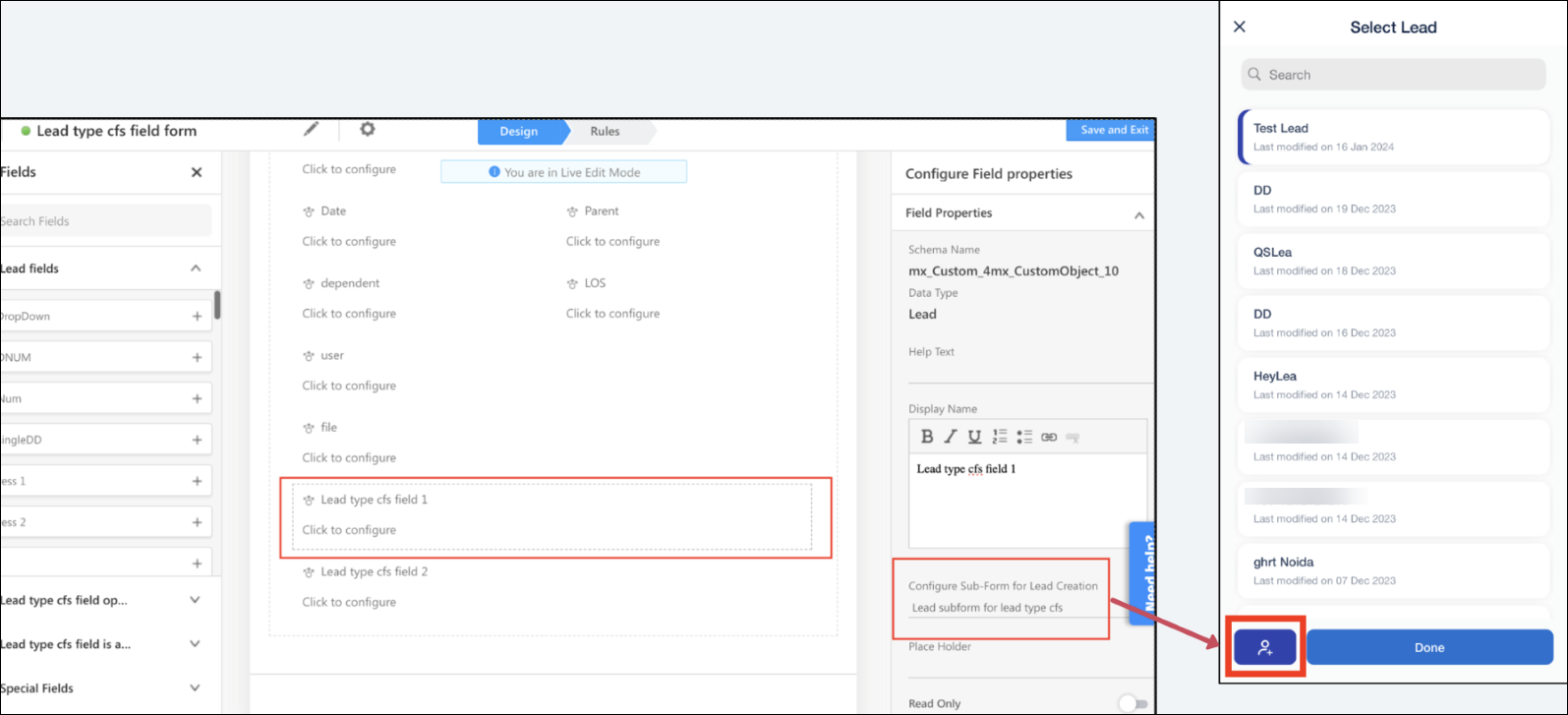Day Blocking in Journeys
Block specific dates on your plans for planned leave or official activities. Blocked dates will be displayed to your manager, allowing them to view and approve the plan with this information. You can also view your blocked days on the plan preview. To know more, refer to Journeys on the Mobile App.
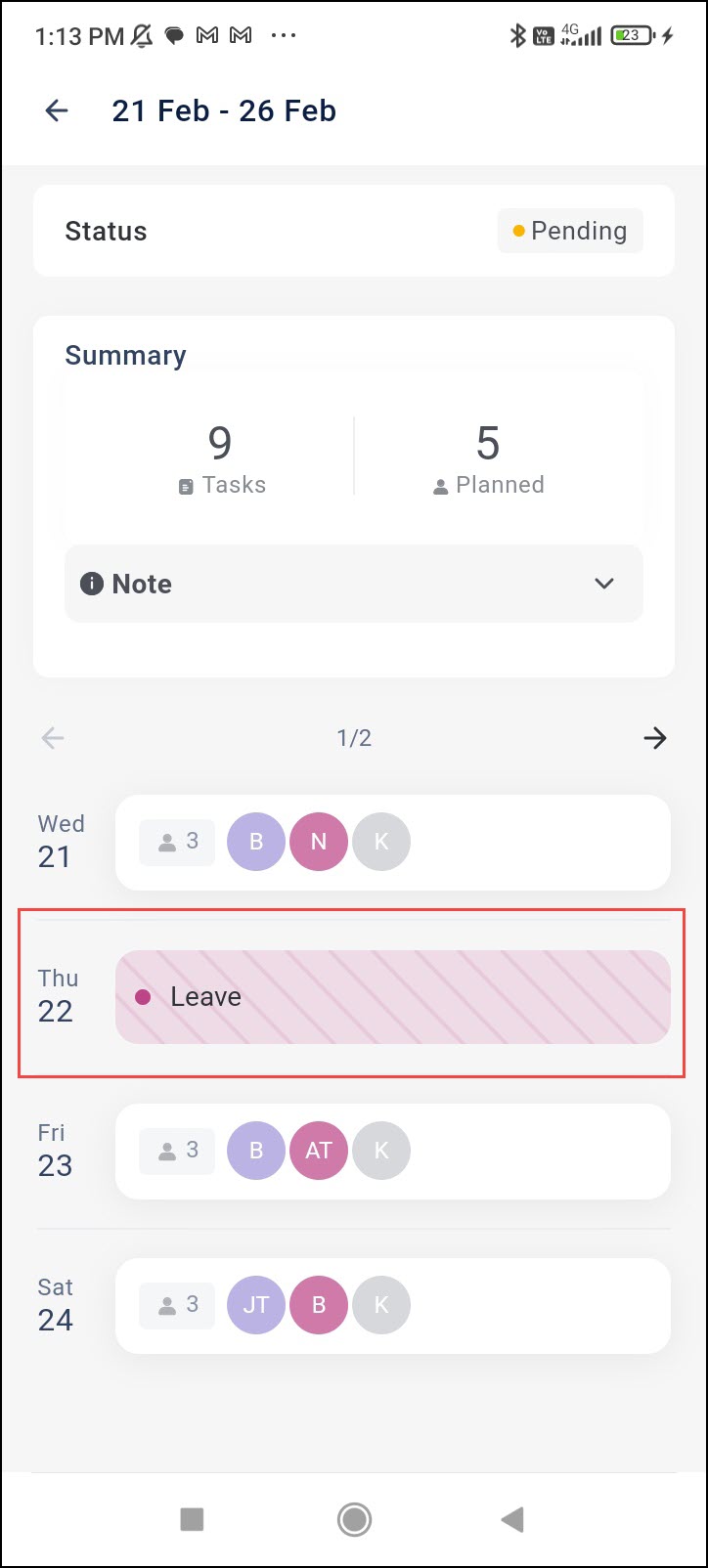
Request Joint Meetings with Managers on Journeys
Request your managers for joint meetings with leads while adding the leads to a plan. Your manager can approve or reject your request while sorting through the users’ day plans.
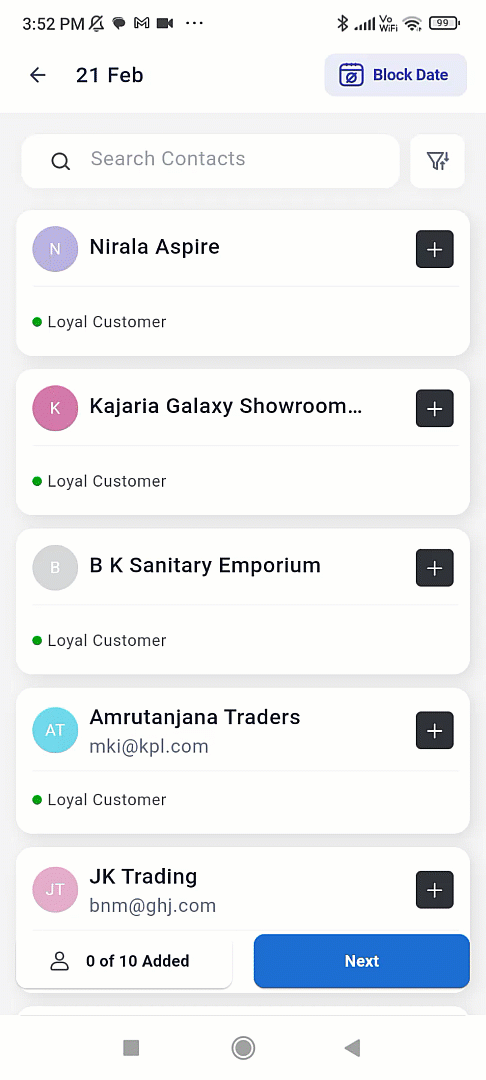
Opportunity Smart Views Filter Customisation
Previously, system opportunity fields such as Expected closure date, Actual closure date, Modified on, and Created on could not be removed from the Opportunity Smart Views filter. Now, you can choose to hide or show these fields in the filter through the Manage Filter setting in Smart Views. With this setting, you can also add custom date-time and custom date fields on the mobile app’s filter.
To enable this setting, reach out to support@leadsquared.com.
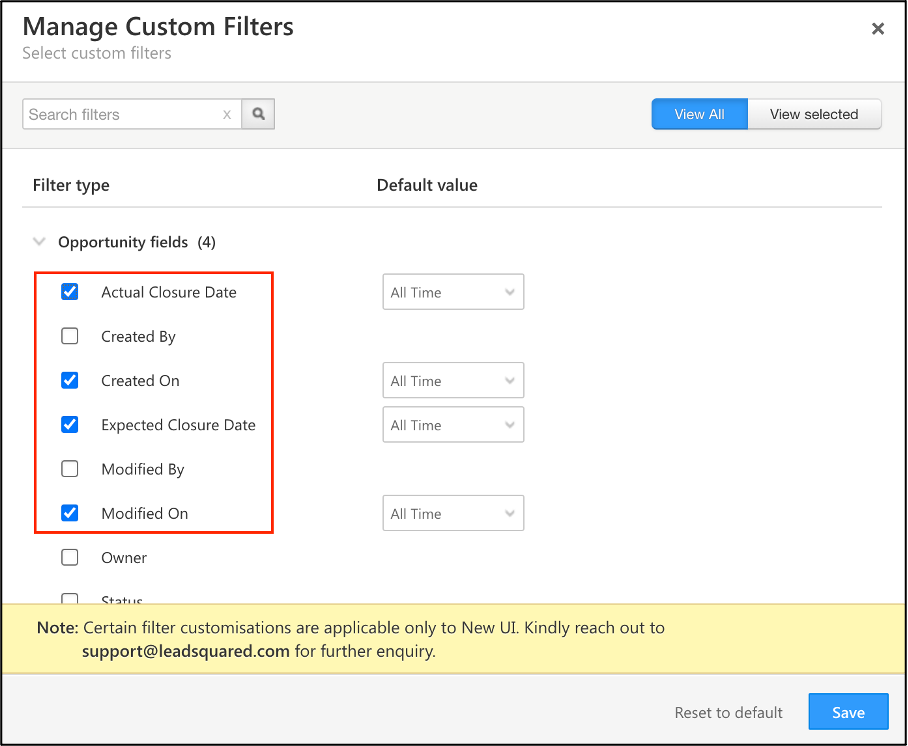
Lead Filter Customization
Previously, admins could add custom options in the filters but were unable to remove default fields (Lead stage, source, owner, Activity, and Last updated) from the Lead List and Leads Near Me areas in the app. Now, admins can fully customize lead filters by removing default fields on the Mobile App Additional Settings page.
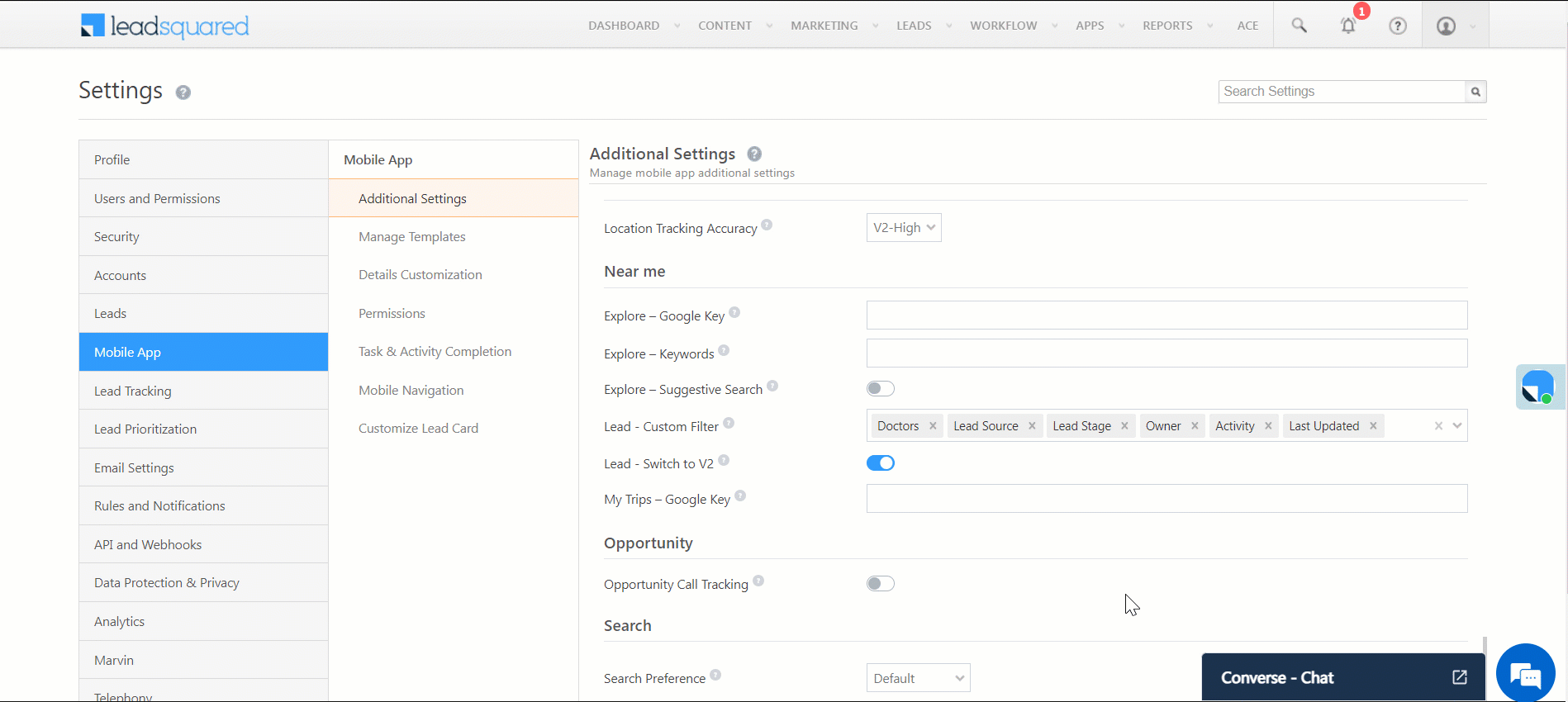
Offline Forms in Add Opportunity Work Areas
Offline forms are supported in all ‘Add Opportunity’ work areas:
- Lead details – Add Opportunity
- Opportunity list – Add Opportunity
- Opportunity SmartView – Add Opportunity
- CASA – Add opportunity
Lead Details Customization
Admins can now customize Contact Cards on the mobile app’s Lead Details page. To know more, refer to Customise Lead Details View on Mobile. Also, Custom tabs selected in the Tabs settings will be shown as individual options on mobile.
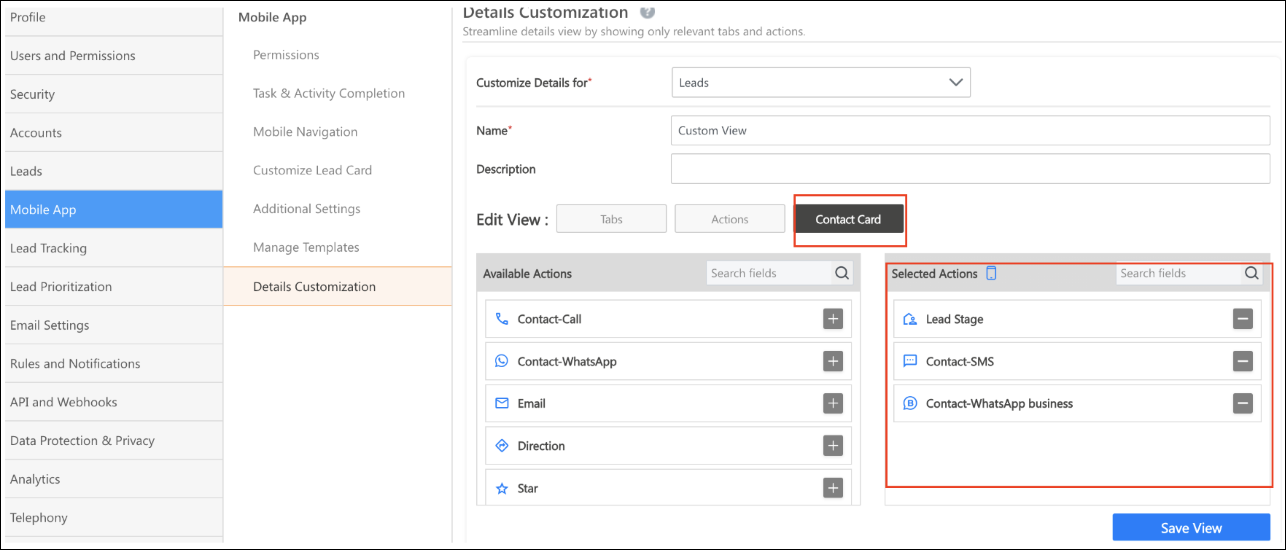
Custom Tabs in Menu Builder
Previously, users could only add custom tabs on the mobile app’s side navigation menu. Now, you can add it to the bottom navigation menu as well. To know more about customizing the mobile app menu, refer to
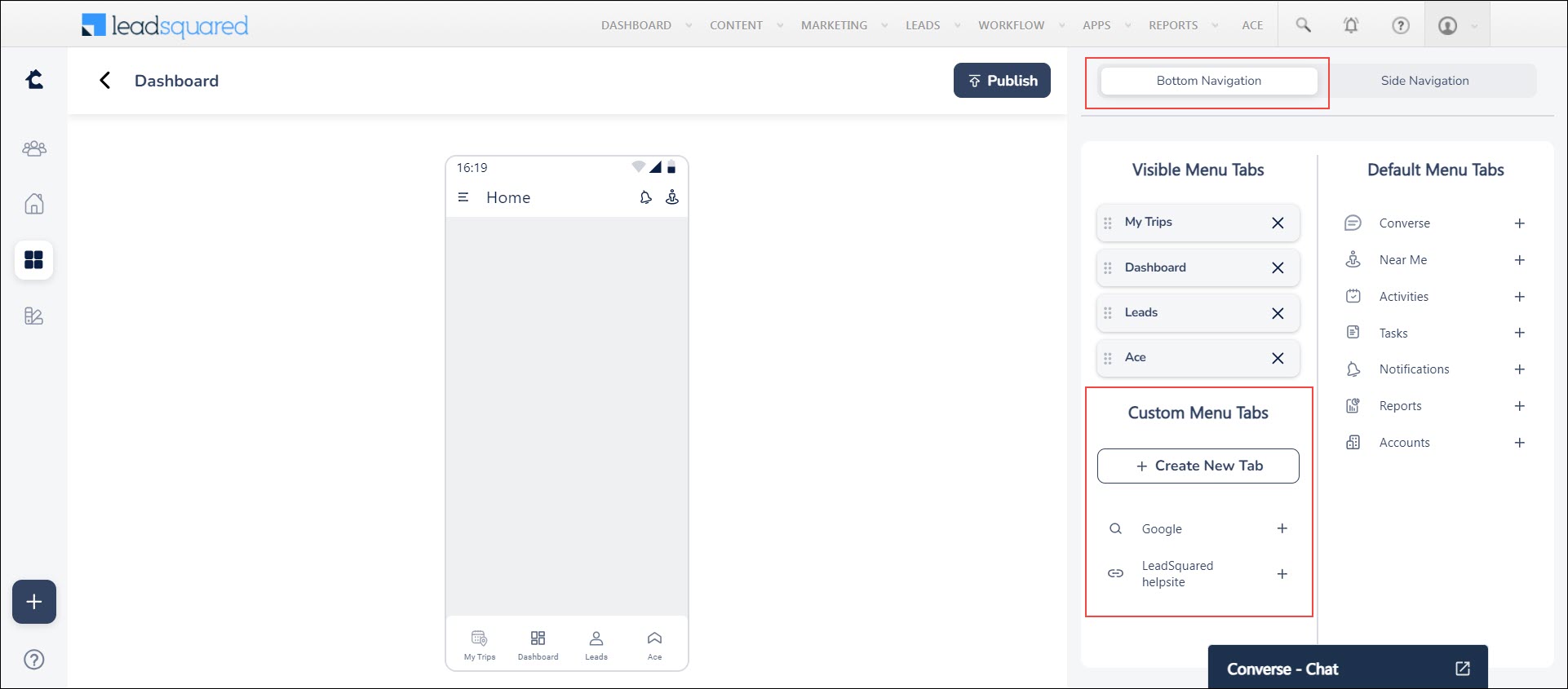
Activity Audio Recording in Dynamic Forms
Activity audio recording feature is now supported for the dynamic forms configured on Lead and Opportunity task completion work area. To know more, refer to
Support for Add Lead Forms in CFS
Previously, in Custom Field Set (CFS) forms, users could only add activities or opportunities on existing leads.
Now, using the Configure Sub Form for Lead Creation setting in the form’s configuration, admins can link the Add Lead form with the Lead CFS field. On mobile, users will have the option to launch this form and add new leads if they don’t already exist in the system. For default activity and opportunity forms, tapping the Add lead button will launch the default lead form.
Bug Fixes
Fixed the error displayed while fetching forms.