Save as Draft for Dynamic Forms
Experience a flexible form-filling process with the new Save as Draft option for Dynamic Forms. You can now easily save a form mid-way through, on getting preliminary information during meetings and interactions, and fill in the remaining fields at your own pace. You can save forms as drafts either by clicking the Save as Draft button at the bottom of the page or while closing a form.


All the drafts, listed with the most recent entries on top, are saved in the new Drafts section located in the side menu. However, the forms saved in this section will get deleted when you log out of the app. The Drafts tab displays a counter to show the number of saved drafts.
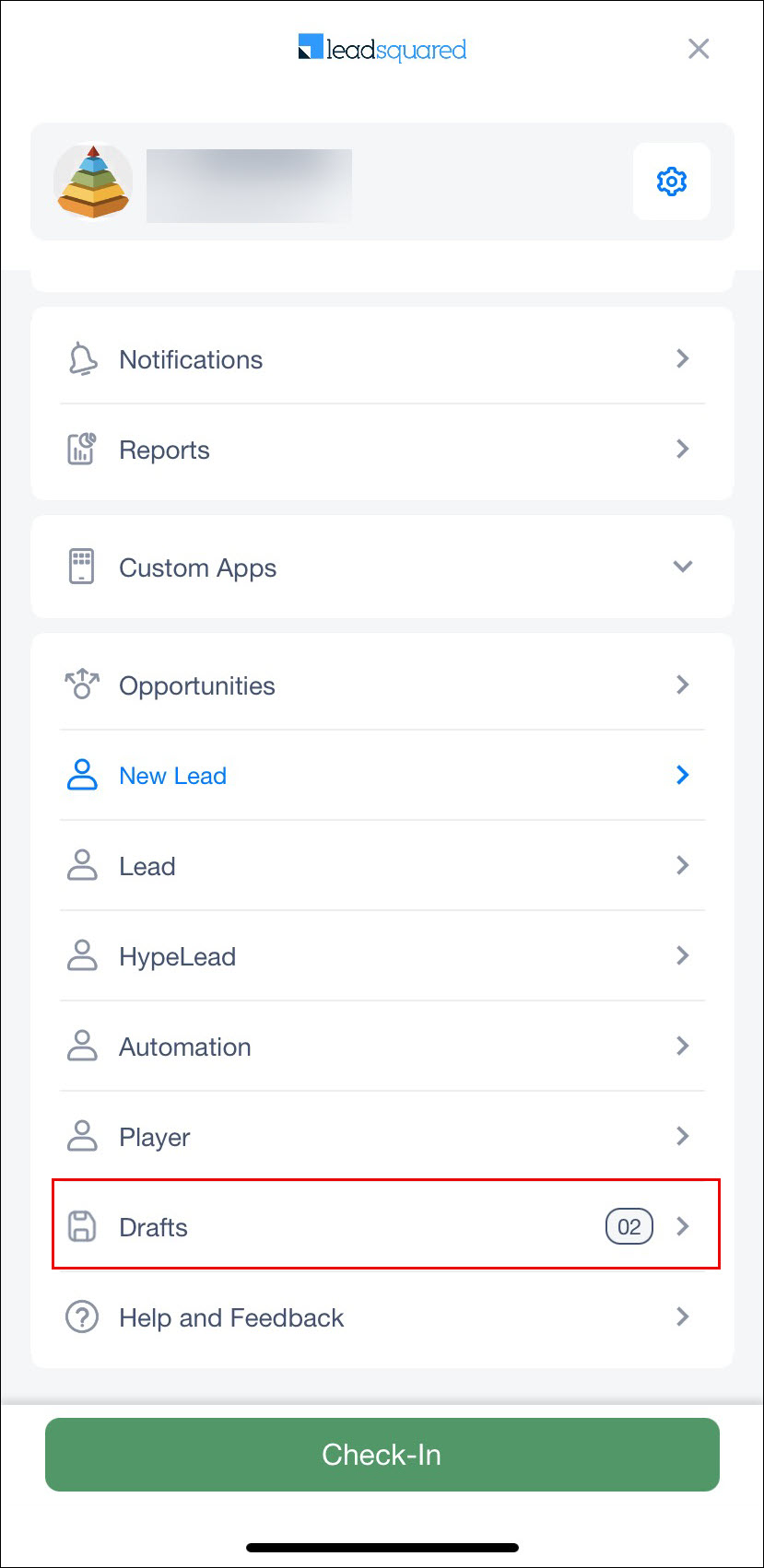

You will receive reminders throughout the draft-saving process, including the “Draft saved!” message after saving, and a popup while attempting to reopen forms with an existing draft for the same lead. When users are ready to submit, all usual validations apply for error-free submissions. Additionally, drafts that are successfully submitted are cleared from the Drafts section.

Holiday Calendar View
Enhance your planning and approval process by scheduling around holidays. When creating or approving a plan, you can now view holiday blocks based on your team’s holiday calendar settings. If you choose to work on a holiday, simply tap on the + icon in the holiday block to add relevant templates or leads.
During plan reviews or approvals, admins and managers can also see holiday blocks on the requester’s plan, providing a quick view of how holidays might affect the plan. If templates or leads are removed from a holiday, the holiday block remains. With holidays displayed automatically, you can streamline planning based on the team’s availability. To know more, see Manage Plans on the Mobile App.
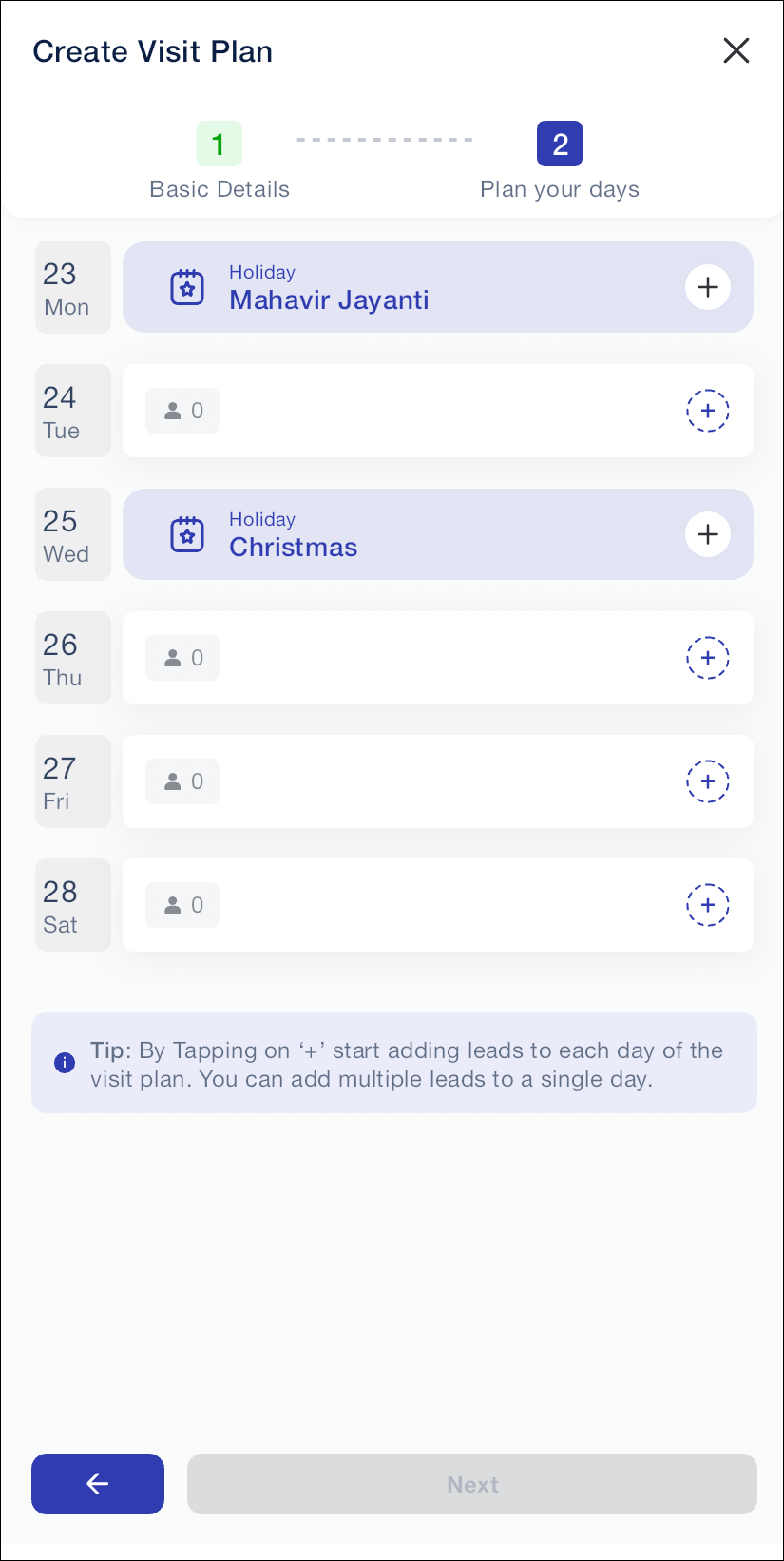
Auto-Approval for Pending Plans
Sales users can now enjoy smooth daily operations by avoiding delays from pending plan approvals and ensuring timely completion of tasks. With this update, admins can enable automatic plan approvals on their scheduled start date, allowing sales users to proceed without waiting for manual approval. To know more, see Setting Up Journeys on the Web App.
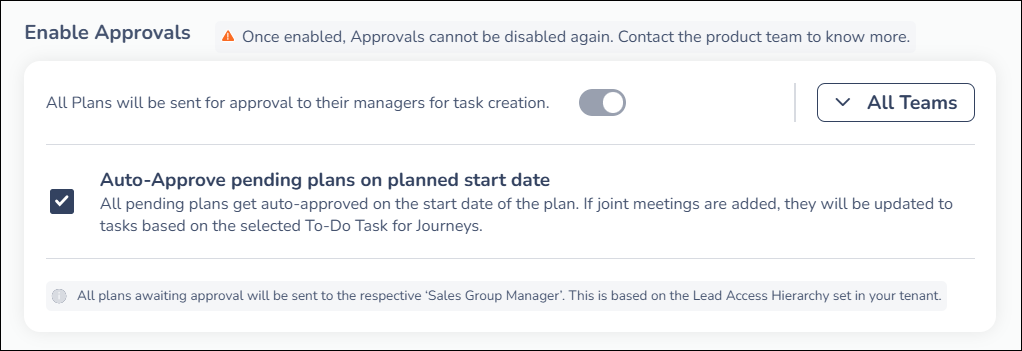
New Special Field For Enhanced Form Actions – Buttons
The new Button special field in Dynamic Forms simplifies and streamlines actions. This feature allows you to initiate actions like opening links or deep-linked content, fetching data and displaying fields directly in forms. Buttons can be used to validate PAN/Aadhar cards, apply coupon codes, make payments, etc. Buttons can be configured by the admins with rules based on their business needs to be triggered only when the conditions are met. For mobile-specific actions, deep linking is given priority to create a cohesive user experience across mobile devices.
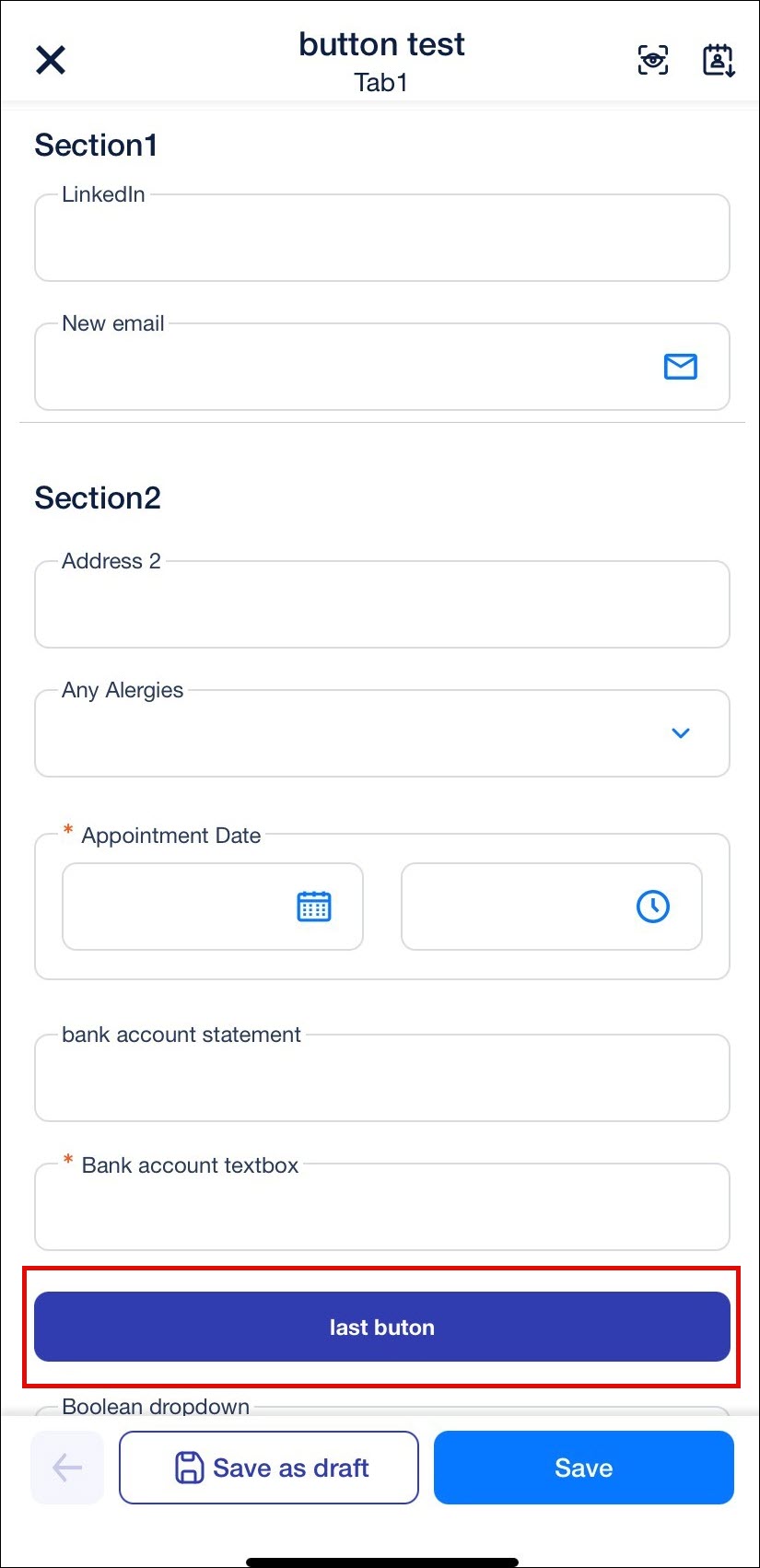
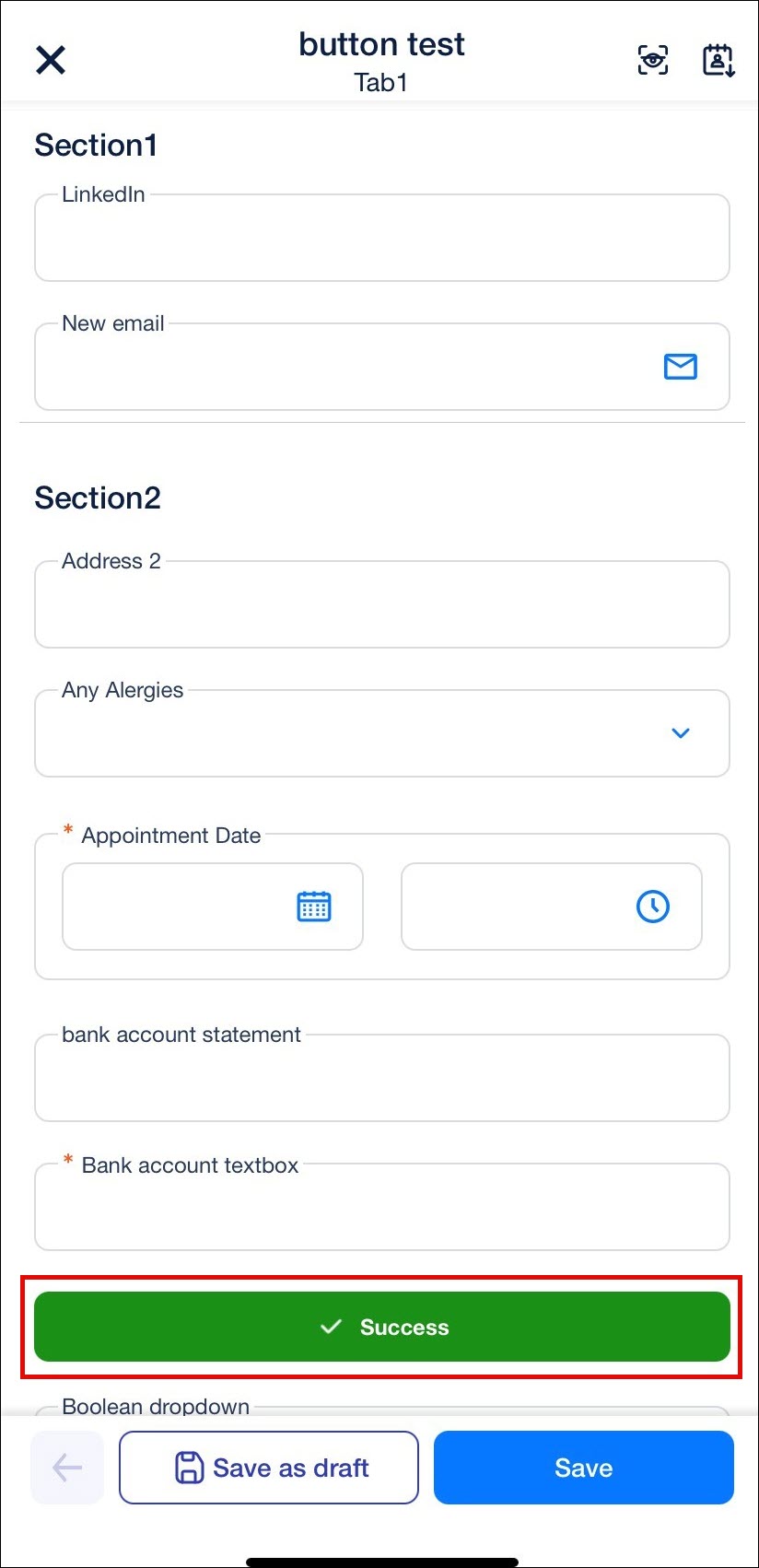
Customizable Measurement Units for “Near Me”
On the Near Me feature, you can now customize units of measurement to match your preferences. Previously, Kilometers and Meters were the only units available. Now, for US-based users and others familiar with imperial units, the Near Me radius can display in Miles and Yards. Admins can now select the preferred units under Near Me – Measurement Units by navigating to Settings>Mobile App>Additional Settings on the LeadSquared Web App. To know more, see Mobile App Additional Settings.
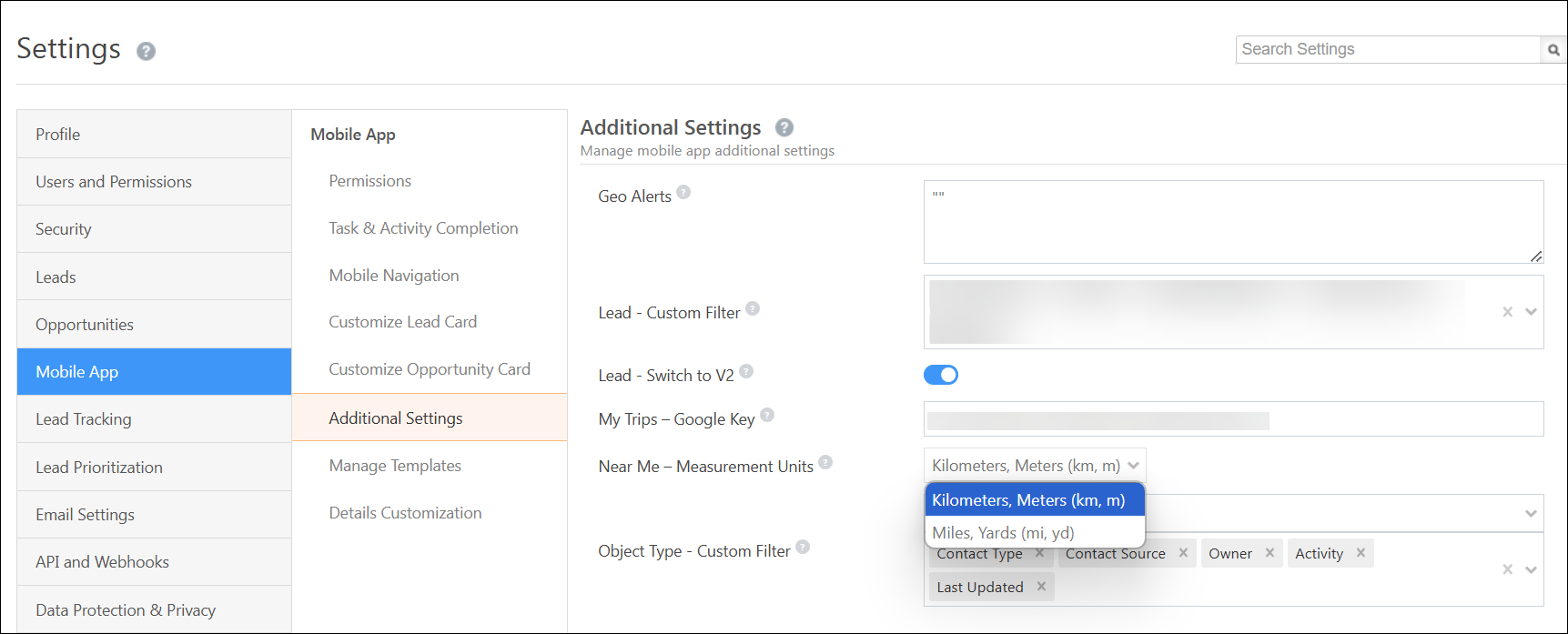
Restricting Cloud Calls on Leads Marked as ‘Do Not Call’
The ‘Do Not Call’ feature on mobile has been updated to fully align with the web platform. Now, if a lead marked as ‘Do Not Call’ is selected for a cloud call from any area in the app, users will see a toast message: “Cannot initiate the call as the Lead has opted for Do Not Call.” This enhancement improves adherence to customer preferences and aligns with web restrictions, helping users avoid unintended calls to leads who have opted out. To know more, see Mobile Cloud Calling.
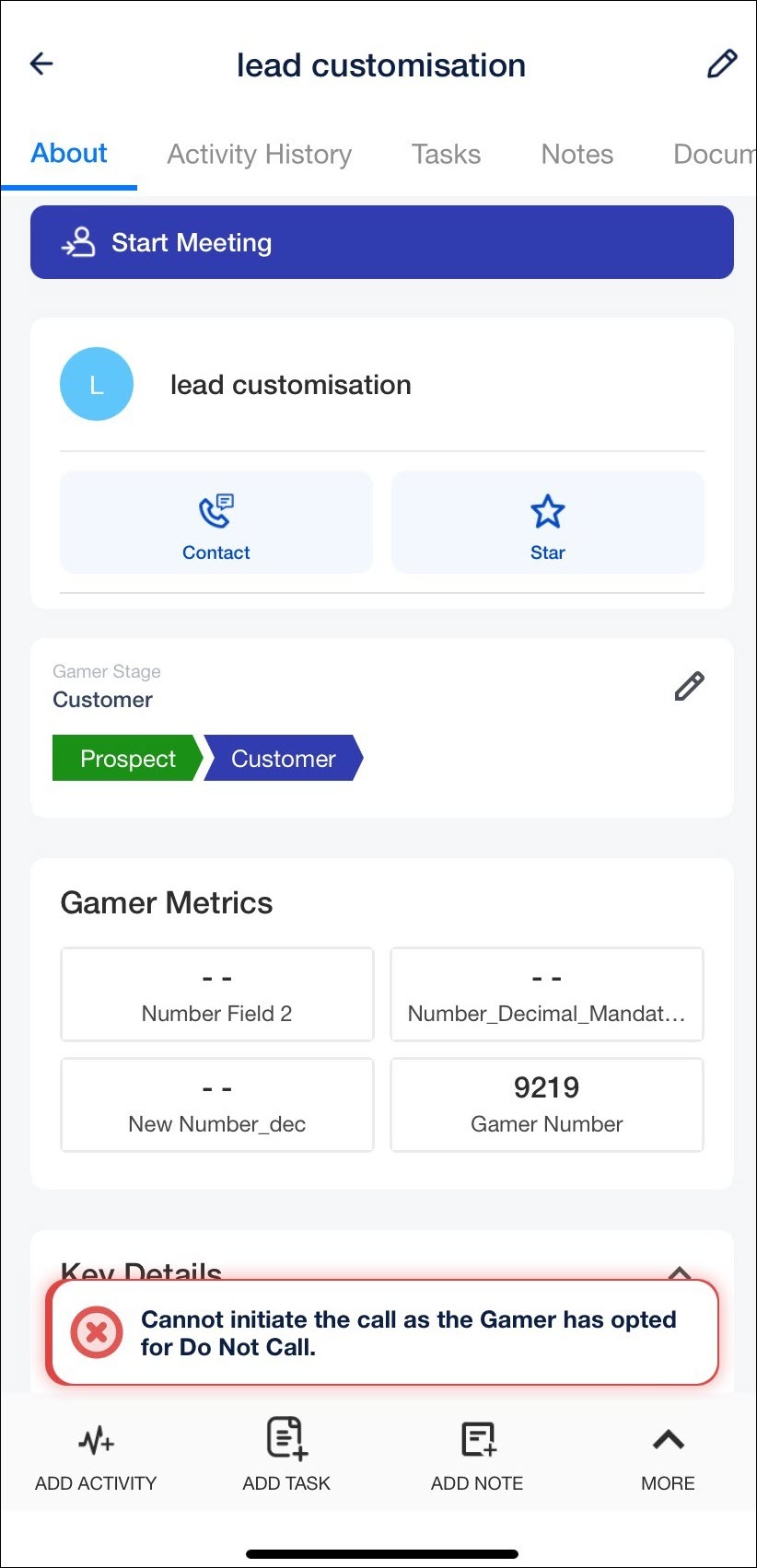
Bug Fixes
Fixed an issue where Block Day feature was not working in Journeys on the Mobile App.






