Menu Builder in CASA
Admins can now customize the side and bottom navigation menu directly on CASA. You can also create custom tabs on these menus for team-specific requirements. To know more, refer to Casa – Mobile Home Builder.
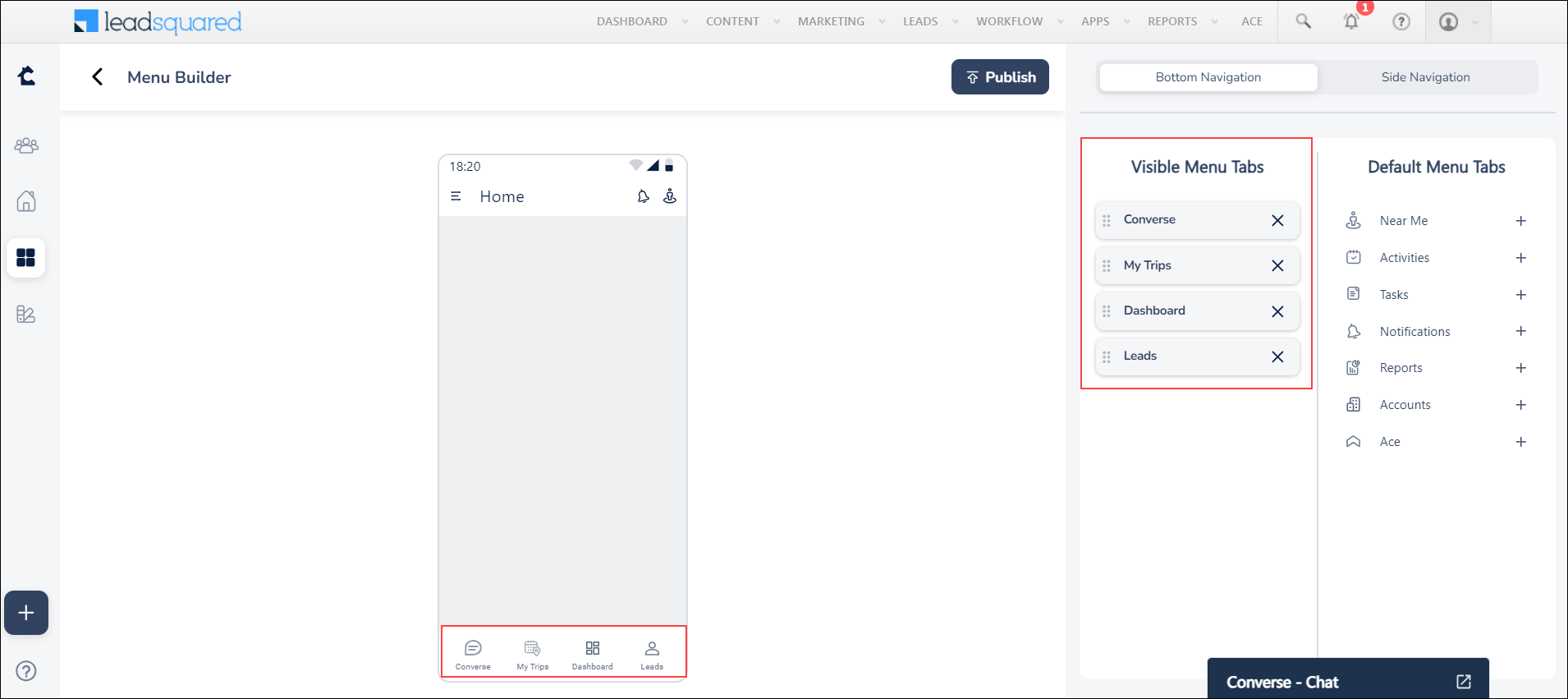
Geolocation Custom Field Set
Use Geolocation CFS to capture multiple locations associated with multiple leads, activities, and opportunities. This CFS encompasses a comprehensive set of fields, including Address, City, State, Country, Zip, Latitude, and Longitude. Users can manually search for an address or use the Detect Location button to automatically enter addresses in the mobile app using their current location. To enable this feature, contact your account manager or reach out to us at support@leadsquared.com.
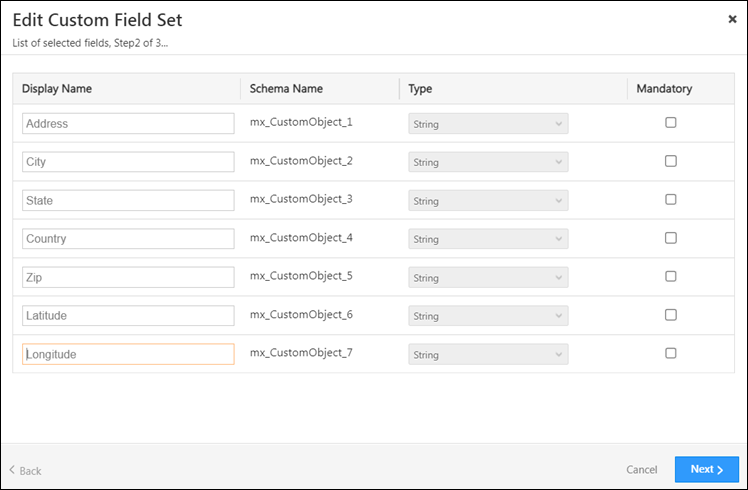
Bulk Add Activity on Leads
You can now bulk add activities for multiple leads to simultaneously log the outcomes of all the meetings with these leads.
Note:
- This feature is only supported for default activity forms.
- Attachments and CFS fields are not supported for Bulk Add Activity.
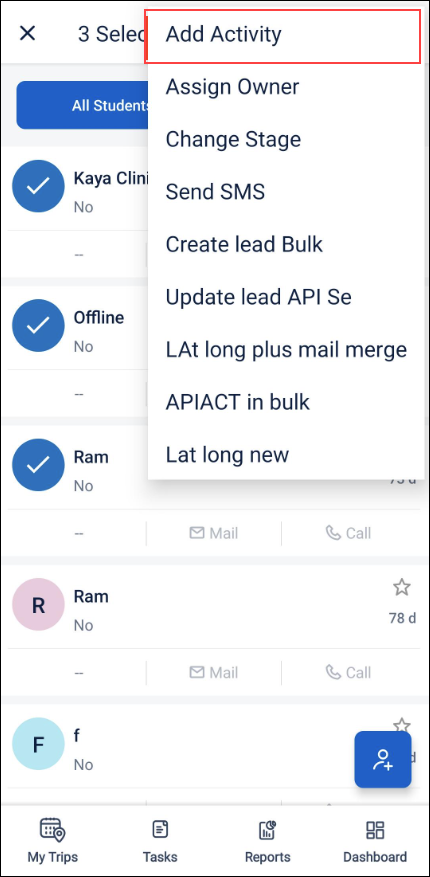
Opportunity Tab in Account Details
If you have enabled both Account and Opportunity management in your LeadSquared account, on the Account Details page, you will be able to view the opportunities associated with that account in the newly introduced Opportunities tab. However, if you do not have access to a lead associated with that account, you will not be able to see the opportunities associated with that lead. You can also filter the opportunities based on your requirements.
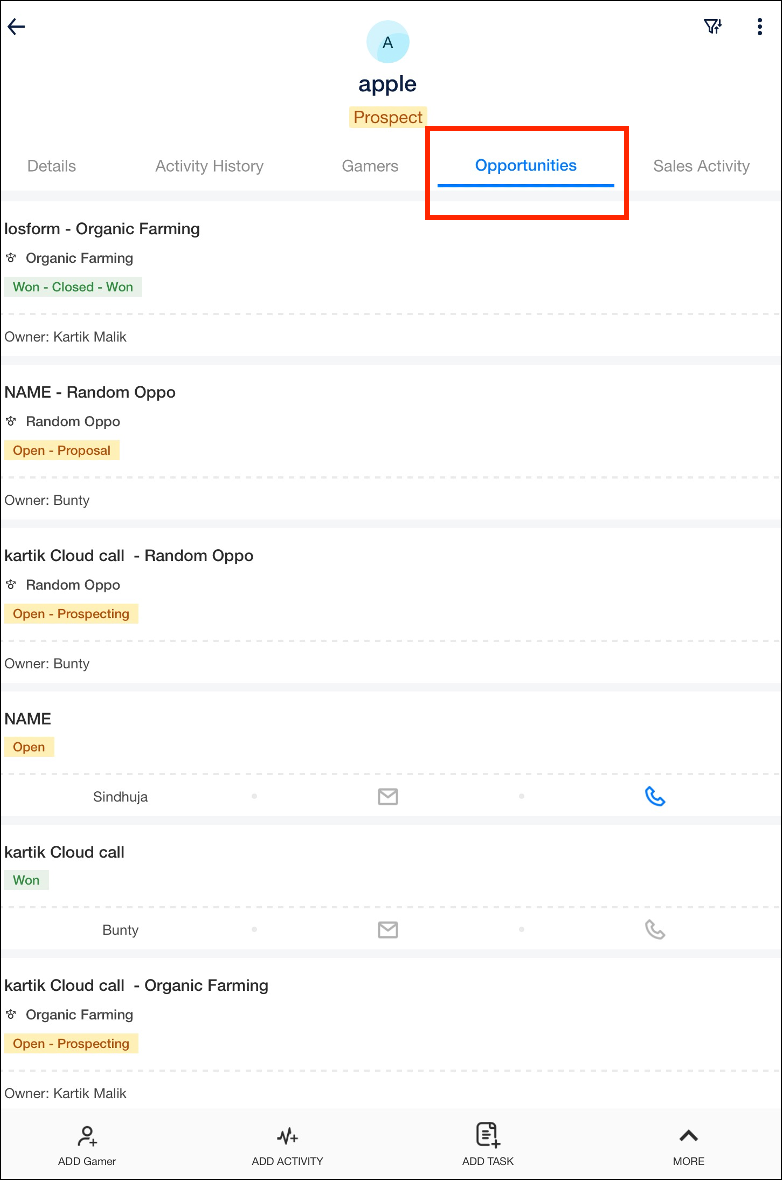
Opportunity Widget in CASA
Admins can now select multiple opportunity types to be displayed on the users’ homepage. You can also arrange the status fields (open, won, and lost) in a particular order using the drag and drop feature. To know more, refer to
View User Location History and Distance Travelled
You can track users’ location history and the distance they’ve travelled during the day post check-in until check-out. To do so –
- Enable Location Insights. Reach out to your account manager or write to support@leadsquared.com to enable this feature.
- Navigate to Settings>Mobile App>Permissions and under Location Tracking, enable Track real-time location.
- View the users’ captured locations along with the distance travelled during the day on Location History Tracker and Distance Travelled Report on the web or mobile app.
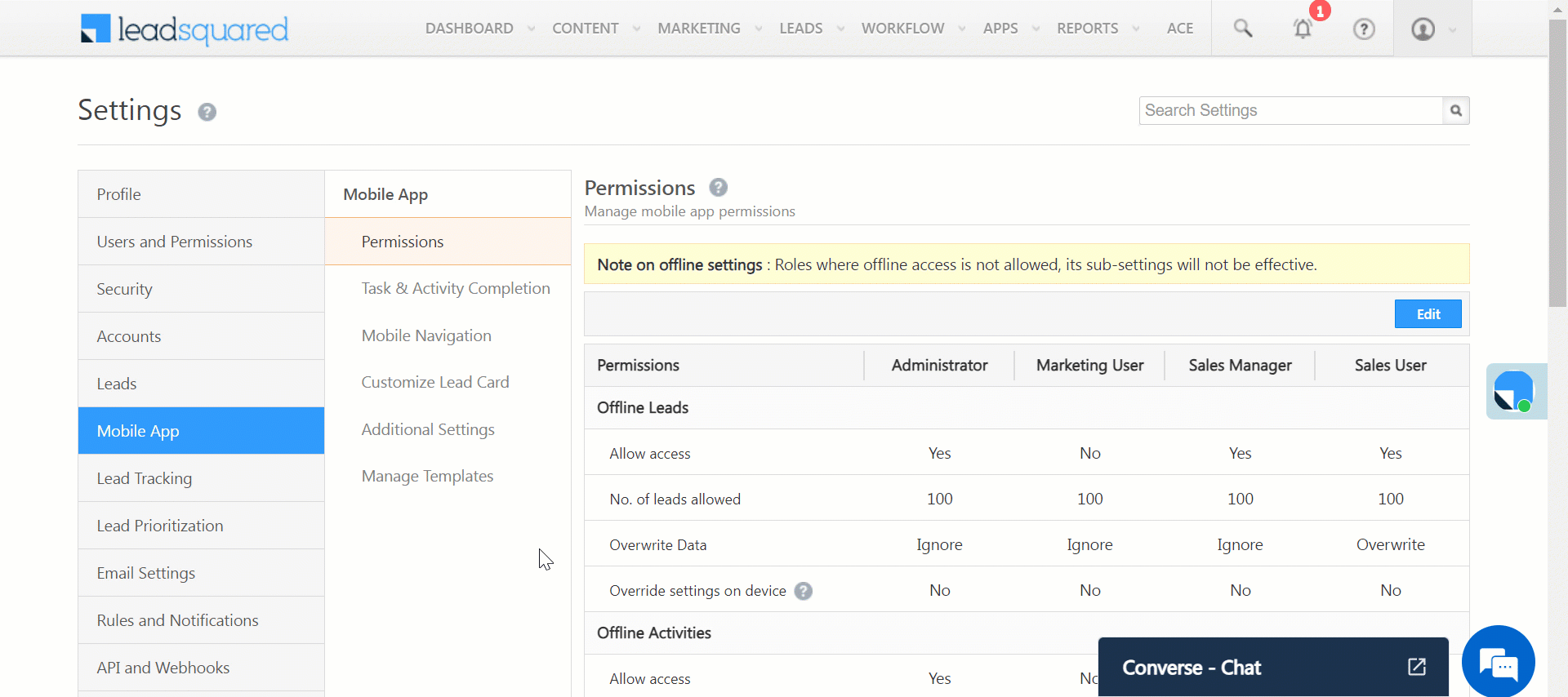
Improve Location Tracking Accuracy
In the device settings, users can adjust location accuracy preferences. Higher accuracy settings may use GPS and Wi-Fi for precise tracking, while lower settings might rely on mobile networks, which can be less accurate. Set the app’s location permission in the device settings to ‘Always’ for optimum location accuracy. To know more, refer to Measures to Ensure Higher Distance Computation Accuracy in Mobile App.
Bug Fixes
- Previously, forms were not fetching the right values. This issue is now fixed.
- Walk in forms were displaying the 1st step whenever a user reopened them. Now, they’ll only be directed to the unfinished part of the form.
- Previously, My Opportunity counter was not filtering data in CASA. This issue is now fixed.






