Organization Settings
Advanced Configuration
- We’ve added the following Advanced Configurations to give you more control over account level configurations –
- Avoid edit conflicts on Email Campaign Page
When enabled, multiple users will not be able to edit an Email Campaign at the same time. An error notification will be displayed to subsequent users who try to edit the campaign. - Avoid edit conflicts on Landing Pages
When enabled, multiple users will not be able to edit a Landing Page at the same time. An error notification will be displayed to subsequent users who try to edit the page.
- Avoid edit conflicts on Email Campaign Page
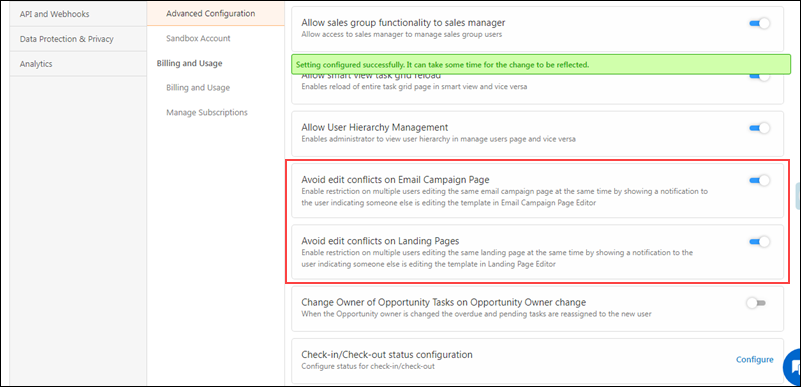
-
- Configure Actions Panel in Manage Leads/Activities/Opportunities/Smart Views Page
You can now configure the Action Panel on the Smart Views page to hide Quick Add buttons. To know more, refer to Configure Actions Panel in Manage Leads/Activities/Opportunities/Smart Views Page.
- Configure Actions Panel in Manage Leads/Activities/Opportunities/Smart Views Page
Company Profile
- You can now define the workweek of your organization (e.g., Monday to Sunday, Saturday to Tuesday, etc.). This definition will be applied to date filters across the LeadSquared platform (like when you filter Activities by “This Week”, etc.). You can configure the workweek by navigating to My Profile>Settings>Profile>Company Profile.
To enable this feature on your account, reach out to your account manager, or write to support@leadsquared.com.
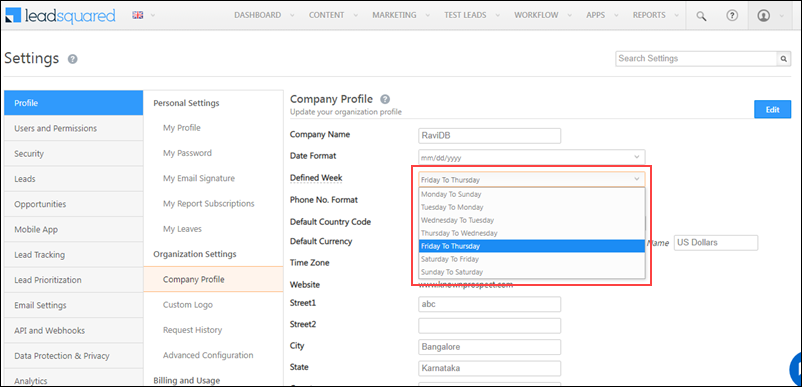
Billing and Usage
We’ve now increased the limits on Email Categories and Active Email Categories to 20. To know more, refer to Access Limits of Features.
Opportunities
- You can now capture the last activity type posted on an opportunity, along with the date on which it was posted, and the name of the user who posted it. You can also display these fields using the column customization
 option on the Manage Opportunities grid –
option on the Manage Opportunities grid –
- Opportunity Last Activity
- Opportunity Last Activity Date
- Opportunity Last Activity Done By
To enable this feature on your account, reach out to your account manager, or write to support@leadsquared.com.
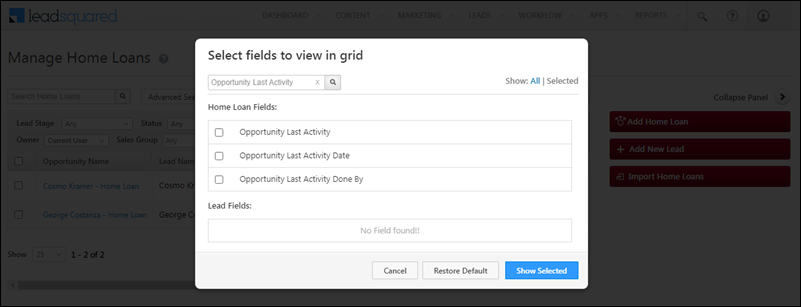
- You can now use the Opportunity Capture API to overwrite duplicate opportunities with the following parameters – “DoNotPostDuplicateActivity” and “doNotChangeOwner”.
Custom Field Sets
Previously, to view video files uploaded as Custom Field Sets, you’d have to download these files. Now, you can directly preview these files on LeadSquared. To enable this feature on your account, reach out to your account manager, or write to support@leadsquared.com.
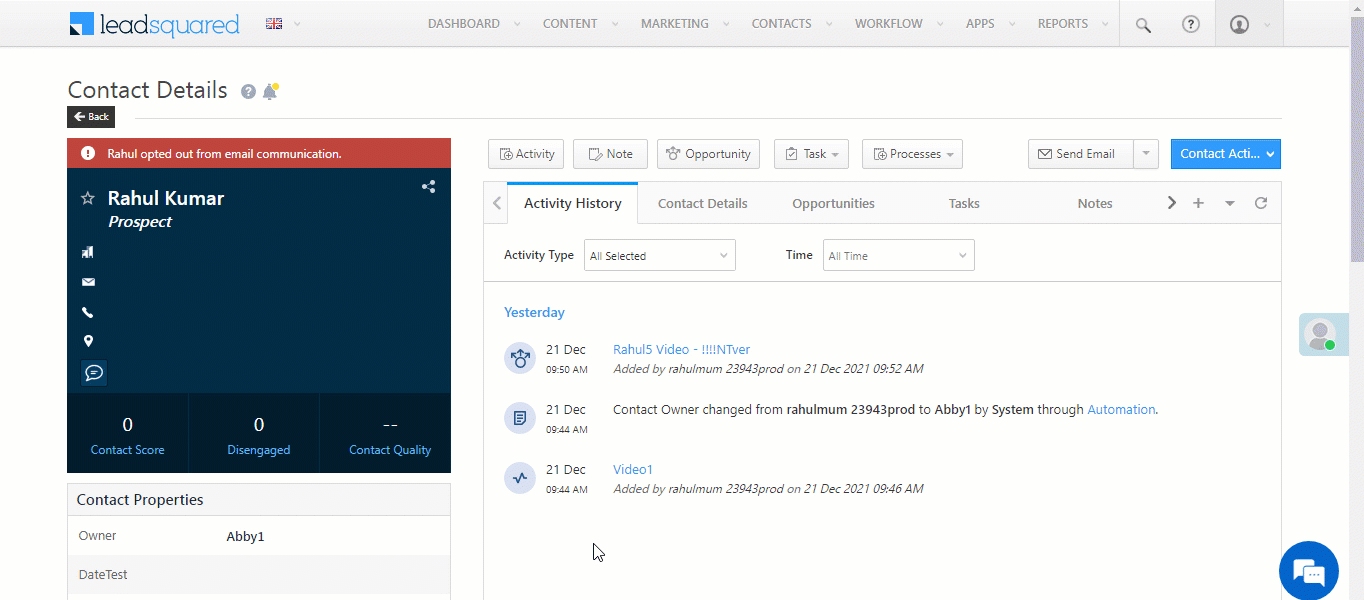
Forms & Portals
- For form fields that have been set up using OTP Validation, you can now create rules based on the OTP verification status (OTP Verified and OTP Not Verified). To know more, refer to How to Create a Form.
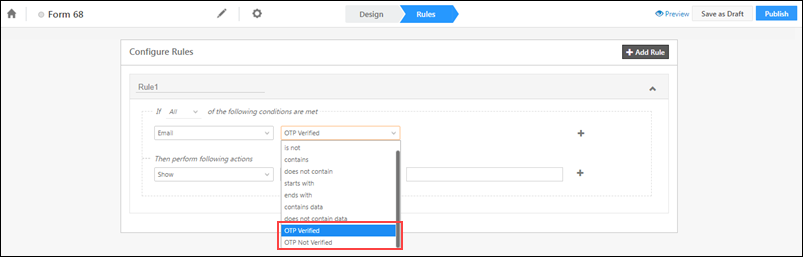
- Previously, to view video files (such as lead KYC verification, etc.) uploaded to forms and portals, you’d have to download these files. Now, we’ve enabled video preview, using which you can directly view these files on LeadSquared.
Telephony
- The Click2Call API in Ozonetel connector now supports the E164 number format ([+] [country code] [subscriber number including area code], for both Indian and international phone numbers.
- The Call Log API now supports the formatting of phone numbers less than 10 digits in length based on the default country code. For e.g., if you pass a Singapore number (+6512345678), and if the default country code is set (+65), the API will only consider 12345678 as the actual number.
Users & Permissions
We’ve released a new API that enables you to replace an existing permission template with a new one. To know more, refer to Overwrite a Permission Template.
Activity Management
On the Manage Activities page, you can now display the name of the user who added the activity, by selecting Activity Added By using the column customization option ![]() on the activities grid.
on the activities grid.
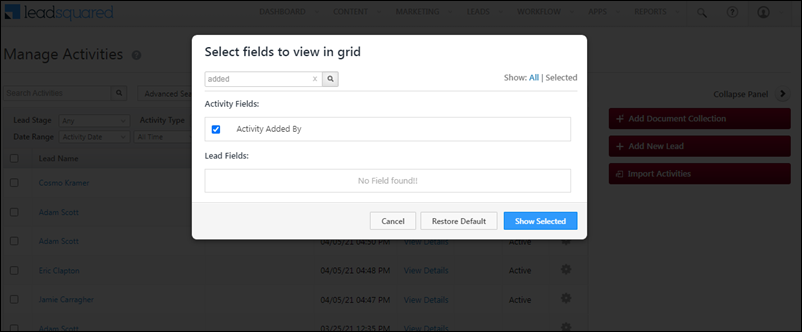
Lead Management
Along with Custom Activities, you can now delete System Activities through the Reset a Lead API. To enable this functionality on your account, reach out to your account manager, or write to support@leadsquared.com.






