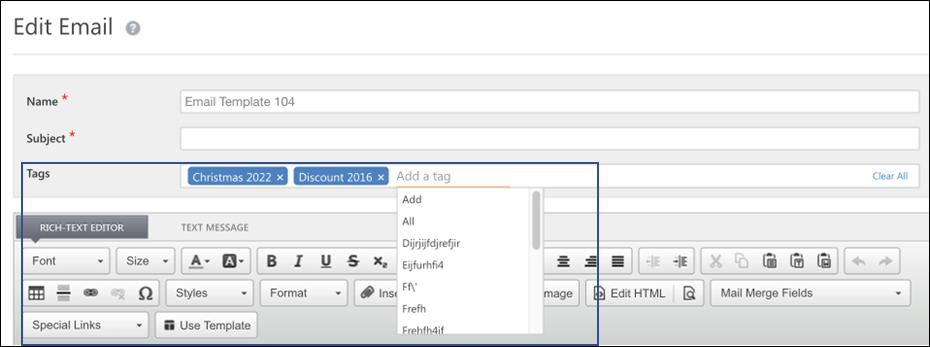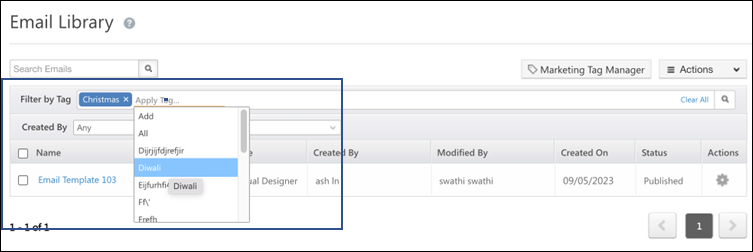Opportunity Details View Customization
Create completely customized Opportunity Details page views for different teams using the Opportunity Details View Customization (ODVC). Once the ODVC is enabled, Admins can customize the Opportunity Tabs, Actions, Buttons, and vCard on the Opportunity Details page based on each team’s requirement. To enable this feature, reach out to support@leadsquared.com. To know more about this feature, refer to Opportunity Details View Customization.

Feature Tags in Email Templates
You can add tags to email templates while creating or editing them. This feature is now available by default to all users.
- You can create new tags or select an existing one while drafting your email.
- You can retrieve email templates from the Email Library by filtering these templates based on their tags.
- In the email templates grid, alongside the email template name, if you hover your cursor over
 , you can view all the tags associated with the template. You can also add new tags or delete tags here.
, you can view all the tags associated with the template. You can also add new tags or delete tags here.
- On the Email Library, to manage (view, add, or delete) your tags, hover your cursor over
 and select Manage Tags.
and select Manage Tags.

- Use email templates while drafting an email by clicking on Use Template. On the Use Template pop-up, you can filter the templates by their tags. You can also add or remove tags while saving the template.
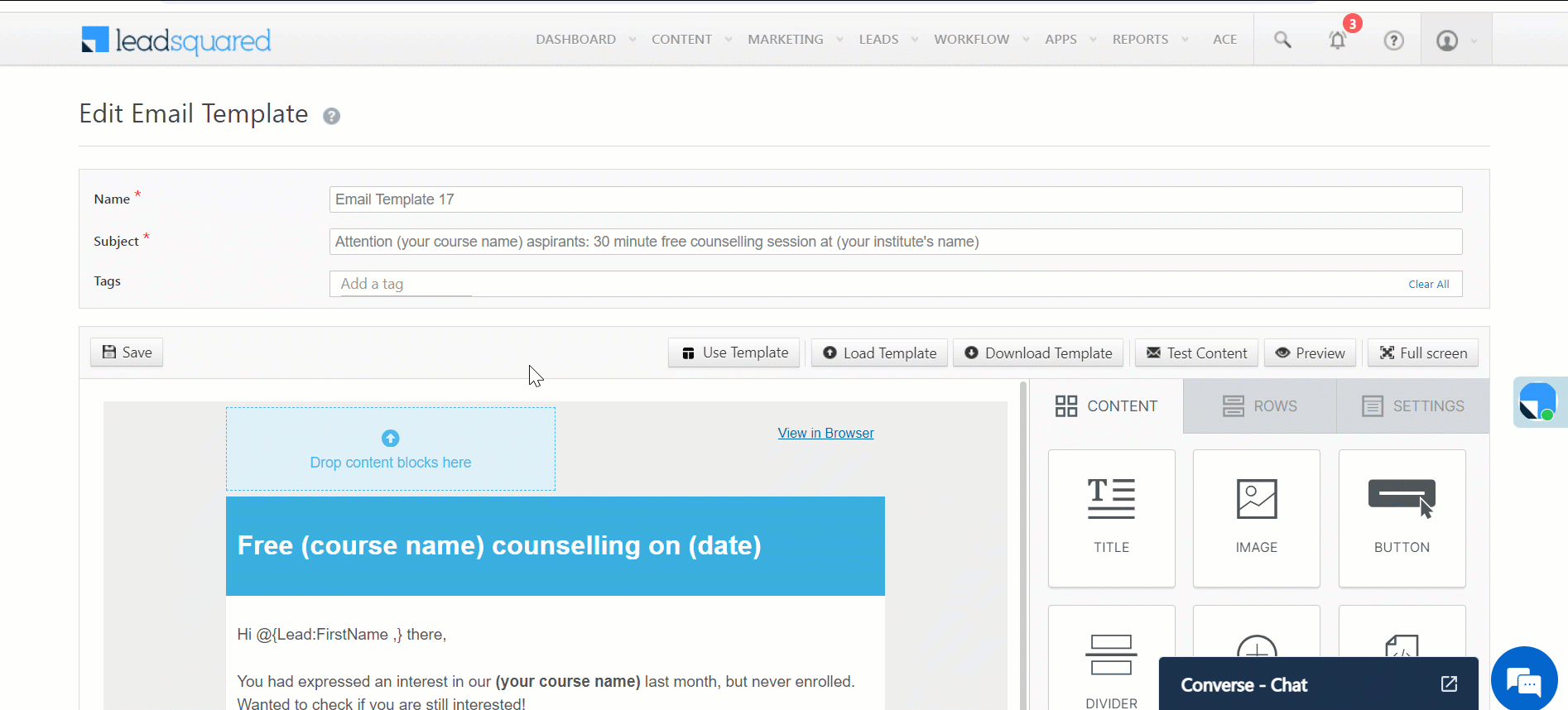
New UI on Login Screen
LeadSquared’s new Login UI is now supported for various login pages across LeadSquared Marvin. The UI is being gradually rolled out in a phased manner starting, January 2024.
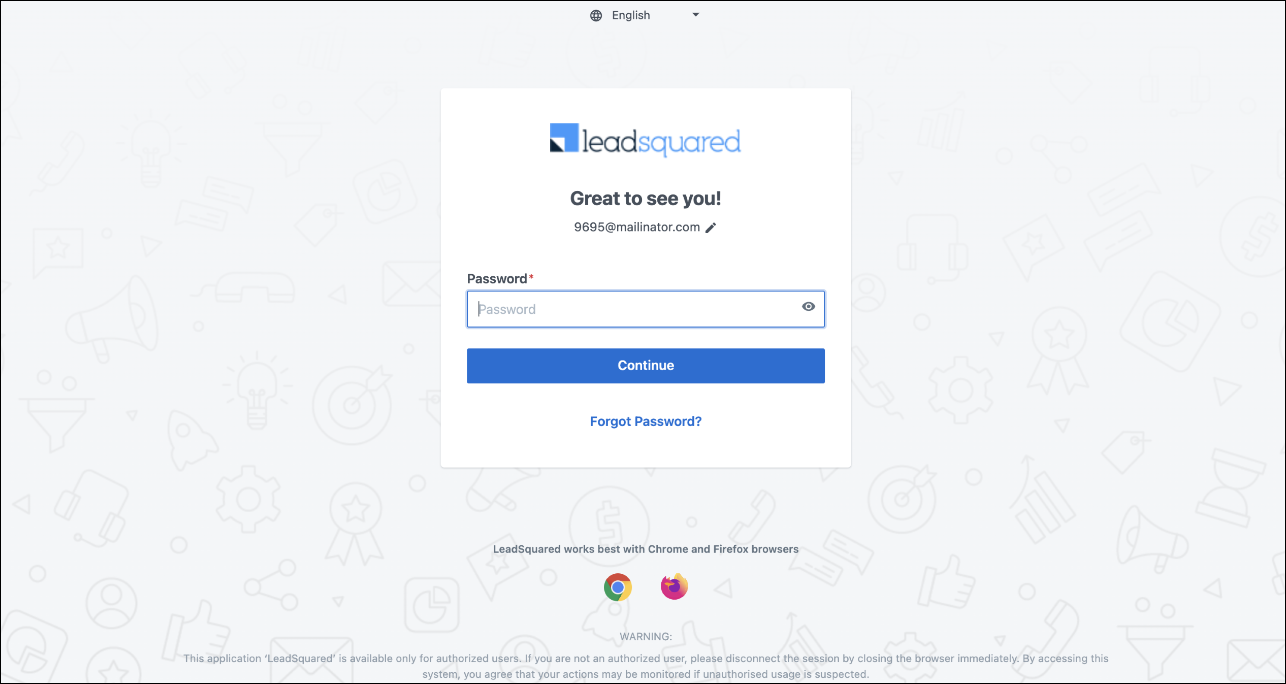
Trust Device is Now Enabled by Default
The Trust Device feature has been enabled by default for all tenants. This will streamline the login process by eliminating the need to enter an OTP for every login.
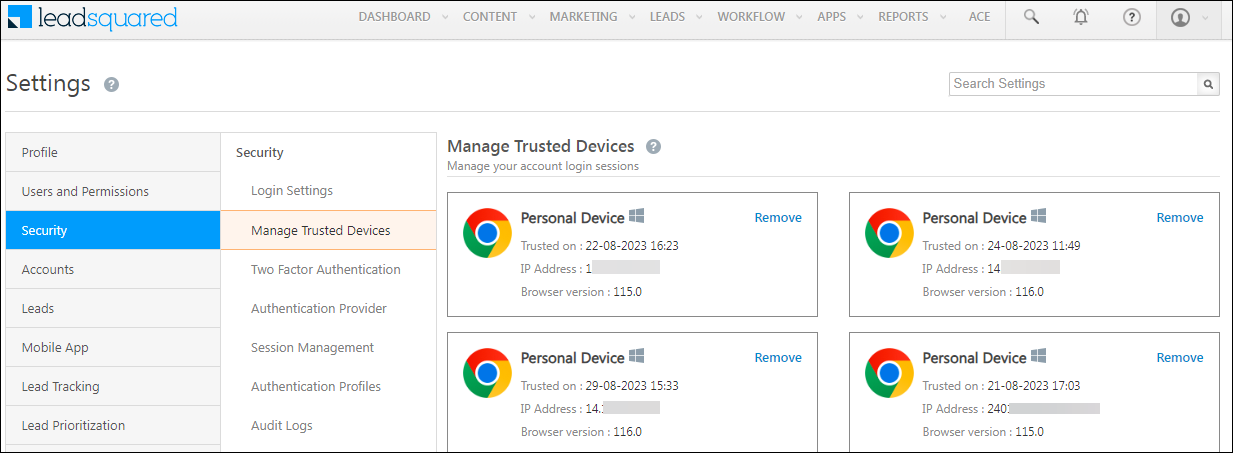
Hide Empty Options on Forms Dropdown
When a Dropdown is selected to be rendered as Radio-Buttons, a new toggle called Hide Empty Values can be used to either show or hide the empty options that are defined for that Dropdown field. When this toggle is enabled, the empty options will be hidden and only the rest of the options will be visible on UI. The options will stay unselected (given that the empty option is defined as the default option) until one of the visible options is selected.
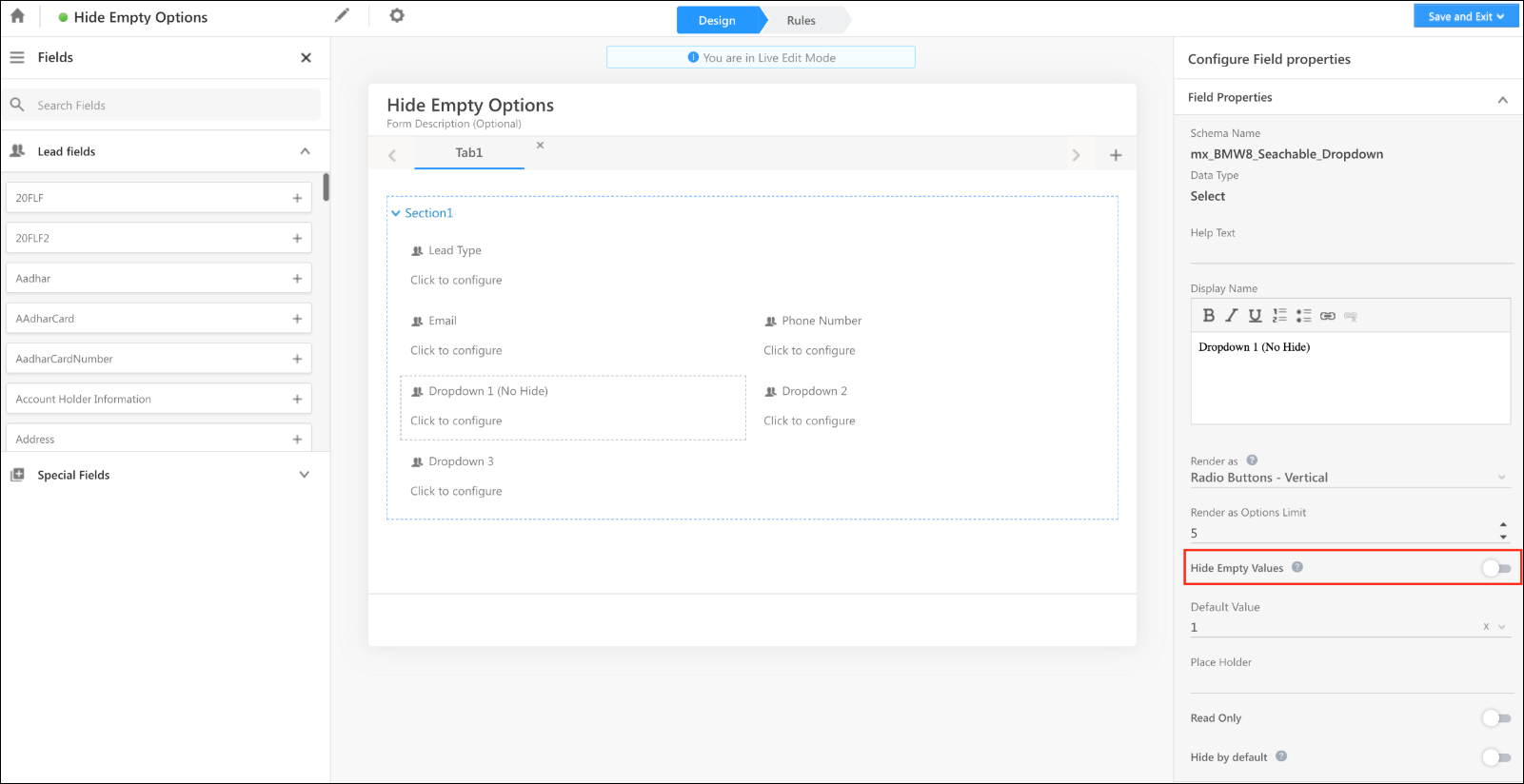
Support System Activities in Activity on Opportunity triggers
The Activities below are now supported for New Activity and Activity Update on the Opportunity Trigger. This can help in use cases where the Opportunity stage or status is being updated based on payment activity.
New Activity on Opportunity trigger –
- Payment/Payment via forms
- Opportunity Captured
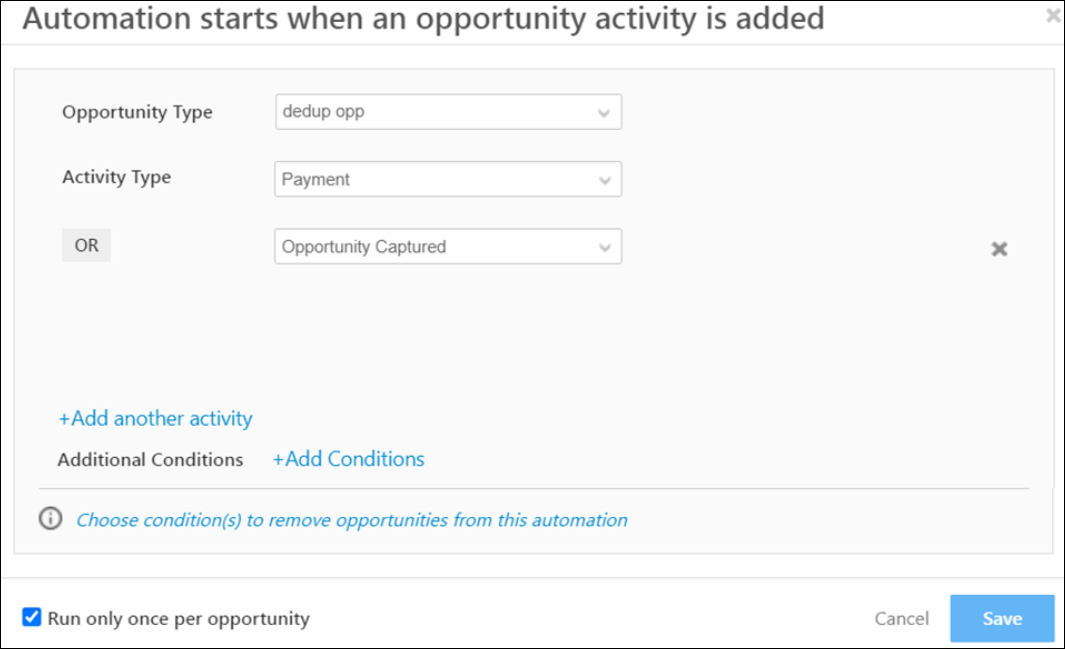
Activity Update on Opportunity trigger –
- Payment/Payment via forms

Enhanced Login Security
Error messaging on the login page has now been changed from This Email Address does not exist in the system to Either email or password is incorrect. The messaging on the Verify Password page is changed from Hi {UserName} to Great to see you! This will prevent malicious users from using brute-force techniques to either guess or confirm valid users in a system.
Bug Fixes
- Mavis Filter condition values will now be visible inside the Rule.
- The user will now land on the configured homepage when logging in to LSQ using Azure Ad.