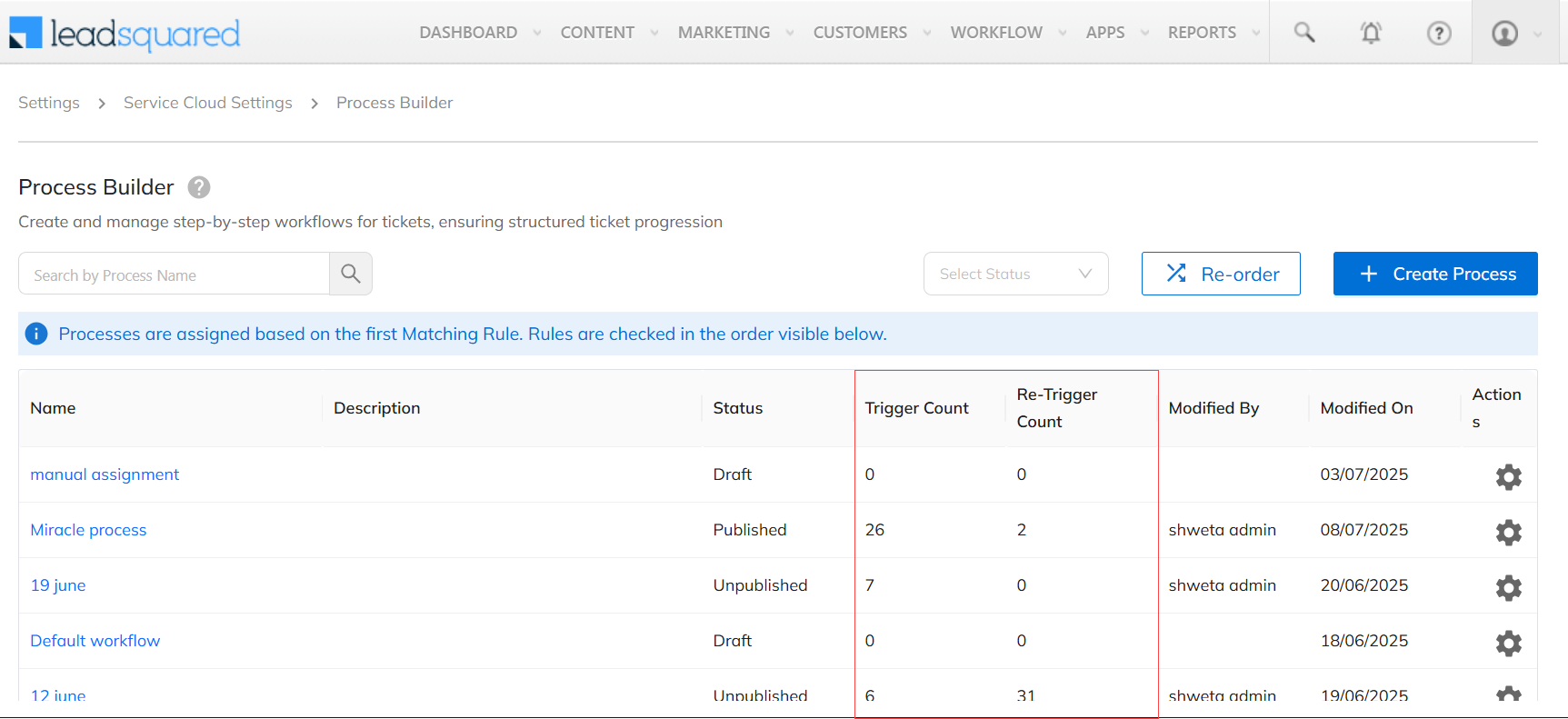We’ve rolled out a series of updates to enhance visibility, control, and collaboration across your support workflows. From improved chat insights to smarter process tracking, here’s everything new.
View SLA Trigger Explainability for Tickets
When multiple SLA policies are configured in your account, only one SLA policy is applied to a ticket. You can now view the specific SLA policy assigned to the ticket directly on the Ticket Details page. This helps agents understand which conditions are in effect for resolution and response timelines.

View the Assignment Rule on Ticket Details
When multiple Assignment Rules are configured in your account, only one rule is applied to a ticket. You can now see the specific rule and its conditions directly on the Ticket Details page. This helps agents understand how and why the ticket was assigned to them or their group.
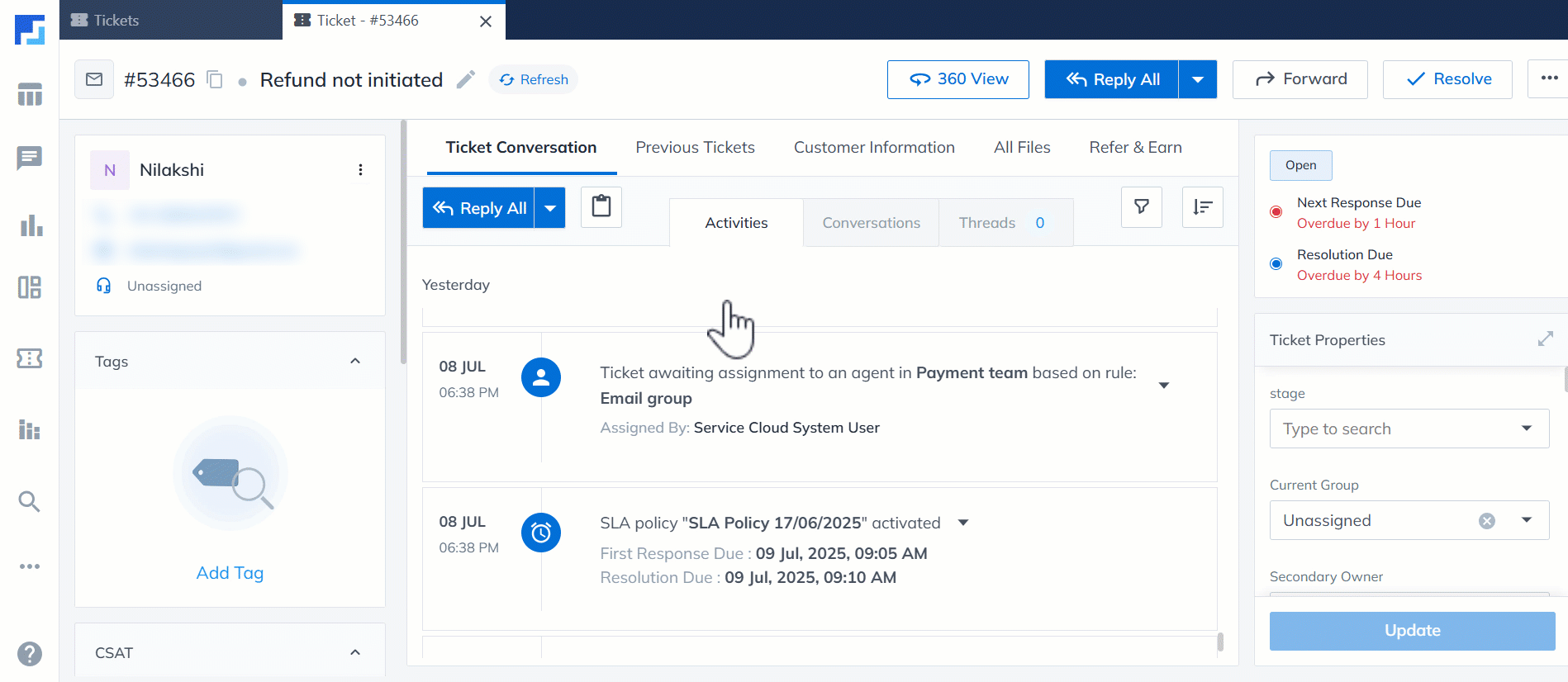
New Chat Disposition Report for Better Conversation Insights
The new Chat Disposition Report gives you a consolidated view of customer sentinment, along with the total chats handled and the number of chats created under each issue. This helps you analyze conversation outcomes, identify trends, and improve support quality through better reporting and accountability.
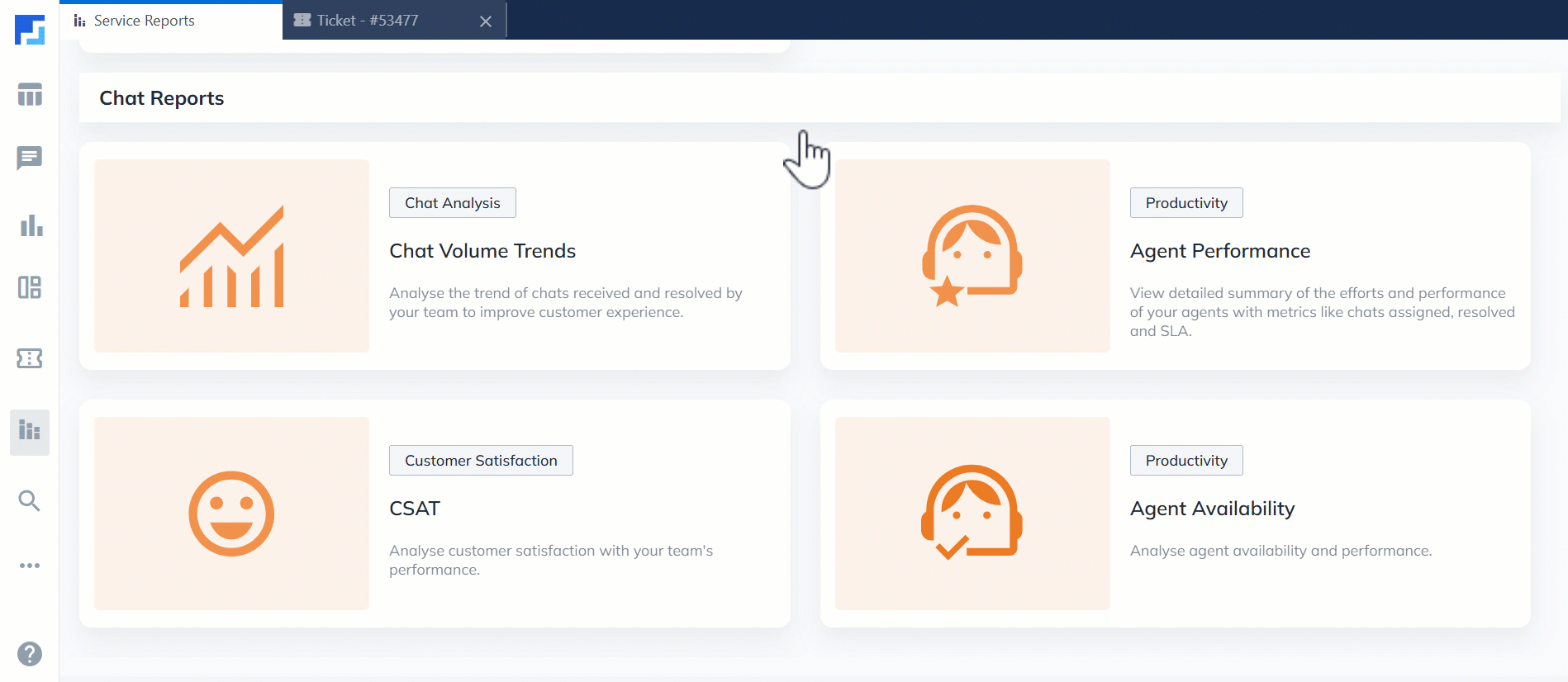
Chat UX Enhancements: Quick Access to Customer 360
On the Chat screen, clicking a customer’s name now takes you directly to their Customer 360 page. This lets agents access full customer context instantly, improving response quality and efficiency.
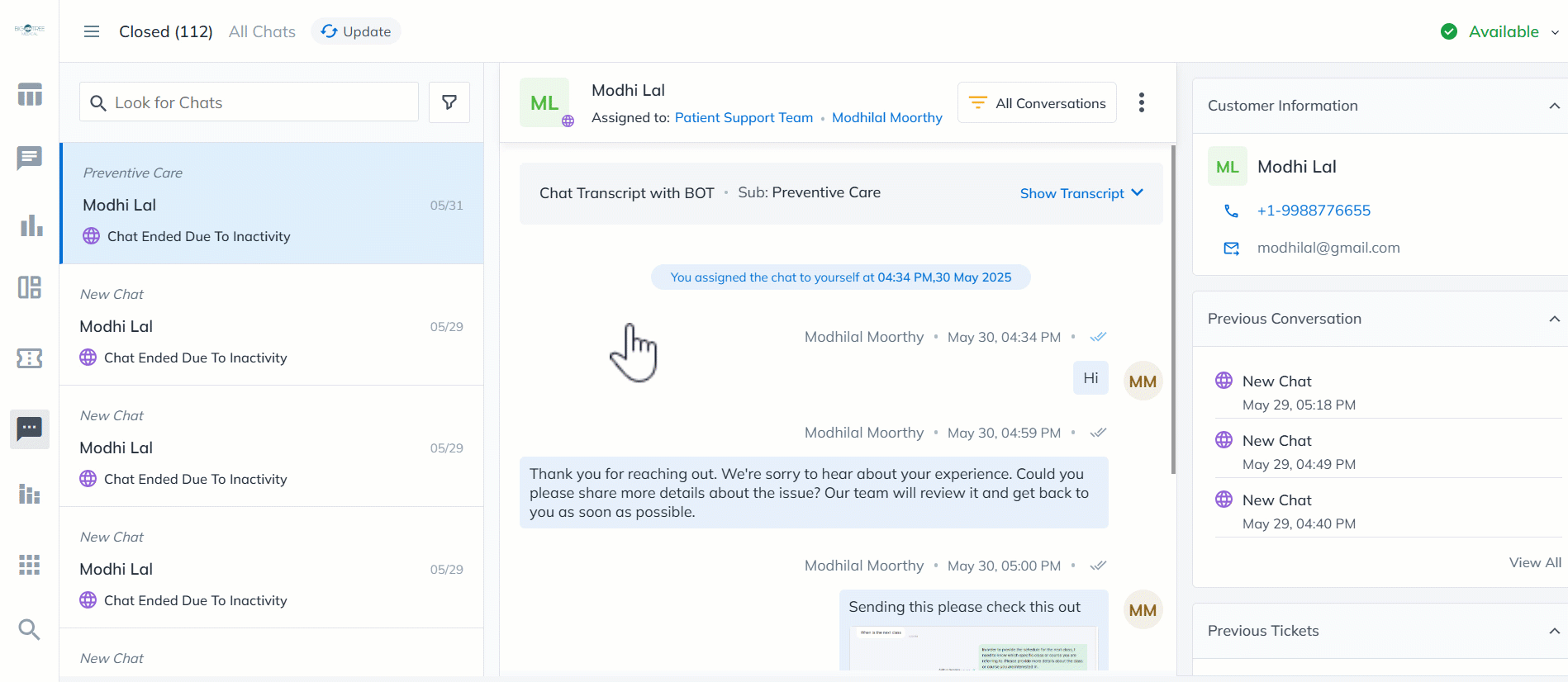
Add Attachments to JIRA Tickets from LeadSquared
You can now add attachments to your JIRA tickets directly from LeadSquared, along with comments. These files will be visible in both your LeadSquared and JIRA accounts, making collaboration smoother and more transparent. To know more, refer to Service CRM Integration with Jira.

Track Admin Changes to SLA Policies and Assignment Rules
You can now view detailed logs for all changes made by Admins to SLA Policies and Assignment Rules. This helps maintain transparency and makes it easier to audit configuration updates. To know more, refer to Admin Audit Logs.
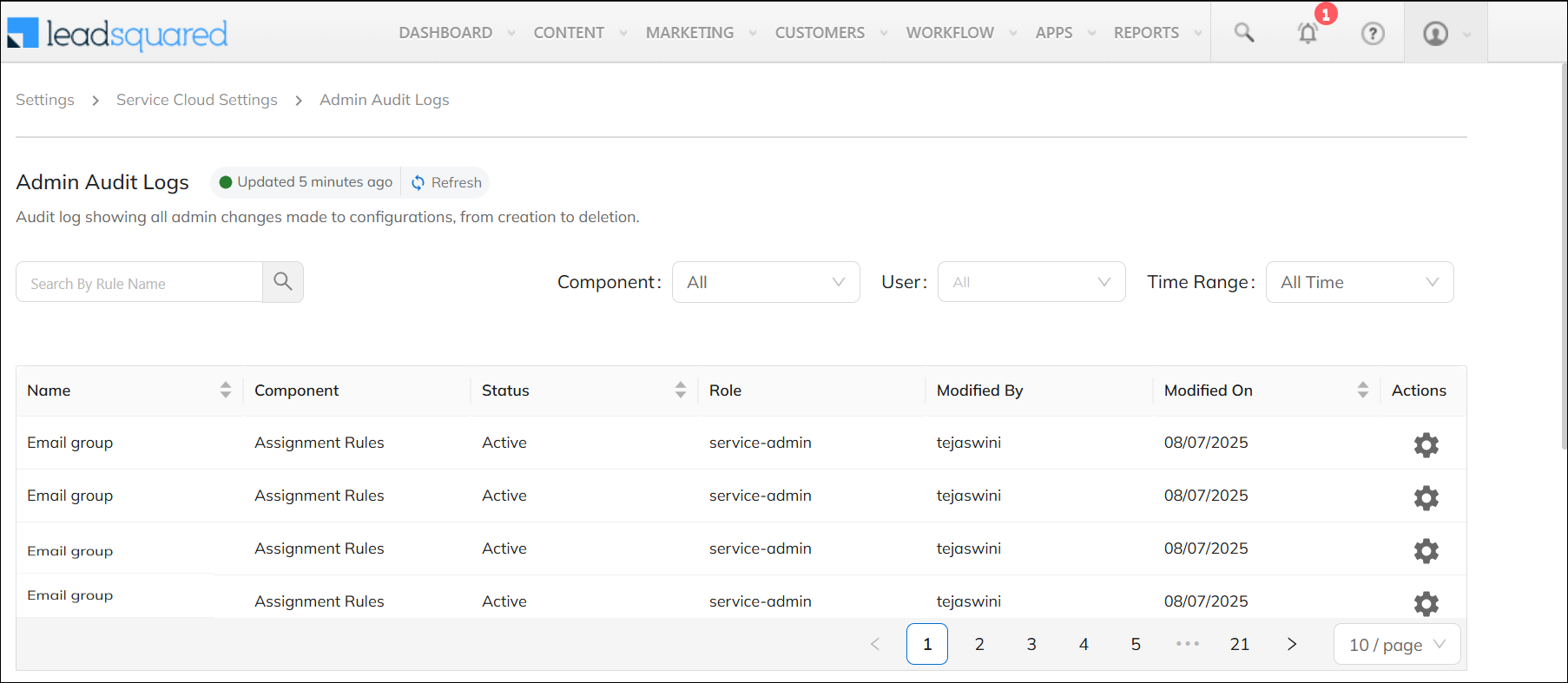
New Permissions to Control Chat Screen Visibility by Role
We’ve added permissions that let you control what different user roles can view on the Chats screen. This helps you govern access to chat data more effectively and tailor visibility based on team responsibilities. To know more, refer to User Roles and Permissions.
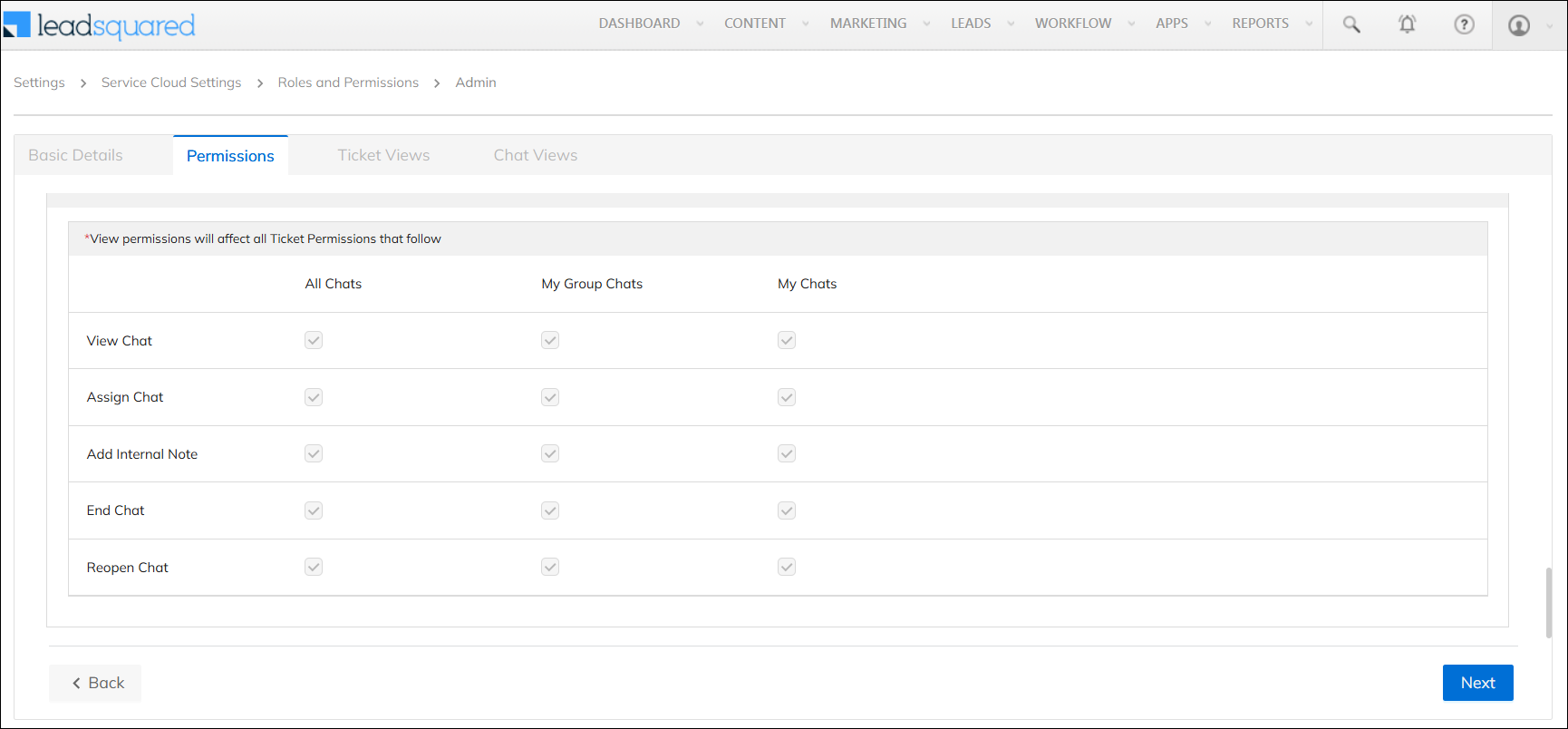
Choose Sender ID When Replying to Emails
Now, you and your agents can select any email ID configured in your account as the sender ID when replying to emails, giving you more flexibility and control. This applies to tickets created via email and replies sent from the Ticket Details page.

Track Trigger and Re-trigger Counts in Process Builder
You can now view the trigger and re-trigger counts for each process in the Process Builder. It displays the count of processes that are Active, Inactive, or Archived. It doesn’t show the count for processes in the Draft stage. This gives better visibility into how often your processes are running and helps you monitor automation performance.