The ‘User Access’ setting in permission templates lets you control the users shown in user/owner drop-down fields across the LeadSquared application. This will help you prevent sales users from accessing the leads of other sales users.
Note: If you’re new to the permission templates feature, see LeadSquared Permission Templates.
Once you implement this feature, sales group managers will only see users in their own groups and other sales users in the group will only see their own names in all user/owner drop-downs across the platform (on the Manage Leads page ‘Owner’ field for example).
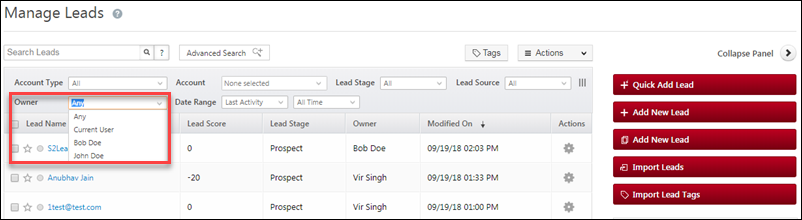
Example Use Cases
Let’s say you’ve created multiple partners as different sales users in LeadSquared. These sales users have their own lead data. If you don’t want these partners/sales users to see other sales users and their leads, implement the ‘User Access’ configuration as instructed in this article.
User Access in Permission Templates
Navigate to the Permission Template page (My Account>Settings>Users and Permissions>Permission Templates) and click Create or Edit.
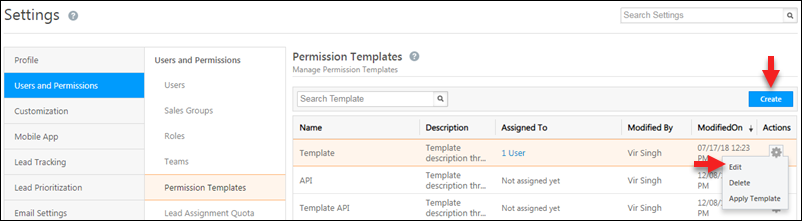
Next, set the User Access option to Sales Group Users. This will do 2 things –
- Sales group managers will only see users in their own groups in all user/owner drop-downs across LeadSquared (in the ‘Owner’ field on the Manage Leads page for example).
- Sales users in those groups (who aren’t group managers) will only see their own names in user/owner drop-downs across the application.
As a result of this configuration, sales users (who aren’t group managers) won’t be able to see other users or their leads. They won’t be able to transfer leads to other users as well.
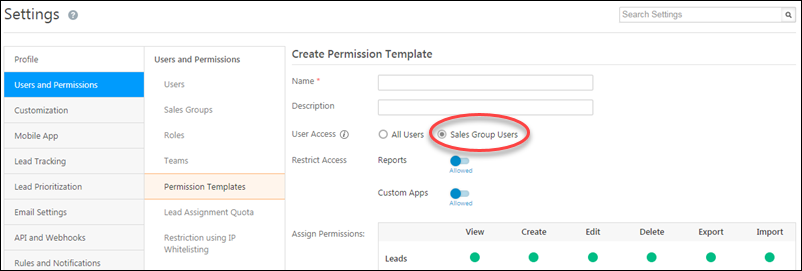
After saving the permission template, you can now apply it at the user, user role or group level. Regardless of how you apply the template, the behaviour of the feature will remain the same. For more information, see How to Apply a Permission Template.
Group Hierarchies
If you’ve implemented a hierarchical structure between your sales groups (see Managing Lead Access Across Groups – Group Hierarchies), after setting the User Access configuration to Sales Group Users, it will work in the following way –
| Sales Group A | Sales Group B | Values in User/Owner drop-downs for John | Values in User/Owner drop-downs for Jack |
| John (Sales Group Manager) | Jack (Sales Group Manager) | John | Jack |
| Jack | Fred | Jack | Fred |
| Joe | Fez | Joe | Fez |
| Jill | Jill | ||
| Jane | Jane | ||
| Fred | |||
| Fez |
Any Questions?
If you have any questions related to this feature feel free to start a discussion in the comments section below. We’d love to help you out!






